How to set up SSH keys in TeraTerm
Generate SSH public key and private key
- Access to SSH key generating page and log in with your CNS account.
How to set up TeraTerm
- Install TeraTerm first.
- Launch TeraTerm, and click [Cancel] at the initial screen.
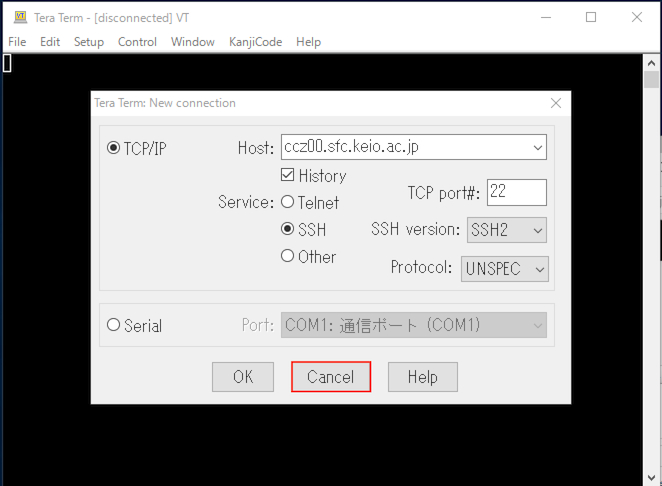
- Click [SSH Authentication...] from [setup] on the tools menu.
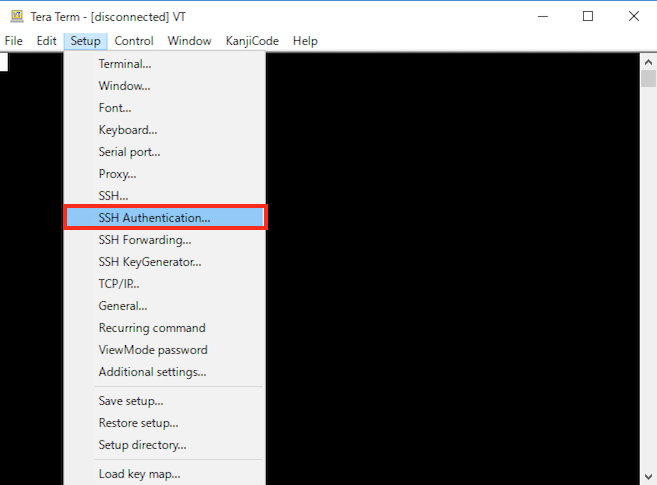
- If the SSH authentication settings screen open, enter your own CNS login name to "User name", and then put a check in the [Use RSA/DSA/ECDSA key to log in] and click [Private key file].
Then click OK.
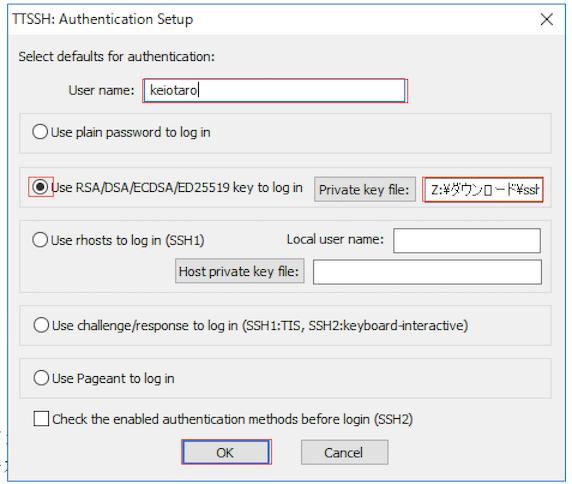
- Click [Save setup] from [Setup] in the menu bar. If a new window displays, click [save].
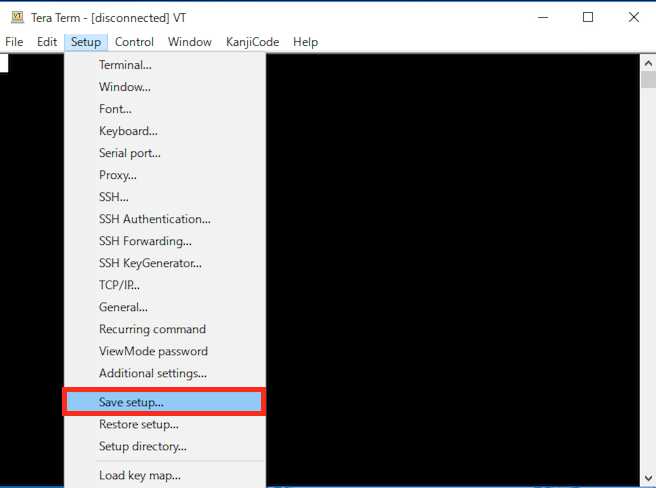
- Click [New connection] from [File] in the menu bar.
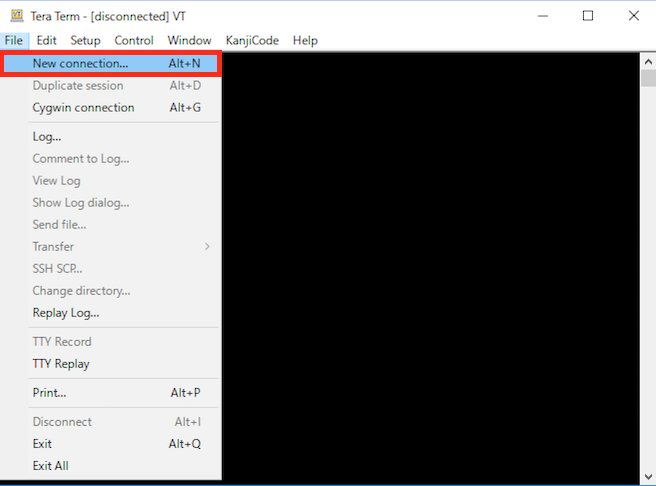
- Type shared computer server name such as ccz00 and ccx03 in [Host] and click [OK].
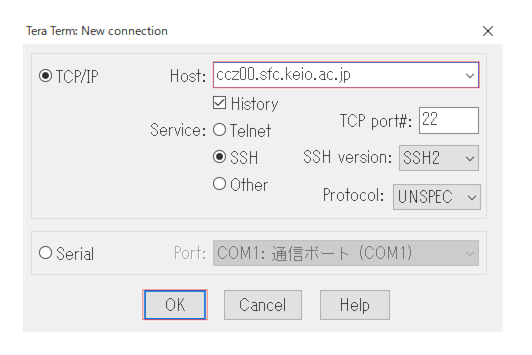
-
Type passphrase created in SSH key generating page and click [OK].
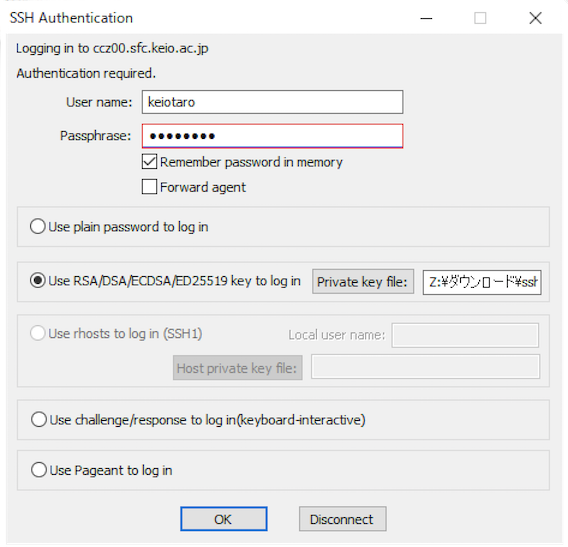
TeraTerm Character Code Setting
When Japanese characters are garbled, change character code setting to UTF-8 as follows.
- Select [Terminal] from [Setup].
- Change Coding [receive] and [transmit] to UTF-8.
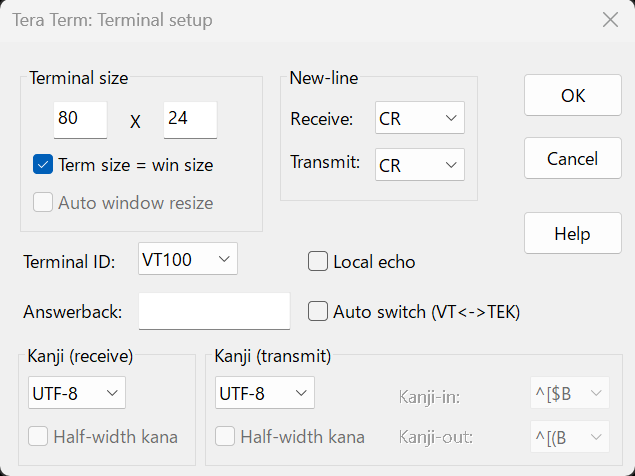
How to install TeraTerm
- Opne https://teratermproject.github.io/index-en.html in a browser.
- Select the new release information or download tab and download the installer (teraterm-5.X.exe or teraterm-4.XX.exe).
- Run the downloaded executable file.
- Since installer will launch, install the program according to its instructions.
Last-Modified: December 24, 2024
The content ends at this position.





