4. Shared Facilities
Mac
Where should I put movie files at video production.
Save and edit your files in the home directory of Mac environment. It is 4TB and can be accessed at high speed.
However, please delete it as soon as you finish your editing work, as it is shared with other users.
After you finish your work, please be sure to back up your work by copying it to "CNS_HOMEDIR (CNS home directory)", "your own external HDD/SSD", or "online storage", etc.
The procedure to add and remove Add-on for Firefox
Install Add-on
- Click "Tools" => "Add-ons" on the Menu bar.
- Search Add-on which you want and click Install. The download will be started.
- Click "Restart now"
- Please confirm Add-on has been installed on the "Tools" => "Add-ons" => "My Add-ons"
Remove Add-on
- Click "Remove" button on the "My Add-ons" view.
- Search Add-on which you want and click Install. The download will be started.
- Click "Restart now"
- Please confirm Add-on has been removed on the "Tools" => "Add-ons" => "My Add-ons"
An administrator password is required to create/copy files to an external hard disk drive.
Choose the one from two alternatives below.
- Connect the external hard disk to your PC, and open a terminal.app, and then type "chmod o+x /Volumes/{A name of an external hard disk}".
- Use an external hard disk which is formatted to exFAT file format.
Japanese cannot be input
Due to a problem with the Mac shared terminal environment, the macOS standard Japanese input input method is not available.
As a temporary measure, please enable Google Japanese Input by following the steps below.
If you cannot click “OK,” please logout of the Mac shared terminal and login.
- Login to the Mac shared terminal.
- A pop-up window will appear saying “Shonan_Fujisawa_KIC is trying to enable a third-party input program called ‘Google Japanese Input’. A pop-up window will appear.
- Click “OK".
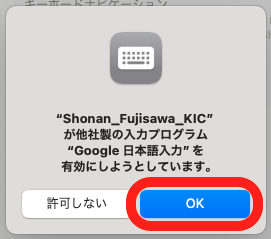
Windows
There is nothing.
Shared computing server
かな漢字変換ができない (Japanese)
- jserverが起動していない
emacs上でM-x set-wnn7-host-nameと打つと、wnnhostを指定できます。nls00, nls01のホストでjserverが起動しているので、どちらかを指定してみてください。 - Wnnの頻度ファイルが壊れている
% cd Wnn8; mv hindo hindo.old
のように、hindoを待避してemacsを再起動して漢字変換すると、(y or n)と聞いてくるので、これに対してすべてyと答えると新しく頻度情報を作成し、正常に変換できるようになります。 頻度ファイルは ccz00,各Mac 環境で作成可能です。現在、ccx01 では作成できません。
emacs,ls commands not found
- Maybe you lost CNS configuration file. Please execute the following procedure.
cd [ENTER] > echo "source /usr/local/lib/setup/.cshrc" > .cshrc [ENTER] > source .cshrc %
This problem is solved when "%" appear.
Can not ssh remote login to ccz00
- WARNING similar to the following is display when ssh remote login to ccz00.
% ssh ccz00.sfc.keio.ac.jp @@@@@@@@@@@@@@@@@@@@@@@@@@@@@@@@@@@@@@@@@@@@@@@@@@@@@@@@@@@ @ WARNING: POSSIBLE DNS SPOOFING DETECTED! @ @@@@@@@@@@@@@@@@@@@@@@@@@@@@@@@@@@@@@@@@@@@@@@@@@@@@@@@@@@@ The DSA host key for ccz00.sfc.keio.ac.jp has changed, and the key for the corresponding IP address 2001:200:1c0:1100::202 is unknown. This could either mean that DNS SPOOFING is happening or the IP address for the host and its host key have changed at the same time. @@@@@@@@@@@@@@@@@@@@@@@@@@@@@@@@@@@@@@@@@@@@@@@@@@@@@@@@@@@ @ WARNING: REMOTE HOST IDENTIFICATION HAS CHANGED! @ @@@@@@@@@@@@@@@@@@@@@@@@@@@@@@@@@@@@@@@@@@@@@@@@@@@@@@@@@@@ IT IS POSSIBLE THAT SOMEONE IS DOING SOMETHING NASTY! Someone could be eavesdropping on you right now (man-in-the-middle attack)! It is also possible that a host key has just been changed. The fingerprint for the DSA key sent by the remote host is 4a:58:ff:09:cc:e1:80:40:8d:7b:9e:69:1f:c3:46:a2. Please contact your system administrator. Add correct host key in /home/z00000tk/.ssh/known_hosts to get rid of this message. Offending DSA key in /home/tharada/.ssh/known_hosts:807 remove with: ssh-keygen -f "/home/z00000tk/.ssh/known_hosts" -R ccz00.sfc.keio.ac.jp DSA host key for ccz00.sfc.keio.ac.jp has changed and you have requested strict checking. Host key verification failed. %
- This is because the fingerprint has changed by the Replacement of shared computing server(Sep. 17) .
- Please delete the old fingerprint from ~/.ssh/known_hosts by running the ssh-keygen command.
% ssh-keygen -R ccz00.sfc.keio.ac.jp /home/z00000tk/.ssh/known_hosts updated. Original contents retained as /home/z00000tk/.ssh/known_hosts.old %
- Please delete the ~/.ssh/known_hosts file if you still can not connect.
- Again, fingerprint is displayed when you ssh remote login to ccz00.
パブリックサーバ公開鍵fingerprint
Please make sure that it matches the fingerprint that has been described.
Please run it by entering the "yes".
% ssh ccz00.sfc.keio.ac.jp The authenticity of host 'ccz00.sfc.keio.ac.jp (2001:200:1c0:1100::202)' can't be established. RSA key fingerprint is fc:04:15:1b:06:cf:6e:d1:ff:a4:e5:01:c4:7e:cc:49. Are you sure you want to continue connecting (yes/no)?
Last-Modified: March 14, 2025
The content ends at this position.





