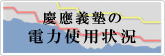Specification changes due to partial replacement of SFC-CNS Mac (10/6)
The SFC-CNS Mac at open area in media center will be replaced on October 6, 2023.
The specifications of the replaced SFC-CNS Mac will be changed accordingly, and the main changes and notes are as follows.
There are no changes to the existing SFC-CNS Mac.
Please see below for information other than the changes.
- SFC-CNS Mac environment in open area
- About SFC-CNS Mac environment
- List of software installed on SFC-CNS Mac
Target
- Open area in media center: mcsmac1-3
- Graduate School Building (τ) 2F: magsmac1
Graduate School Building (τ) 3F: magsmac2 - Multimedia editing room in NMC: nmcsmac1
Computer environment in λ18(hdmac) and Computer environment in λ21(damac) and Creative area in media center(mchdmac,mcdamac) is not applicable.
Major changes
- The location of the user's home directory created when logging in to
SFC-CNS Mac will be changed from the conventional SFC-CNS home directory
"/home/{login name}/CNSiMac" to the local disk /Users/{login name} on the Mac.
- Please copy the your data to the SFC-CNS home directory
"/home/{login name}" or online storage after you're done using SFC-CNS Mac.
To open the SFC-CNS home directory "/home/{login name}", double-click "CNS_HOMEDIR" on SFC-CNS Mac desktop. - SFC-CNS Mac has a Work drive as a temporary work area.
You should move your large data files to the Work drive.
For more information on the Work drive. About SFC-CNS Mac environment - SFC-CNS home directory "/home/{login name}" is located on the SFC-CNS file server.
- Your data in the user's home directory "/Users/{login name}" and Work on SFC-CNS Mac local disk may be removed without notice due to equipment failure or maintenance.
- Please copy the your data to the SFC-CNS home directory
"/home/{login name}" or online storage after you're done using SFC-CNS Mac.
| Current environment | New environment (from Oct. 6, 2023) |
Your action | |
|---|---|---|---|
| User's home directory or data storage location/th> | Home directory on SFC-CNS 「/home/{CNS login name}/CNSiMac」 |
SFC-CNS Mac local disk 「/Users/{CNS login name}」 |
Save in the home directory "/home/{CNS login name}" on the SFC-CNS Copy data to home directory on SFC-CNS or online storage |
| Environment sync to the other Mac | Inherit the settings of almost all softwares | Inherit the settings only the following software Thunderbird |
When logging in to a different SFC-CNS Mac, you have to reconfigure the settings for each software. |
- Office 2019 for Mac to Microsoft 365 Apps for business.
- When using Microsoft 365 Apps for business, please enter your Keio ID after starting the software to authenticate.
- Adobe Prelude will not be installed as it is no longer provided.
- For more information, please visit Adobe's web page.
We’re saying goodbye to Adobe Prelude.(Adobe Inc.)
- For more information, please visit Adobe's web page.
Notes on future operations
-
The user's home directory stored on SFC-CNS Mac becomes the Mac local disk,
which there is concern about the tightness of free disk space on SFC-CNS Mac.
Delete any unnecessary data after use. Click on the Trash in the Dock and select "Empty Trash". (If you do not empty the Trash, the data will remain on the disk.)
We appreciate your understanding and cooperation for the stable operation of SFC-CNS.
Last-Modified: October 5, 2023
The content ends at this position.