- Top >
iOS (IMAP4)
Manual Videos
Using IMAP4 on iPhone and iPad
This guide uses iOS 17.6.1 as an example.
Email Settings Configuration
- Open the Settings app and select "Mail".
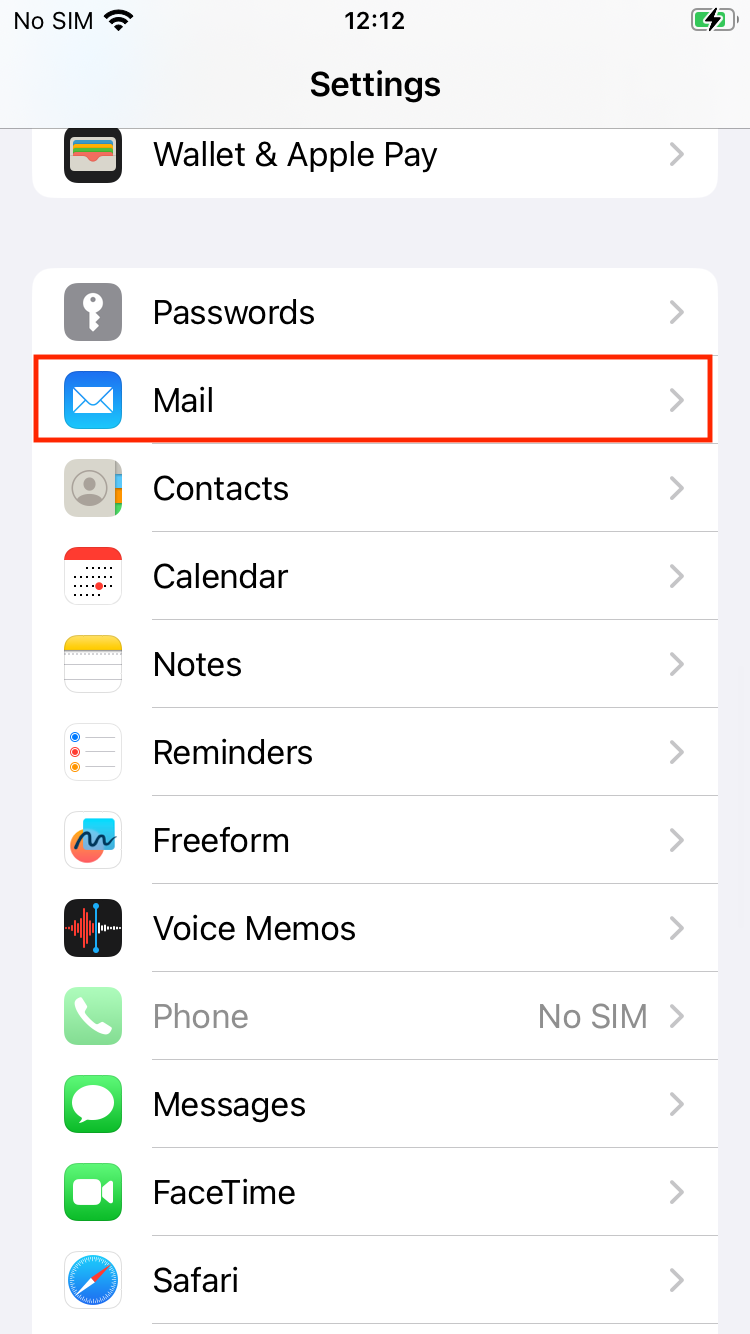
- Click "Accounts".

- Click "Add Account".
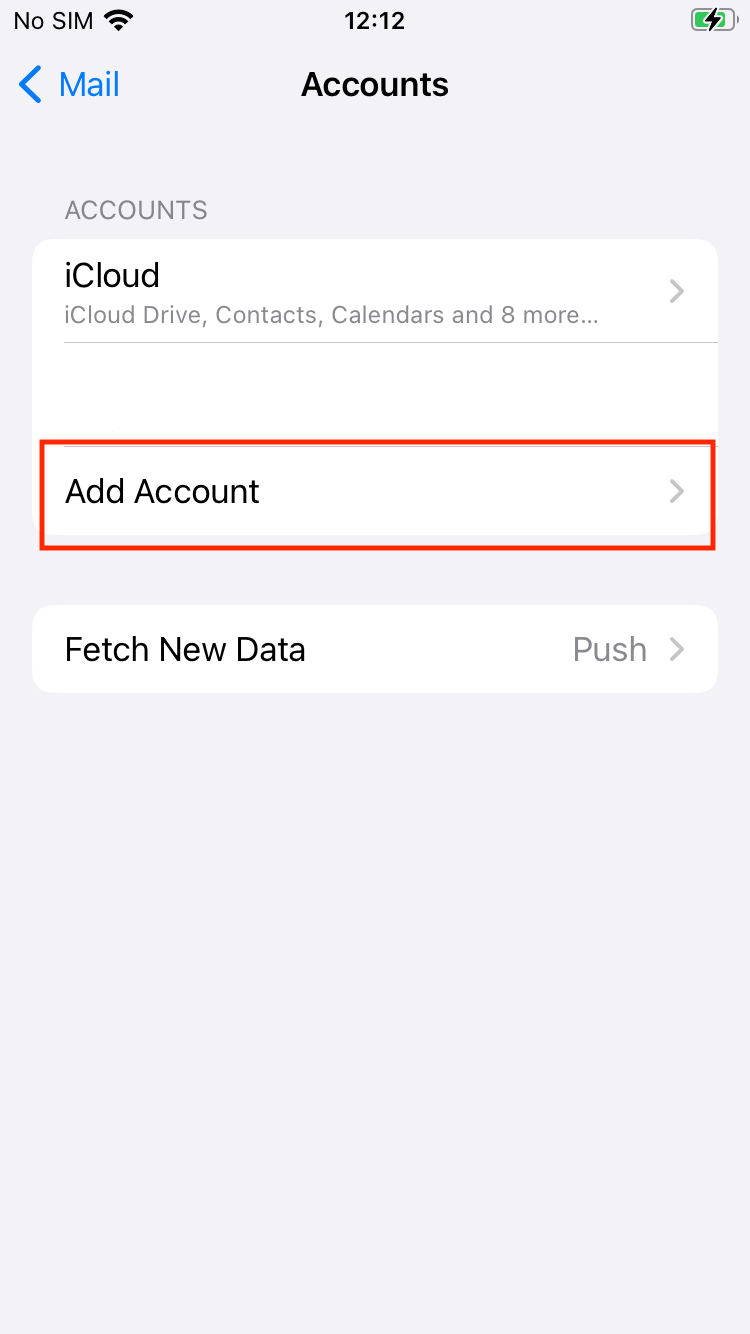
- Click "Other".
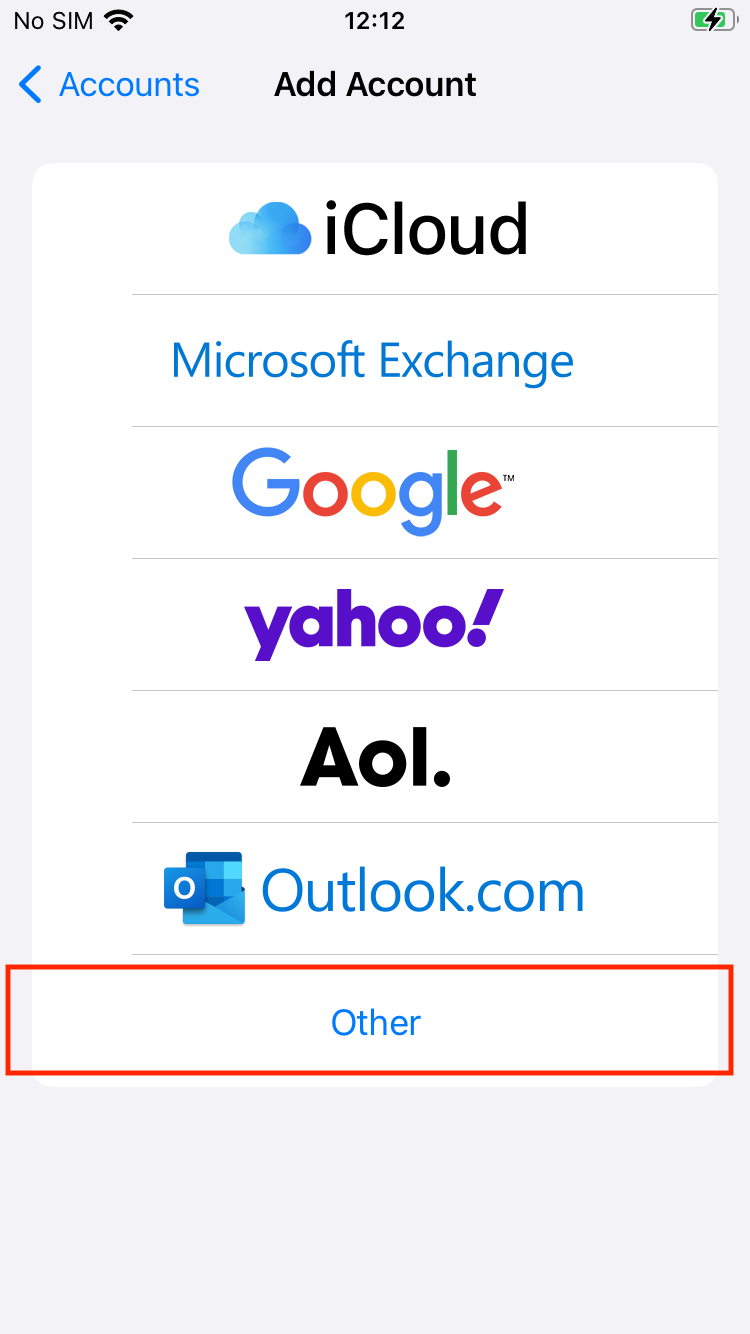
- Click "Add Mail Account".
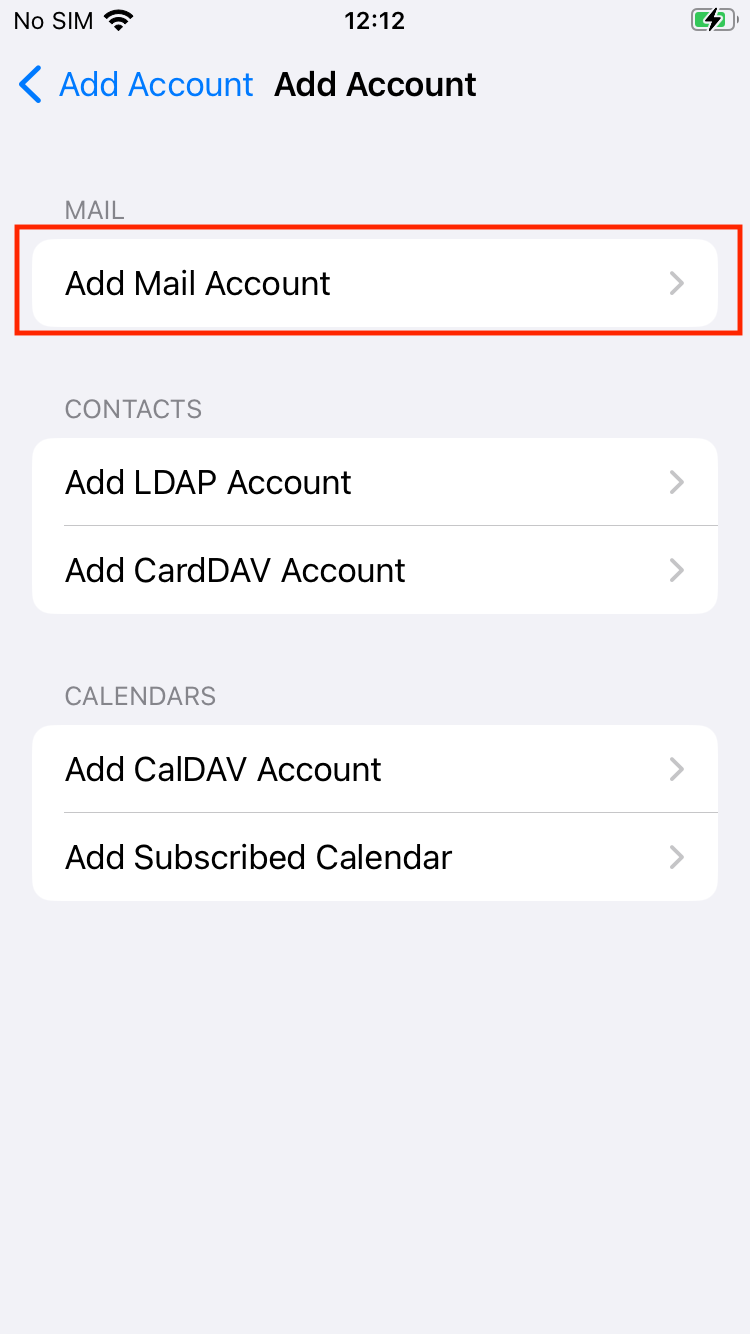
- Enter your account information in the email account settings. Click "Next" when finished.
Enter your full name in the "Name" field. Enter your SFC-CNS email address in the "Email" field.
Enter your IMAP/SMTP-AUTH password in the "Password" field.
IMAP/SMTP-AUTH Password
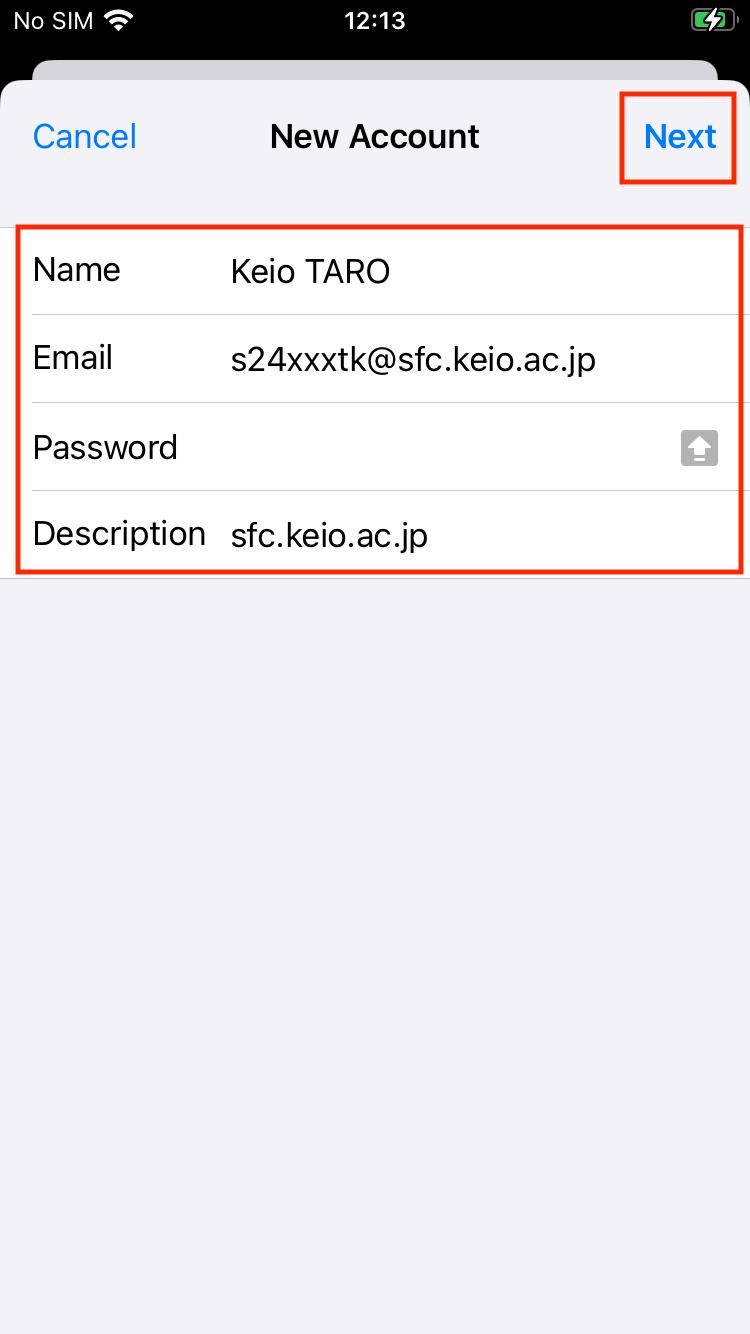
- Enter the incoming and outgoing server information. Click "Next" when finished.
For "Incoming Mail Server", enter imap.sfc.keio.ac.jp. For "Outgoing Mail Server", enter smtp.sfc.keio.ac.jp. Enter your SFC-CNS email address as the "Username". Enter your IMAP/SMTP-AUTH password in the "Password" field. IMAP/SMTP-AUTH Password
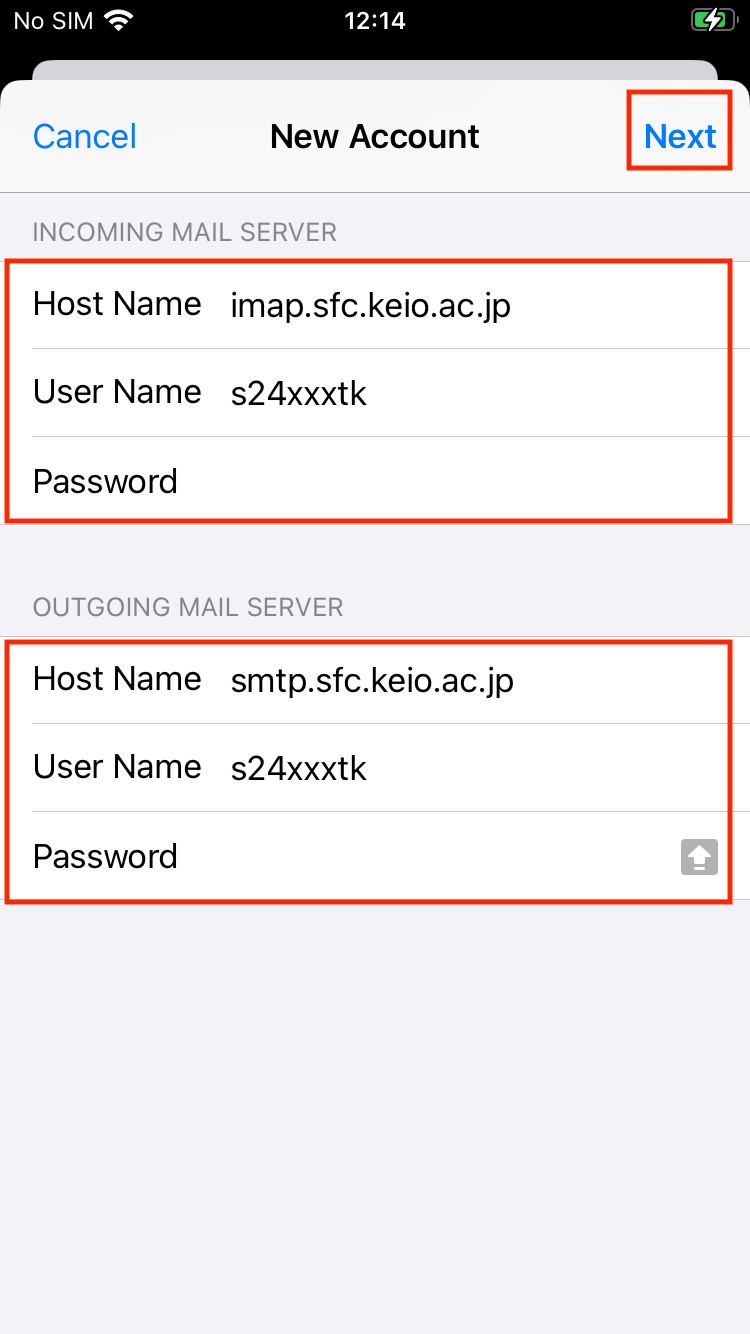
- Select "Mail". The setup is now complete.
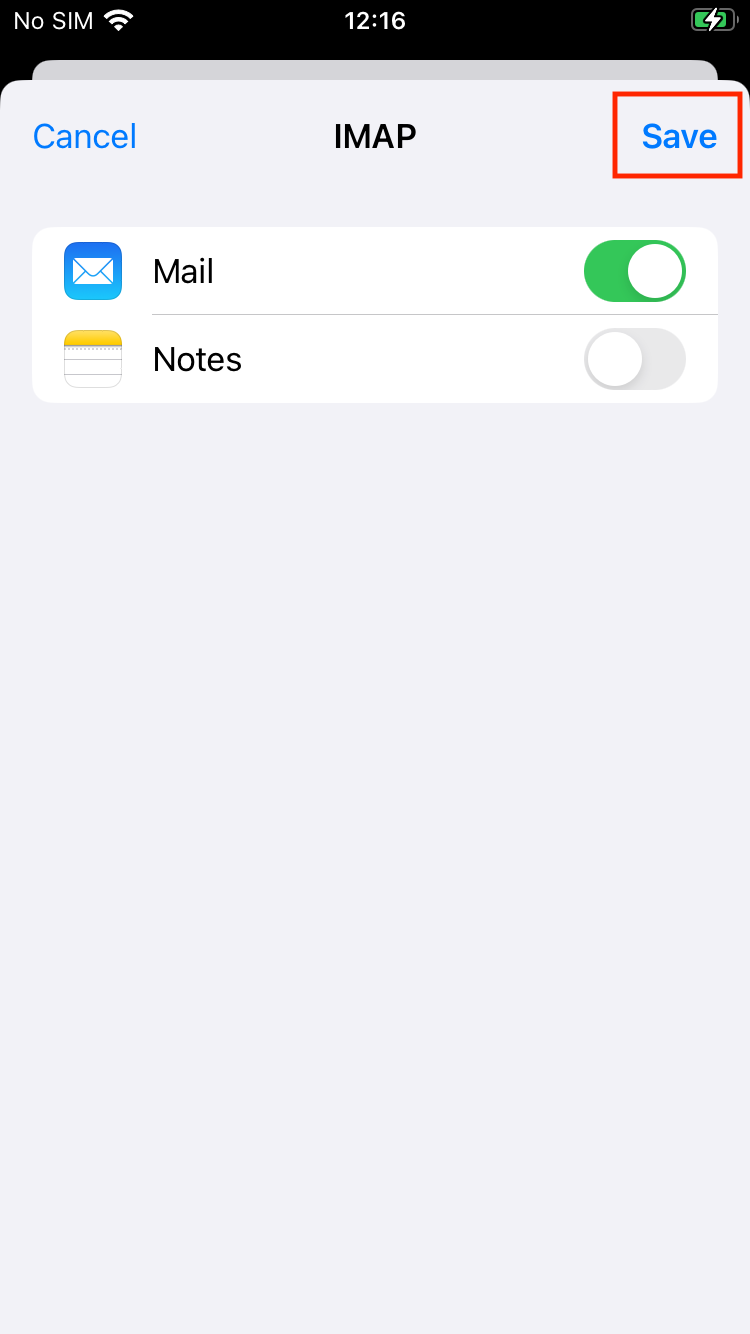
- Open the Mail app and verify that your configured email account appears.
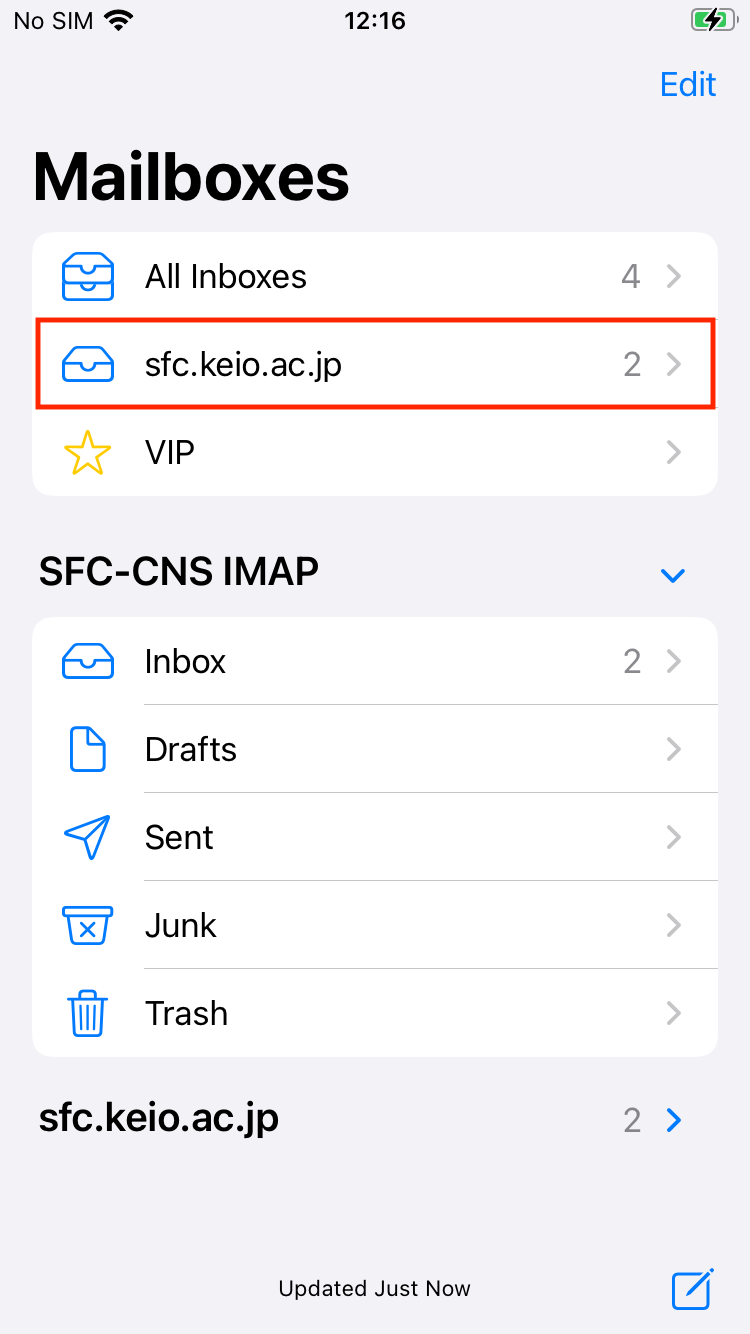
Last-Modified: April 30, 2025
The content ends at this position.





