- Top >
- Computer >
- E-mail >
- About using e-mails >
Mail forwarding
Outline
Forwading the mail that arrives in SFC-CNS to an external email address.
- Add the destination email address.
- Delete the destination email address that you registered.
Notice
- Please make sure that the e-mail to the destination e-mail address is being transferred after you register. May not have been transferred by the input mistake.
- To set by the timing of registration and deletion is reflected may take about 15 minutes time.
How to login
Login to the following page, and set Mail forwarding.
https://itcsecure.sfc.keio.ac.jp/accounts/mail/
Operation
Add
- Enter the destination e-mail address in the "Add Mail forwarding address", and then click the "Add".
- "(Mail forwarding address) has been successfully added." is displayed.
- Please make sure that arrived mail subject to the destination of the mail address of "[SFC-CNS] Mail forwarding has been added".
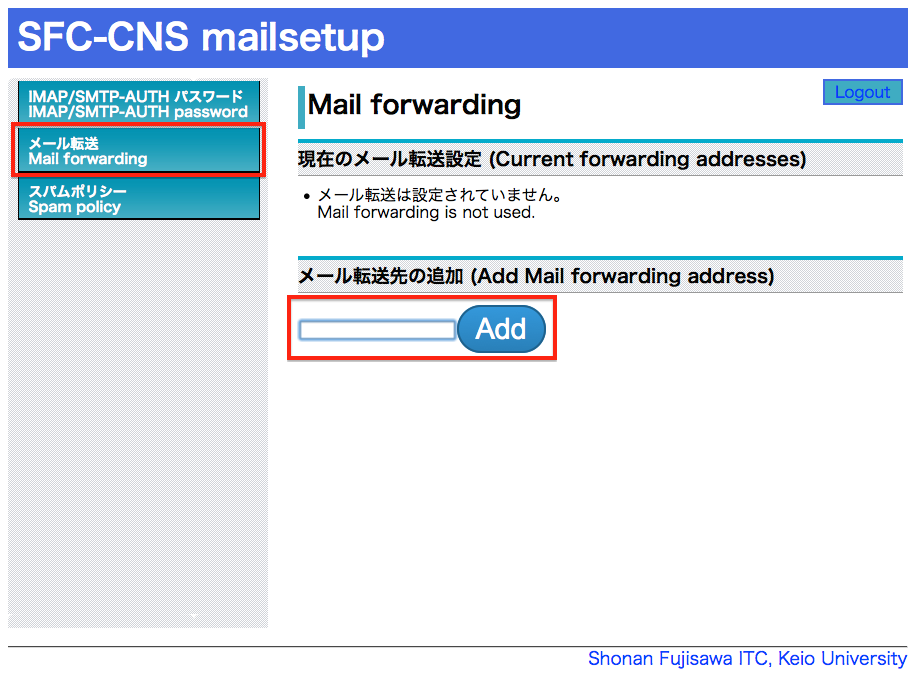
Delete
- Put a check in the check box to the left of the destination e-mail address, and then click the "Delete".
- "(Mail forwarding address) has been successfully deleted." is displayed.
- Please make sure that have received an email subject line to the email address that has been transferred as "[SFC-CNS] Mail forwarding has been deleted".
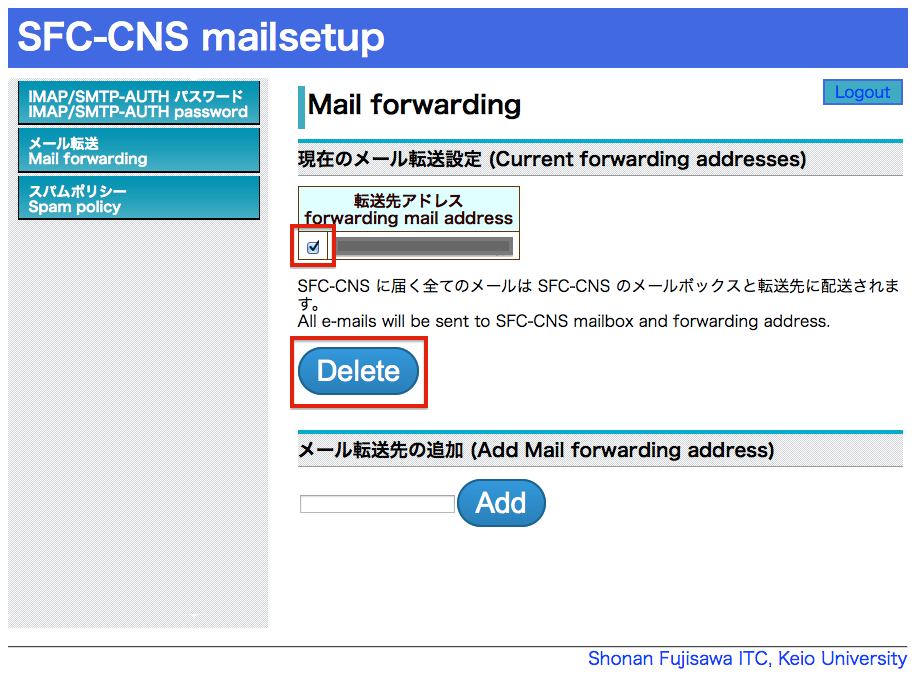
Last-Modified: March 5, 2015
The content ends at this position.





