- Top >
- Computer >
- E-mail >
- About using e-mails >
How to delete POP3 emails
If you are POP3 users, please check how to deal with the following cases.
- A large email which you can not receive is being sent, so you want to delete it.
- After you received many emails temporarily, you want to make your spool smaller.
Windows
Remote Mailbox on Becky! Internet Mail
- First, click on “Remote Mailbox” on the toolbar of Becky!.
Or select “Mail(M)” and “Remote Mailbox(O)”.
- An icon “pop.sfc.keio.ac.jp” will be added to the left window (herein after referred to as “tree review”), and emails on mail servers will be expressed on the right upper window (herein after referred to as “list view”).
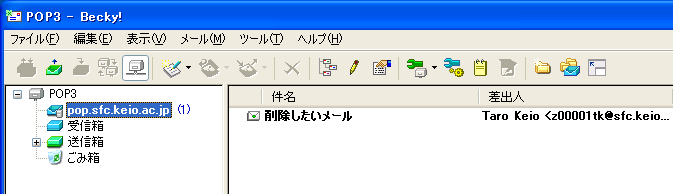
- Next, choose emails you want to delete from the list view. If you want to see texts, double-click on the email on the list view or click on the space bar after you choose it.
If you want to delete it, click on an icon “Delete”. Also, it is deleted when you select “Mail(M)” to “Delete email(D)” or click on “Delete” key. Then, you can see a red mark × on the left of the list view. However, an email with the red mark has not been deleted yet. If you marked up a wrong email, you can undo it by using the same operation as described above. Please do not end this “Remote Mailbox” function.
-
After you marked up all emails which you want to delete, close “Remote Mailbox” with a similar to procedures described in the previous section. By carrying out this operation, deleting emails is processed on mail servers.

Mac OS X, UNIX
popmail
By the command with SFC-CNS communication server, you can delete emails on mail servers without receiving them.
- Login to “ccz00.sfc.keio.ac.jp” with SSH.
- Execute a command “popmail”.
% popmail ########[No.1/3002] From: Taro Keio <z00001tk@sfc.keio.ac.jp> Date: Mon, 02 Oct 2006 20:59:08 +0900 To: z00001tk@sfc.keio.ac.jp Subject: Hello! Hello! No.1 Delete,Next,Quit[D/N/Q]:
Each email is listed in order of date on the terminal window. If you want to delete, save the email, or end the “popmail” command, please click on “D”, “N”, or “Q”, respectively.
Last-Modified: July 17, 2012
The content ends at this position.





