Preparing a new schedule
Preparing a new schedule
-
You can prepare a schedule by clicking [Event] from the [Create] icon on the upper left of the screen, then preparing a new schedule from the pop-up that is displayed.
Enter the title and period of the schedule into the pop-up, then click "Save" to prepare a new schedule.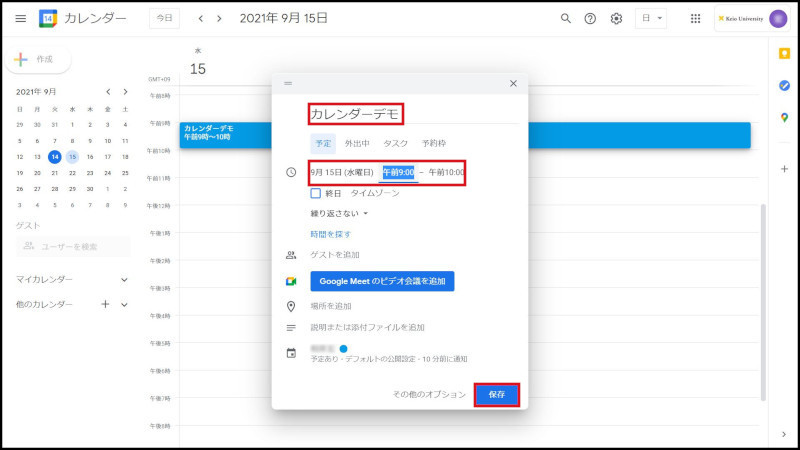
Fig. 1 Preparing a new schedule (1)
-
A new schedule has been prepared.

Fig. 2 Preparing a new schedule (2)
-
To set and prepare a schedule in more detail, click on a schedule and "Edit event" of icon on the pop-up.
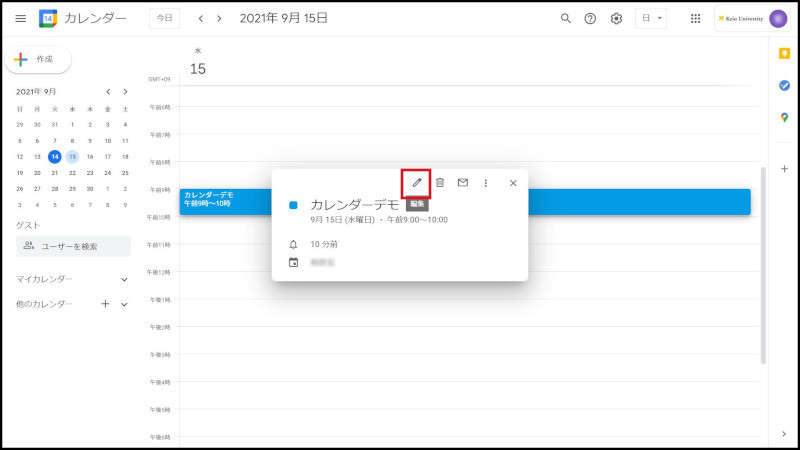
Fig. 3 Preparing a new schedule (3)
-
A detailed screen of a schedule such as Fig. 4 is displayed. You can prepare a full-day schedule or a regular schedule.
Click "Save" to prepare a new schedule.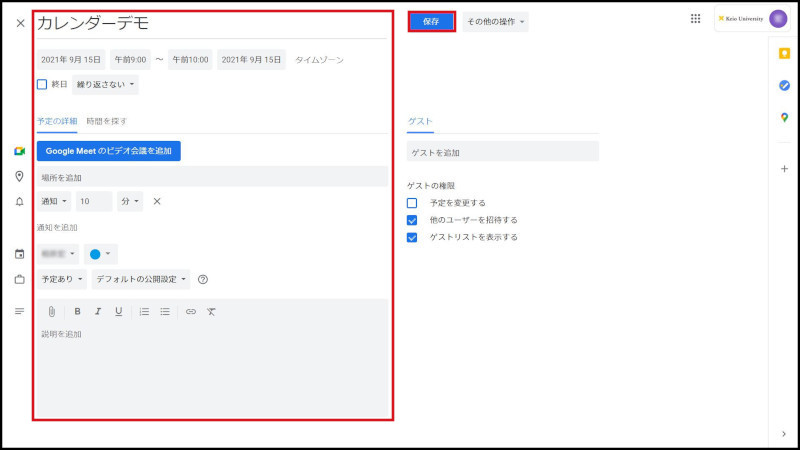
Fig. 4 Preparing a new schedule (4)
-
A new schedule has been prepared.

Fig. 5 Preparing a new schedule (5)
-
To prepare a full-day schedule that continues for a single day "All day" on the detailed screen of the schedule to [Save] to prepare the schedule.
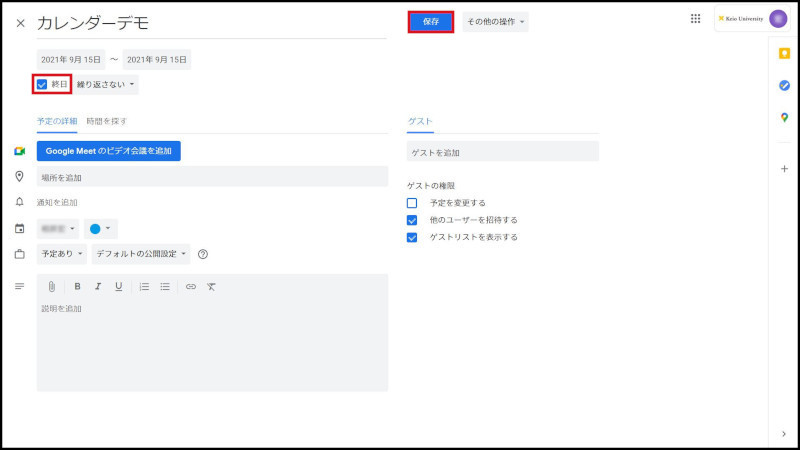
Fig. 6 Preparing a full-day schedule (1)
-
A full-day schedule has been prepared.
A full-day schedule is displayed on the top of the screen separated from the normal schedule.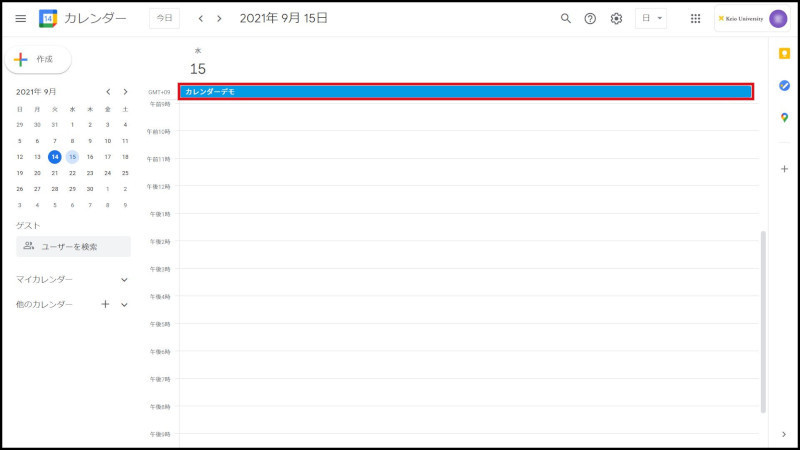
Fig. 7 Preparing a full-day schedule (2)
-
To prepare a regular schedule that is repeated each week, click on "Does not repeat". Select menu on the pull-down menu, or select [custom...] for more setting.
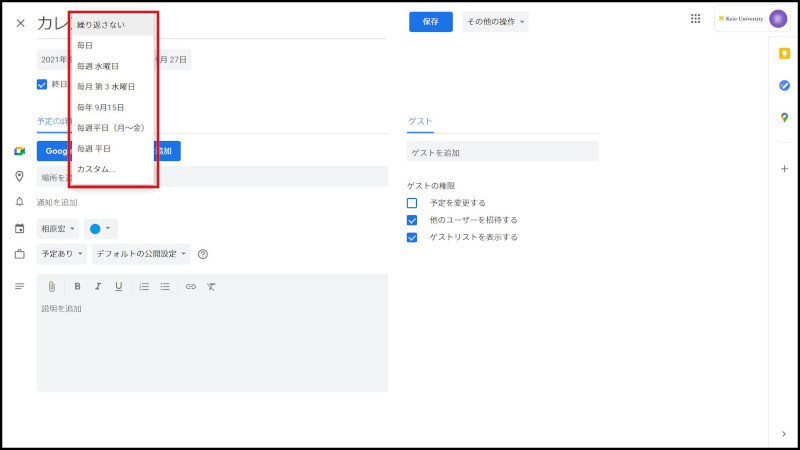
Fig. 8 Preparing a regular schedule (1)
-
Set up menus on the Custom recurrence, and click on [Save].
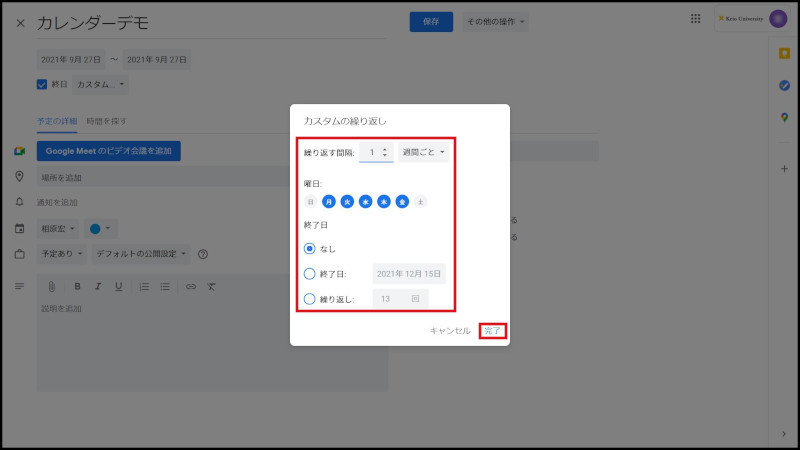
Fig. 9 Preparing a regular schedule (2)
-
A regular schedule has been prepared.
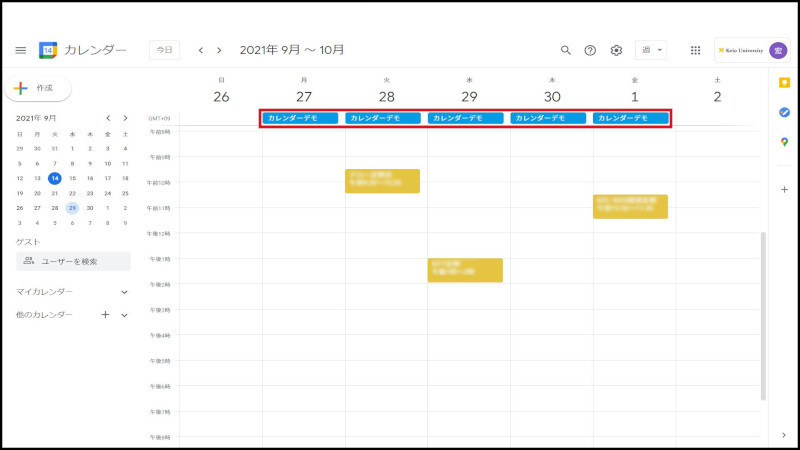
Fig. 10 Preparing a regular schedule (3)
When revising a regular schedule, you can revise or delete only a specified schedule.
Continue to explanation about Revising the date and time of a schedule.
Return to Google Calendar Users Manual for explanations about other features.
Update history
2015/1/30: Newly prepared
Last-Modified: August 31, 2022
The content ends at this position.





