Example 2: Make a group dedicated to offer information
This example creates a group dedicated to send information to organizations.
In this setting example, only group managers are allowed to post messages but the group content can be viewed by anyone.
Setting example
-
Select "Groups" from the Google applications.
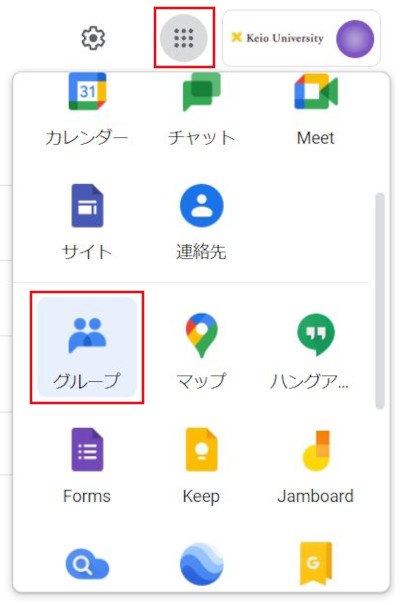
-
Click "My groups".
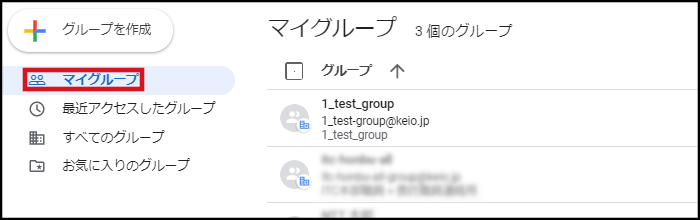
-
Click the group (mailing list) that you want to make the settings for.
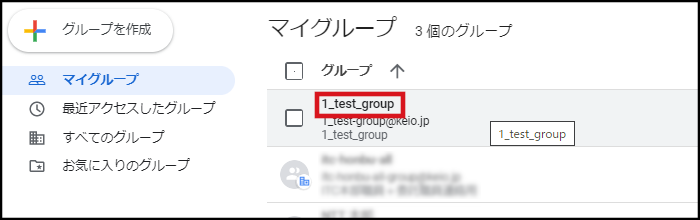
-
Click "Group settings" - "General" in the left menu. Make the following settings, and then click "Save changes".
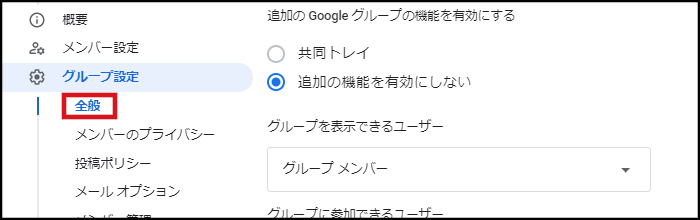
- Who can see group: Group members
- Who can join group: Invited users only
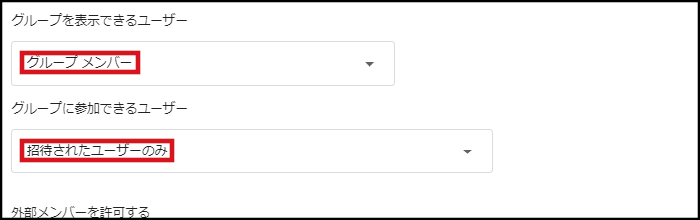
- Who can view conversations: Group members
- Who can post: Group managers
- Who can view members: Group members
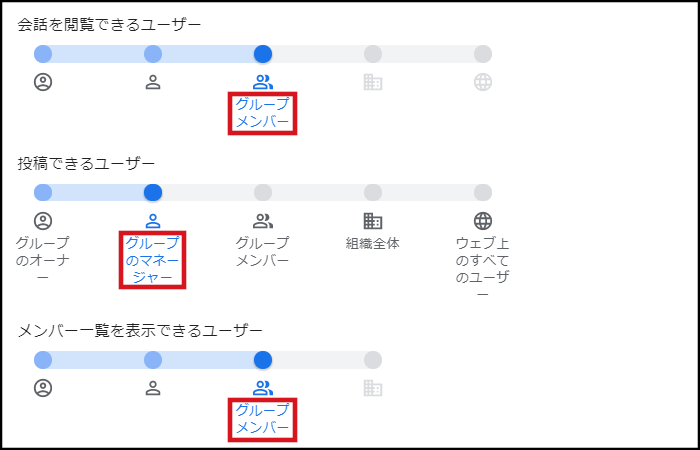

Last-Modified: October 12, 2022
The content ends at this position.





