Posting messages
Posting messages
This page describes how to post messages to a group.
There are two ways to post messages to a group.
- Posting from the Web.
- Posting via email.
Either method will display posts in the form of an internet forum post, and the group members will be notified of posts via email.
Posting from the Web
-
From "My groups", click the group that you want to post to.
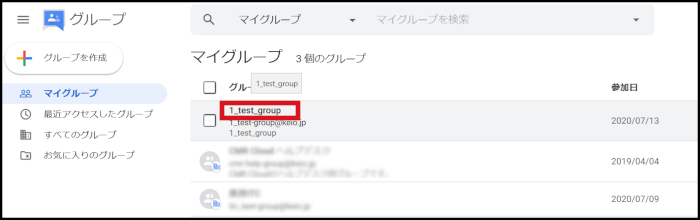
-
The group screen is displayed. Click "New topic" to post a topic.
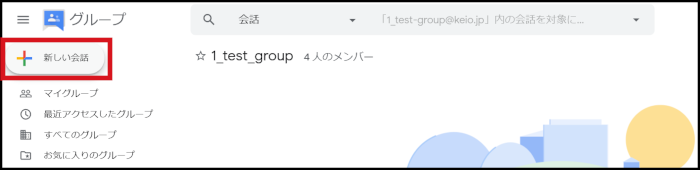
-
The composition window appears at the bottom right of the screen. Enter the subject and the message, and click "Post".
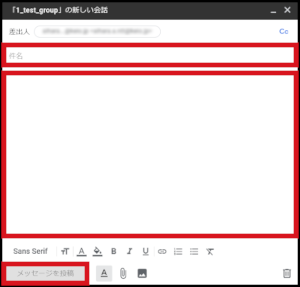
-
After posting the message, you can click the subject shown in "Conversations" in the left menu to check the posted message.
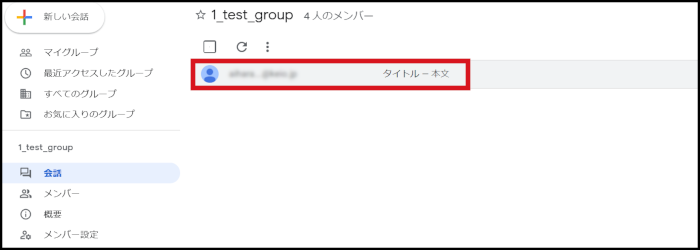
Posting via email (for Gmail)
-
The procedure is the same as when sending a normal email.
Select "Compose" from the Gmail screen.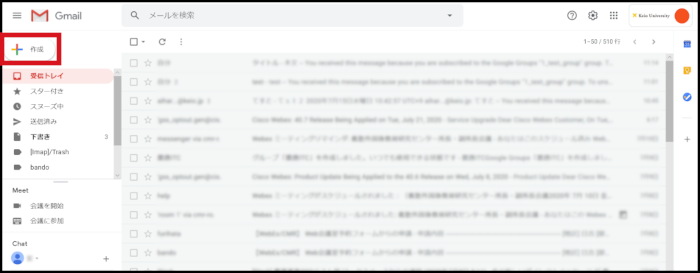
-
The "New Message" window pops up. Enter the email address of the group in the "To" field, and enter the subject and message body. Then, click "Send".
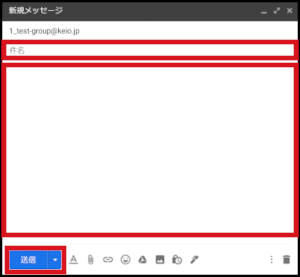
-
The sent message shows up on the "Conversations" page of the group.
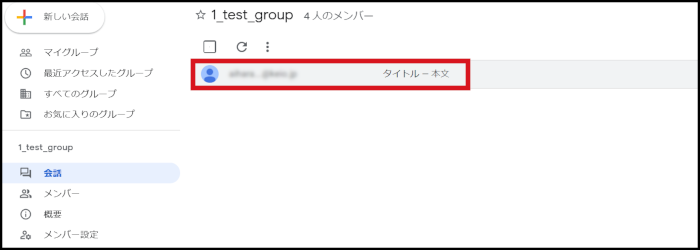
Revision History
Last-Modified: November 5, 2021
The content ends at this position.





