Report Common Return Setting
This page explains the function that performs bundled returns to registered students.
In addition to its function that registers return to one registered student at a time, you can, in a bundle, accept or resubmit reports submitted by subject or by student,
give notification of a comment, or set a record and return a memo for each report that has been submitted.
a. Common return setting (item)
This section explains the common return setting (subject) function.
Setting contents of return and actual notifications to registered students can be performed after the submission deadline. Returning reports is optional.
You can select the student you wish to return the report to and return either [accepted] or [resubmit] bundled for each student.
Click [Report submit status] that is displayed in the [Operation] box of the topic for which you wish to set a notification.

Click [Check box] that is displayed at the left end of the registered student for whom you wish to set a notification.(Multiple selections possible)

The notification contents setting page is displayed.
In [Students list for return setting], selected students are displayed.
In [Instruction], select the contents of the submitted contents as [Accepted] or [Resubmit] with the pull-down.
In [Attached return file], you can freely set the data you wish to be indicated at time of return.
In [Comment], you can enter a comment if there are contents you wish to notify.
In [Memo (Unavailable)], you can enter a memo etc. concerning the submitted report. The student cannot see this memo.
When you have completed entry etc., click [Register].
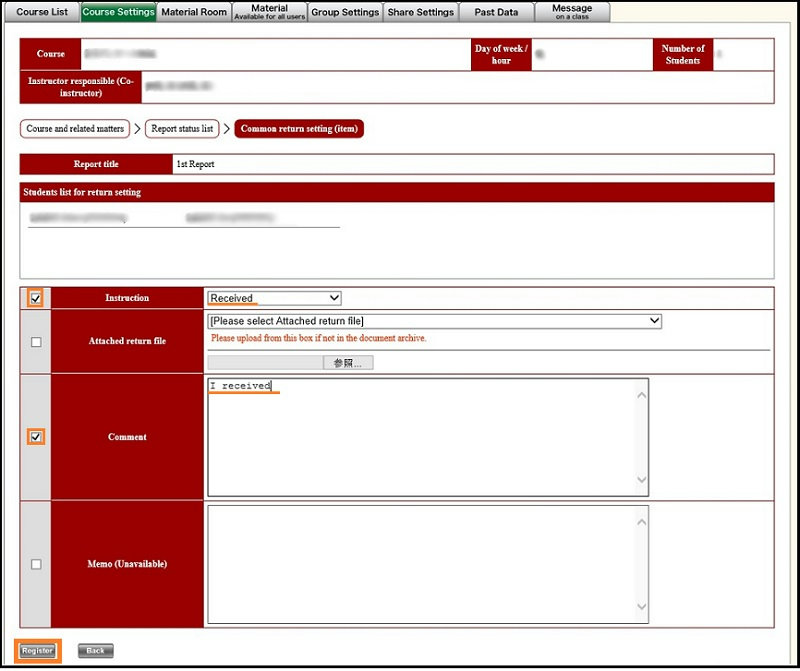
When the registered contents confirmation screen is displayed, check it to make sure the contents are correct, and click [Register].
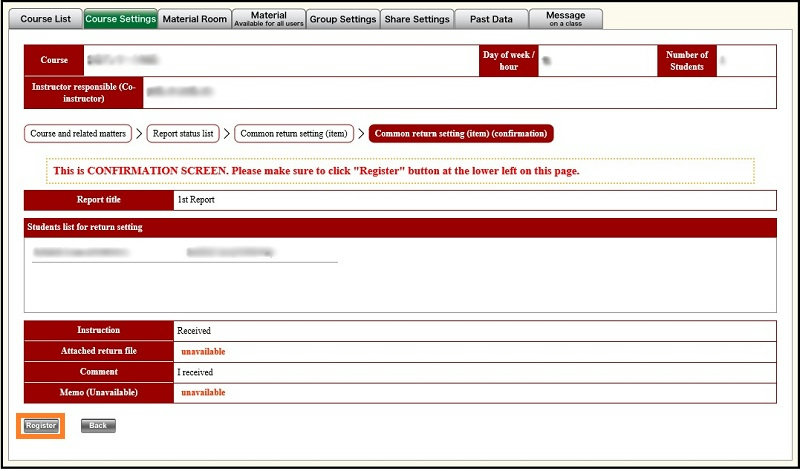
The View report status page is displayed. If [Return setting completed] is displayed in the [Status] box of the table, preparation for notification is completed.
In this status, notification has not been done. To give notification of the set contents, click [Execute return].
You can execute notification by [Execute return] at an optional time registered as return setting or after registration of return setting for all registered students.
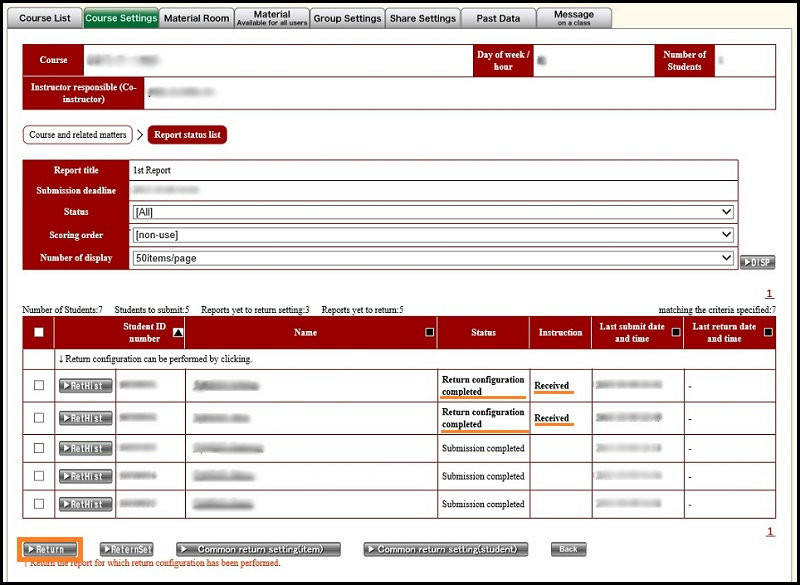
When the return execution confirmation screen is displayed, check it to make sure the contents are correct, and click [Return].
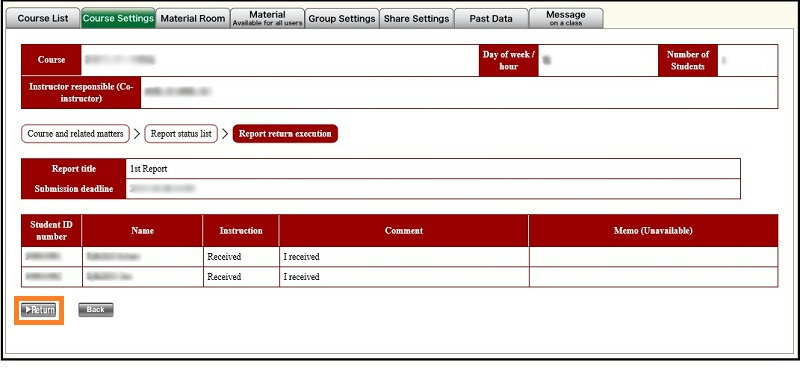
The View report status page is displayed. If [Return completed] is displayed in the [Status] box of the table, notification is completed.
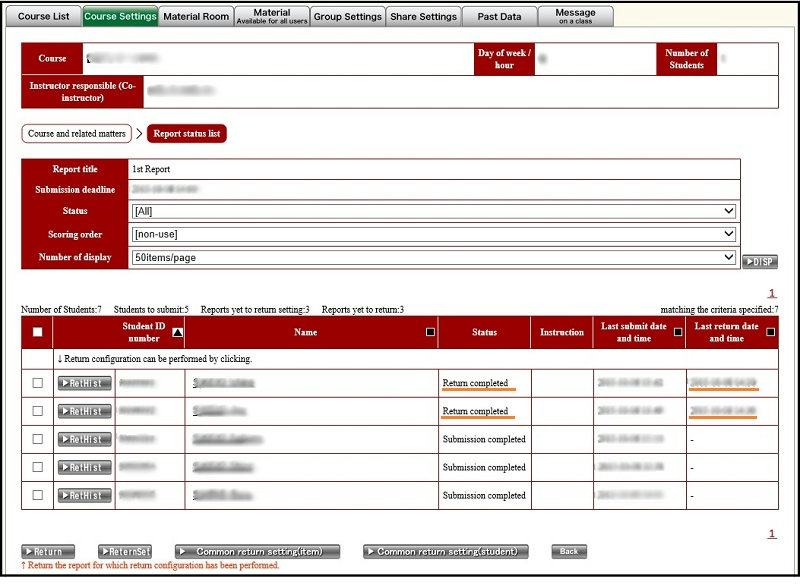
b. Common return setting (student)
This section explains the common return setting (by subject) function.
Setting contents of return to registered students, and actual notifications can be performed after the submission deadline. Returning reports is optional.
You can select the students you wish to return the report to and give bundled notifications of [Accepted] or [Resubmit].
Click [Report submit status] that is displayed in the [Operation] box of the topic for which you wish to set a notification.

Click [Check box] that is displayed at the left end of the registered student for whom you wish to set a notification.(Multiple selections possible)
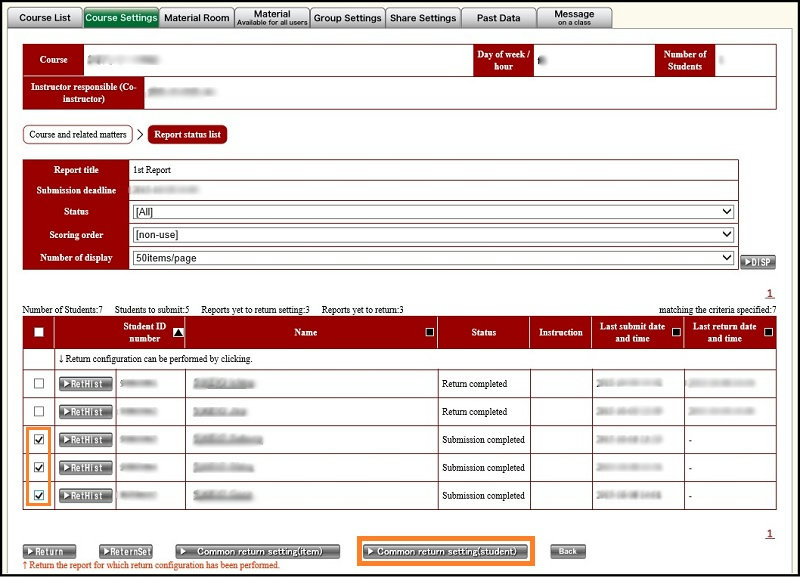
The notification contents setting page is displayed by student.
In [Check box], select the student for whom you wish to give final return notification.
In [Instruction], select the contents of the submitted contents as [Accepted] or [Resubmit] with the pull-down.
In [Attached return file], you can freely set the data you wish to be indicated at time of return.
In [Comment], you can enter a comment if there are contents you wish to notify.
In [Memo (Unavailable)], you can enter a memo etc. concerning the submitted report. The student cannot see this memo.
When you have completed entry etc., click [Register].
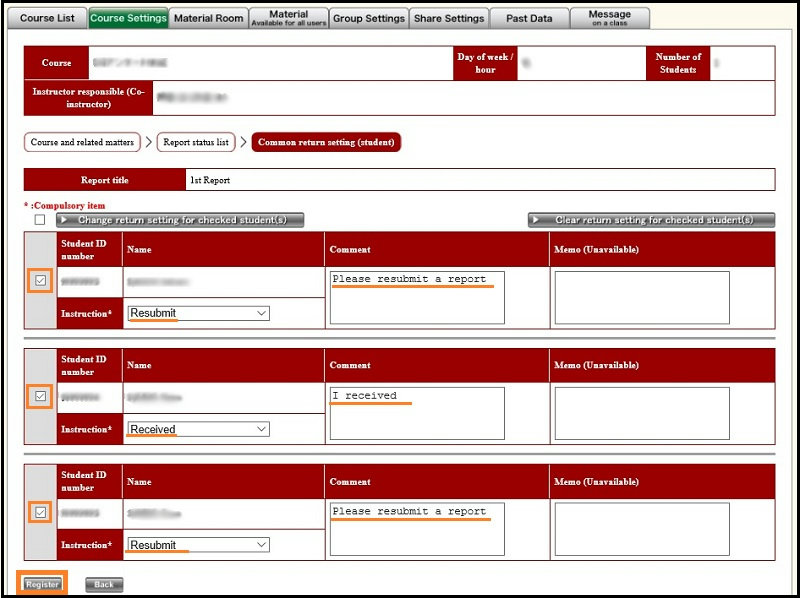
When the registered contents confirmation screen is displayed, check it to make sure the contents are correct, and click [Register].
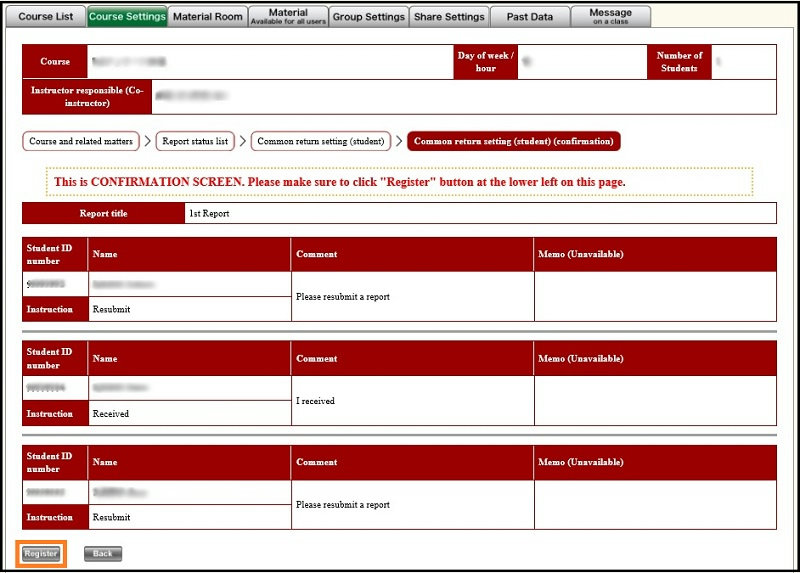
The View report status page is displayed. If [Return setting completed] is displayed in the [Status] box of the table, preparation for notification is completed.
In this status, notification has not been done. To give notification of the set contents, click [Execute return].
You can execute notification by [Execute return] at an optional time registered as return setting or after registration of return setting for all registered students.
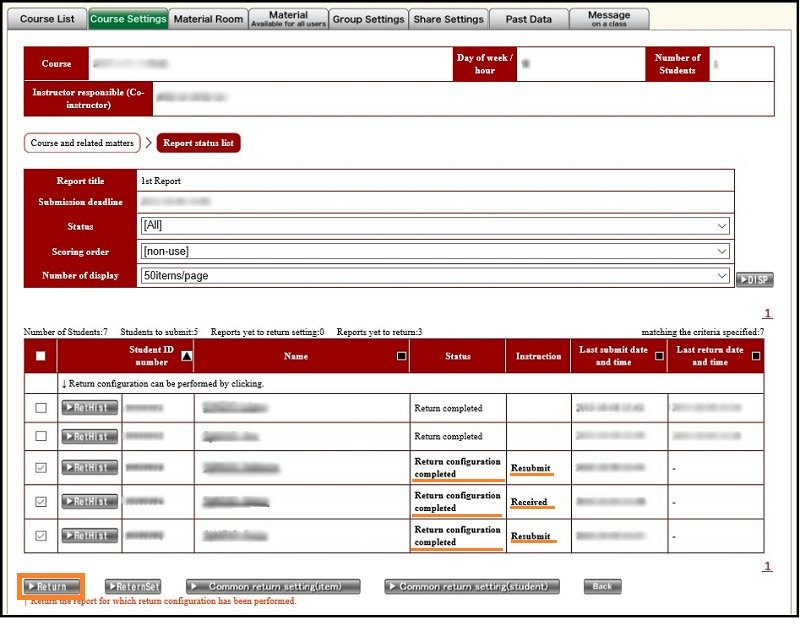
When the return execution confirmation screen is displayed, check it to make sure the contents are correct, and click [Return].
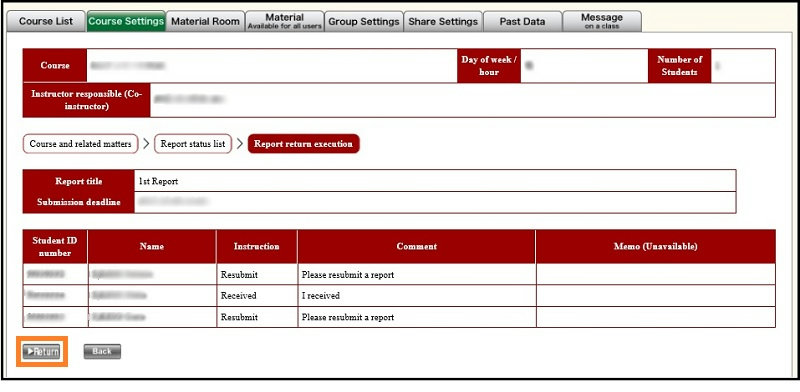
The View report status page is displayed. If [Return completed] or [Indicate resubmission] is displayed in the [Status] box of the table, notification is completed.
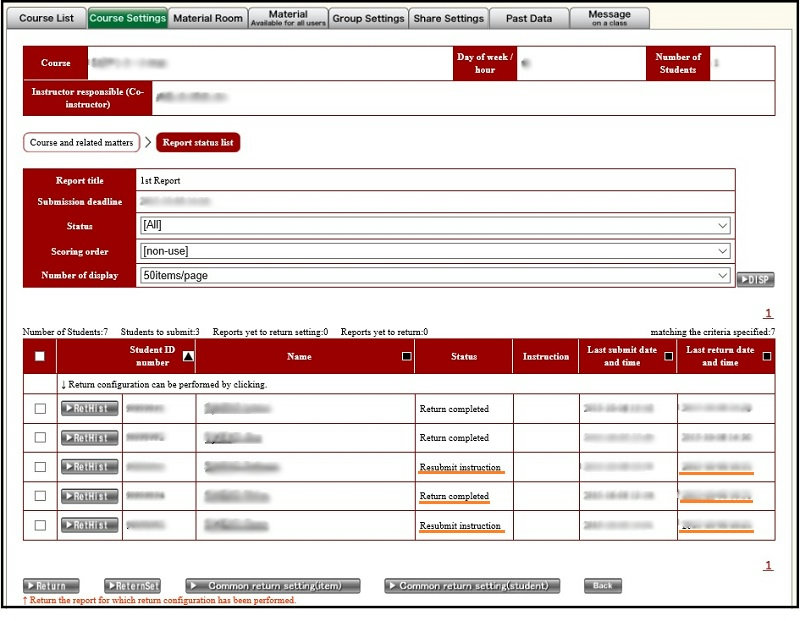
Last-Modified: October 9, 2015
The content ends at this position.





