 Class-Related
| Reference Materials
| Study Materials(Proper Auth.)
| Co-Teachers/Class Assistant
| Groups
| Common Settings
Class-Related
| Reference Materials
| Study Materials(Proper Auth.)
| Co-Teachers/Class Assistant
| Groups
| Common Settings

Reference Materials
This section describes the Reference Materials features.
In Reference Materials, you can manage files used for study materials, reports, and other documents.
"Does this material infringe on any copyrights?"
Notes for publishing information on the "Class Support" (Jumps to reference link at the bottom of the page)
Reference Materials Features
- Accessing Reference Materials
- Registering Reference Materials
- Modifying Reference Materials
- Deleting Reference Materials
a. Accessing Reference Materials
Log into the "Class Support", and then click the [Materials Room] tab.
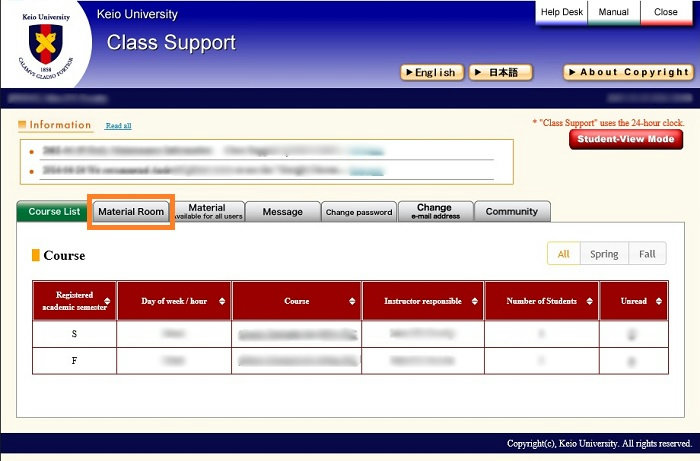
The list of reference materials appears.
(If no materials have been registered, only the display menu and the list title will appear.)
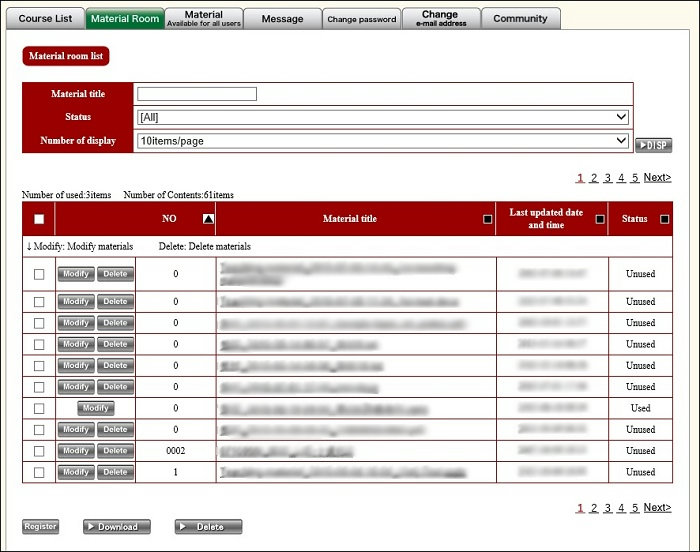
b. Registering Reference Materials
Click [Register].
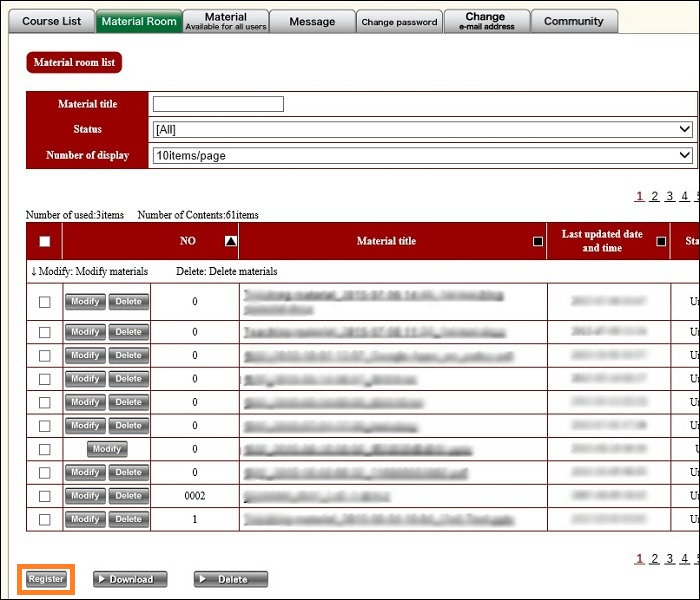
Red text: Text that must be entered or selected. Black text: Optional items.
[Material No.]
Enter a number for the material. (No more than eight alphanumeric characters.)
[Material title]
Enter a title for the material.
[Upload file]
Click [Browse], and then select the file you want to upload. (Each file you upload should be no more than 10 MB.)
[Material content]
You can also add a note or other information about the material.
When you are finished, click [Register].
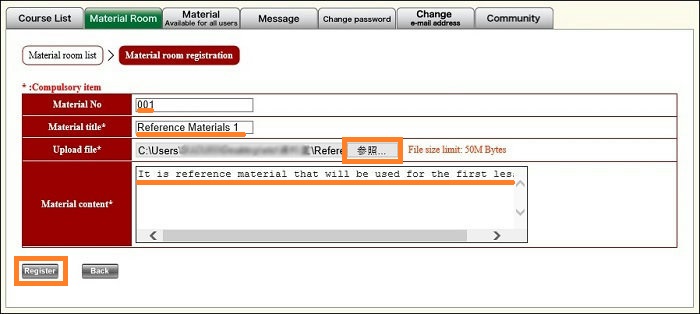
When the window to confirm registration appears, verify that the settings are correct, and then click [Register].
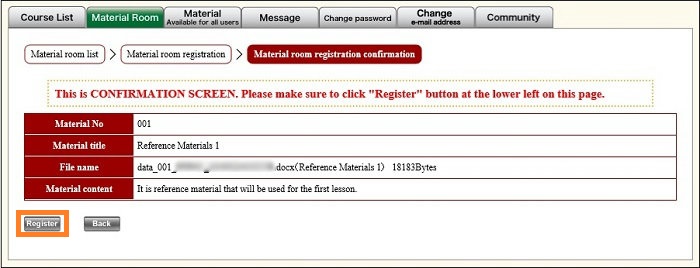
The Reference Material List page appears. Finally, confirm that the title of the material you registered is displayed in the [Material title] column.
After you register data in Reference Materials, it will stay there until it is deleted.
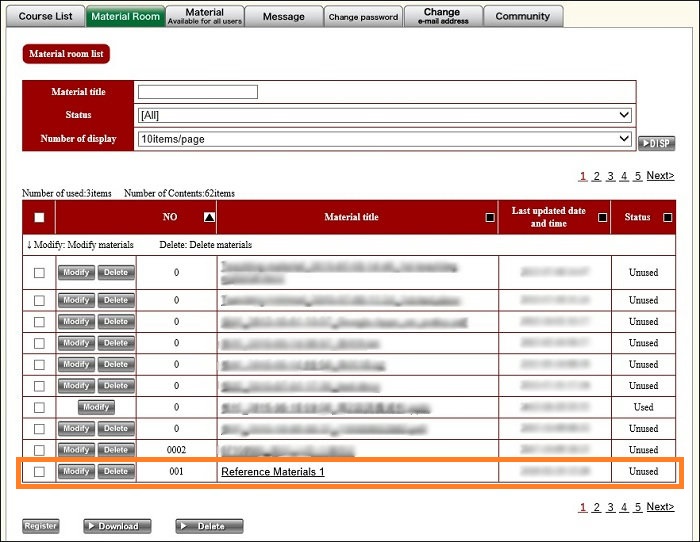
To verify the details of the material you registered, click the text in the [Material title] column.
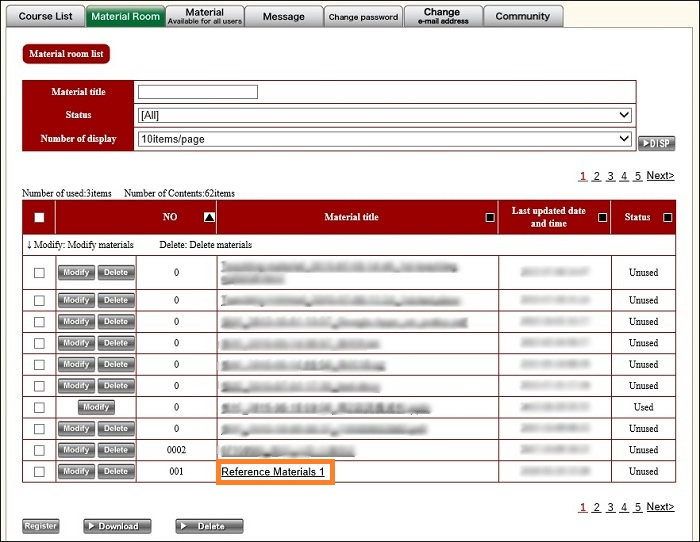
Click [Save] to obtain the data uploaded via the Register Reference Materials feature.
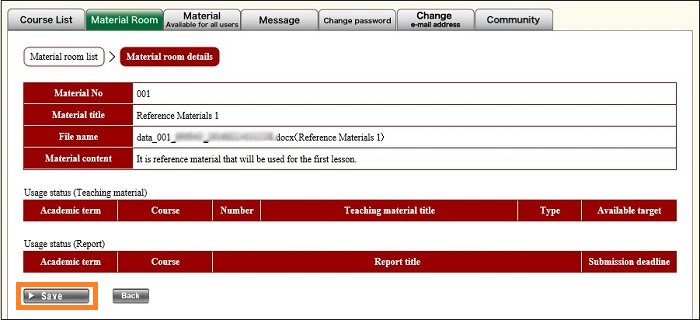
c. Modifying Reference Materials
Click [Modify] on the left side of the material you want to modify.
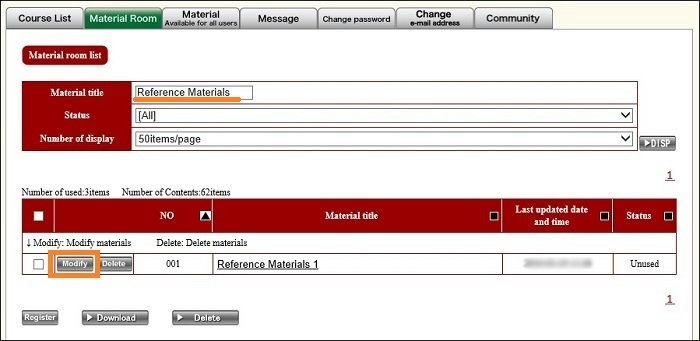
When you are finished, click [Modify].
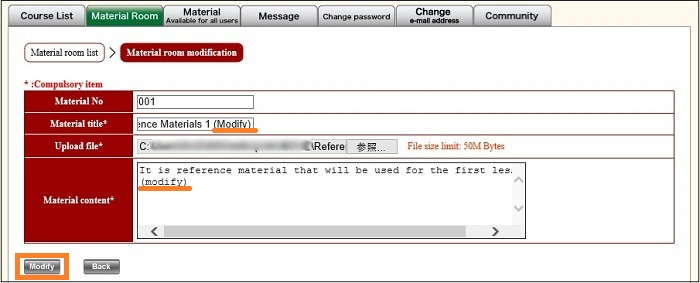
When the window to confirm modification appears, verify that the information is correct, and then click [Modify].
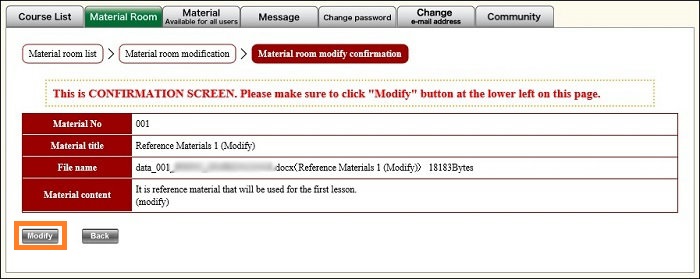
Finally, confirm that the changes you made are reflected in the list on the Reference Material List page.
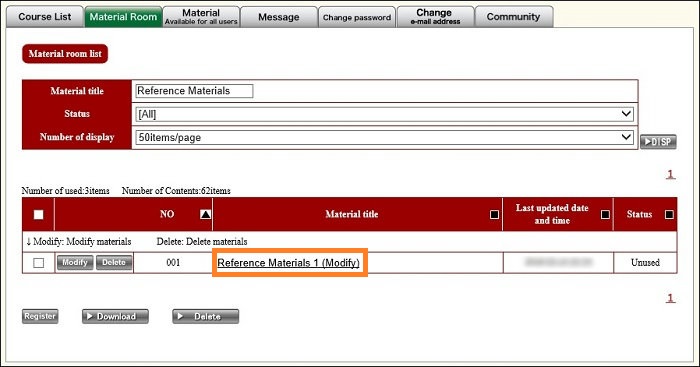
d. Deleting Reference Materials
Materials for which only "Modify" is displayed can be used as report files. To delete the material, you must use the [Modify Reports] feature to unregister it as a report file, and then delete it. To check which report uses some materials, click the text in the [Reference Material Title] column. Doing so brings up the details (use status) of the materials.
Click [Delete] on the left side of the material you want to delete.
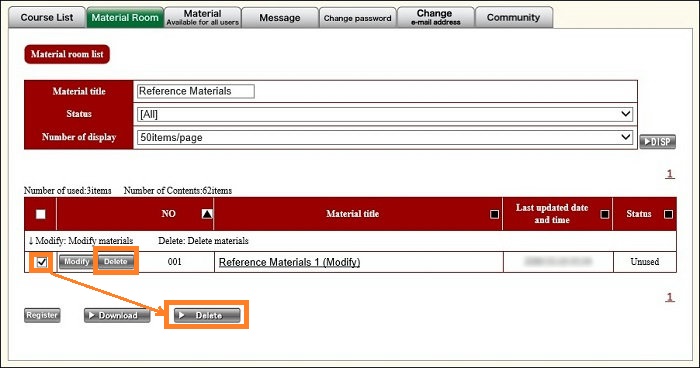
Make sure that deleting the material will not cause any problems, and then click [Delete].
* Once you delete a reference material, it cannot be restored. Keep this in mind when you delete materials.
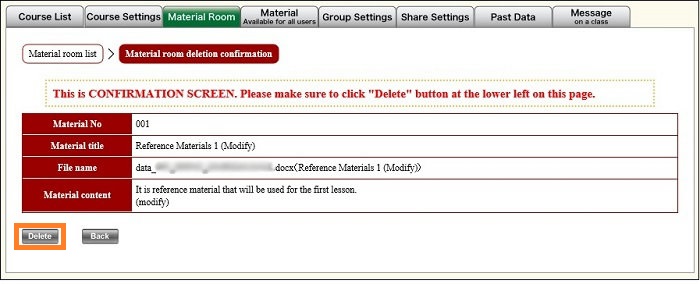
Finally, confirm that the reference material you deleted has been removed from the list on the Reference Material List page.
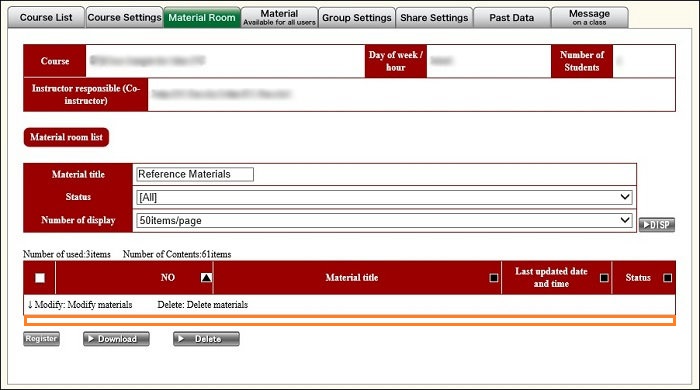
References
- Notes on Using the Work of Others on the "Class Support"
- Do Not Infringe On Copyrights Via Internet Distribution! Protect the Copyrights of Music and Videos. (Link to the Public Relations Office of Government of Japan)
Last-Modified: February 26, 2016
The content ends at this position.





