How to change passwords for non-students (faculty, staff, etc.)
To change your password, perform the following steps:
Correspondence course students,alumni should also follow the procedure below.
-
Log into keio.jp.
-
Click [Change Each Password].
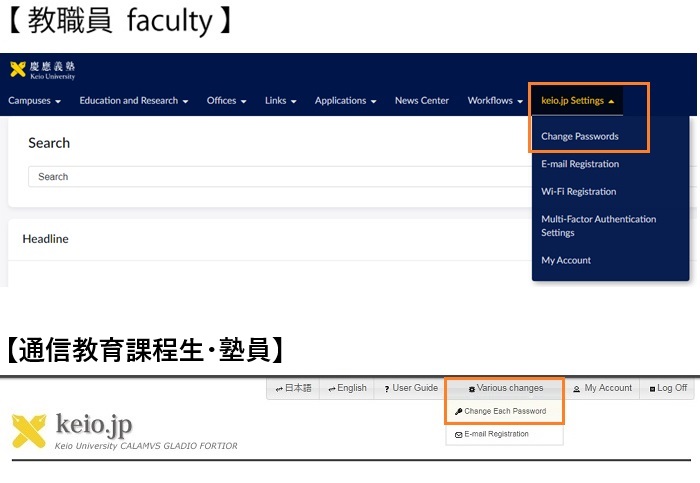
- Click [keio.jp].
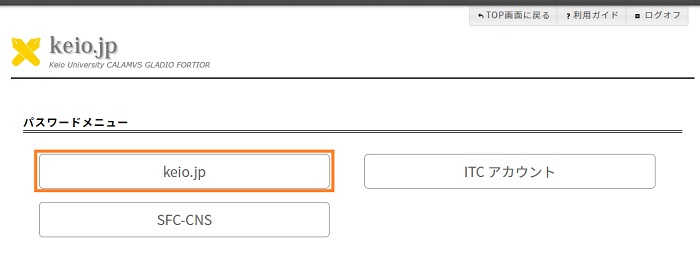
- Click "Reset" in the Security Method menu.
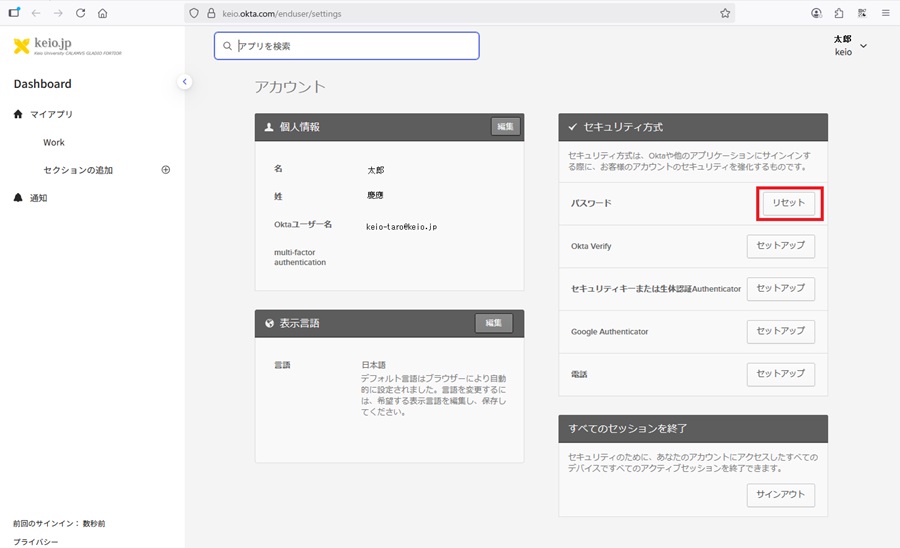
- A password reset confirmation message will appear, so please click "Yes."
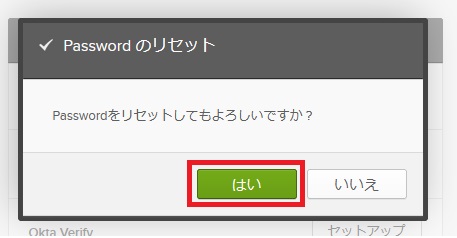
- After entering "New Password" and "Re-enter Password," check "Sign me out of all other devices" (optional), and click "Reset Password."
For a description of what characters are valid for the password, see Restrictions on the Keio ID and password.
It might take a few minutes to be able to login with the reset or changed password.
Please try logging again after a while if the account is correct.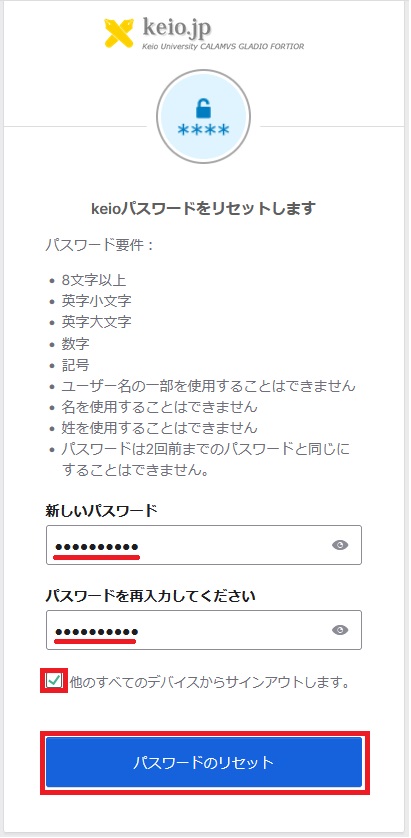
Be sure to set a complex password that is difficult to crack.
-
When a password reset is performed, an email notification with the following subject line will be sent to your Keio email address.
Email subject: Password Changed
Last-Modified: September 19, 2025
The content ends at this position.





