- Top >
- keio.jp >
- keio.jp User's Manual >
- Logging In >
How To Clear the Browser's Cache and Other Records
- Microsoft Edge(Chromium: 98.0.1108.43)
- Microsoft Edge(Legacy)
- FireFox (97.0)
- Safari (15.3)
- Chrome (98.0.4758.82)
- iPhone Safari (iOS 15.3)
- Android Chrome (12)
a. Microsoft Edge(Chromium: 98.0.1108.43)
There are two ways for deleting cache date in Microsoft Edge(Chromium).
- For opening [Clear browsing data] by choosing [Settings].
- For opening [Clear browsing data] by choosing [History].
For opening [Clear browsing data] by choosing [Settings].
-
Select […](Other action) in upper right corner, and select [Setting].
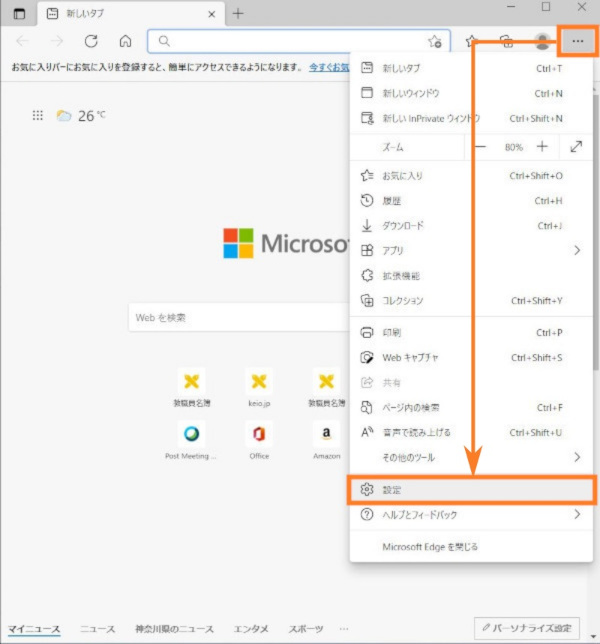
-
Click the icon of Settings on left side, and click on [Privacy, search, and services] on the pull-down menu.
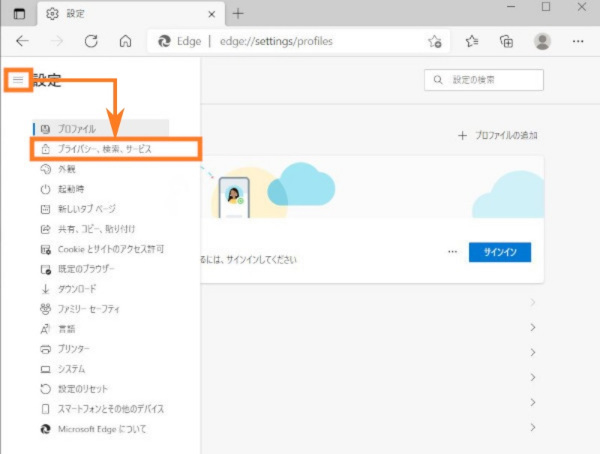
-
Under Clear browsing data, and click on [Choose what to clear]
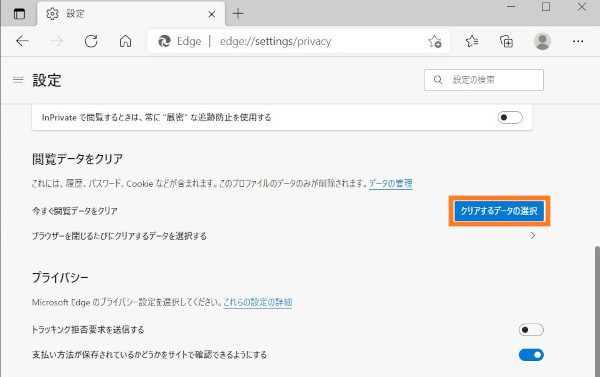
-
[Clear browsing data] is opened. Select [All time] on pull-down menu of [Time range] (Check or uncheck form data and password as necessary), and click on [Clear now] button.
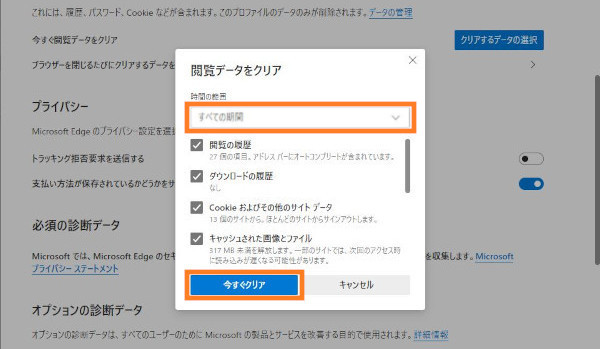
This concludes this task. Restart the browser and login again.
For opening [Clear browsing data] by choosing [History].
-
Select […](Other action) in upper right corner, and select [History].

-
Click on […] icon in the top of "History" menu, and click on [Clear browsing data] in the pull-down menu.
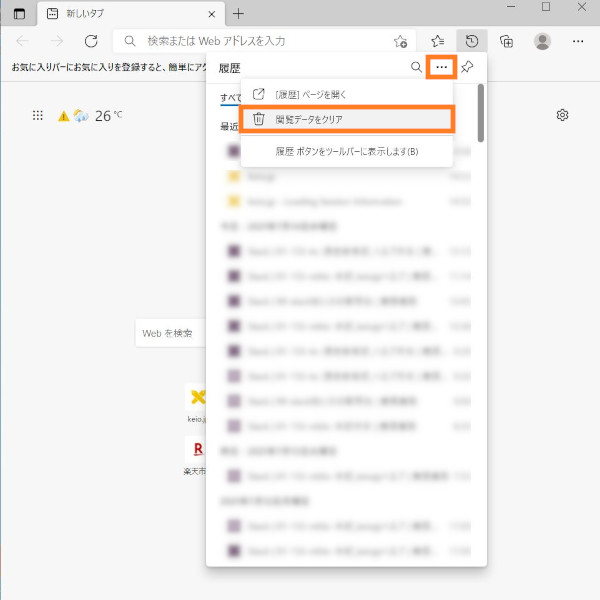
-
[Clear browsing data] is opened. Select [All time] on pull-down menu of [Time range] (Check or uncheck form data and password as necessary), and click on [Clear now] button.
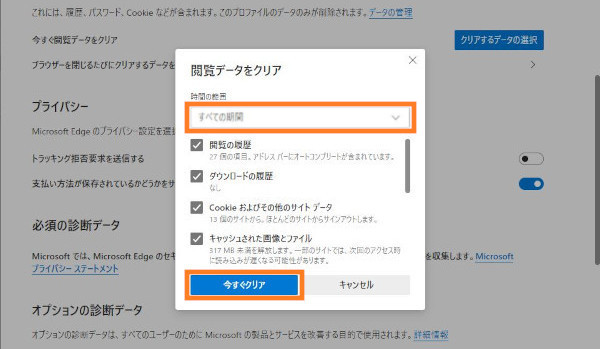
This concludes this task. Restart the browser and login again.
b. Microsoft Edge(Legacy)
There are two ways for deleting cache date in Microsoft Edge(Legacy).
- For opening [Clear browsing data] by choosing [Settings].
- For opening [Clear browsing data] by choosing [History].
For opening [Clear browsing data] by choosing [Settings].
-
Select […](Other action) in upper right corner, and select [Setting].
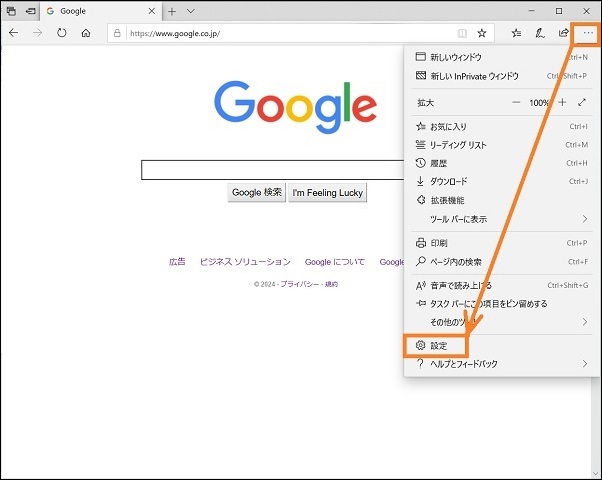
-
Click clear viewed data [select data to clear].
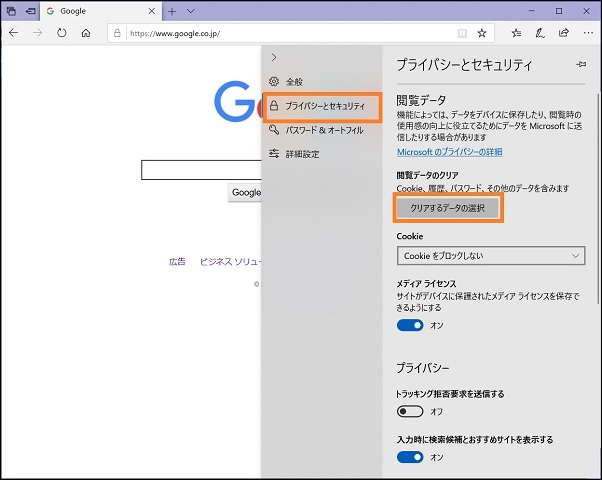
-
Confirm that all items are checked (Check or uncheck form data and password as necessary), then click the [delete] button.
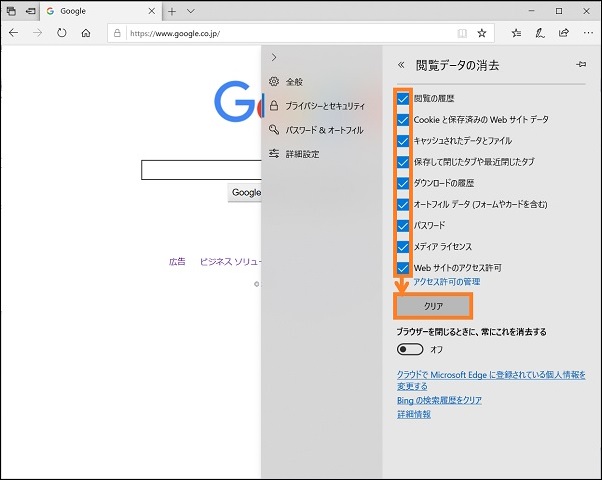
-
After "All cleared" is displayed, the task is completed. Restart the browser and login again.
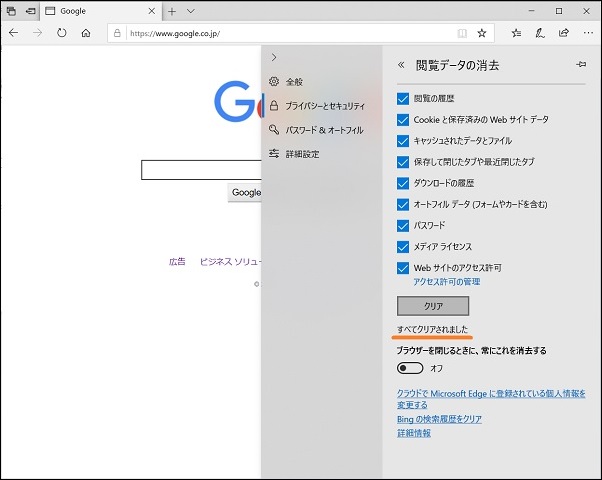
This concludes this task. Restart the browser and login again.
For opening [Clear browsing data] by choosing [History].
-
Select […](Other action) in upper right corner, and select [History].
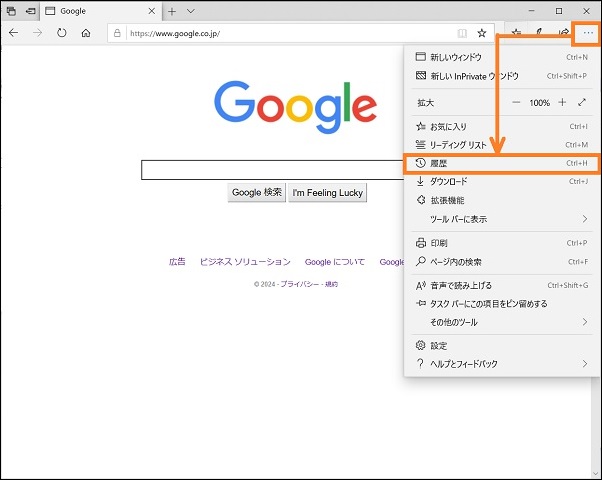
-
Click on [Clear browsing data] in the top of "History" menu.
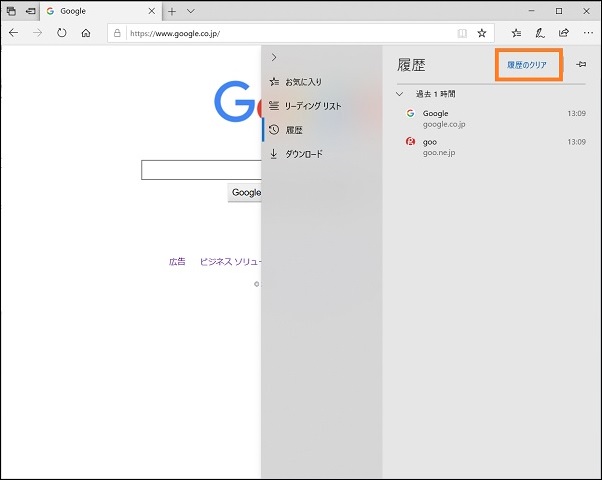
-
Confirm that all items are checked (Check or uncheck form data and password as necessary), then click the [delete] button.
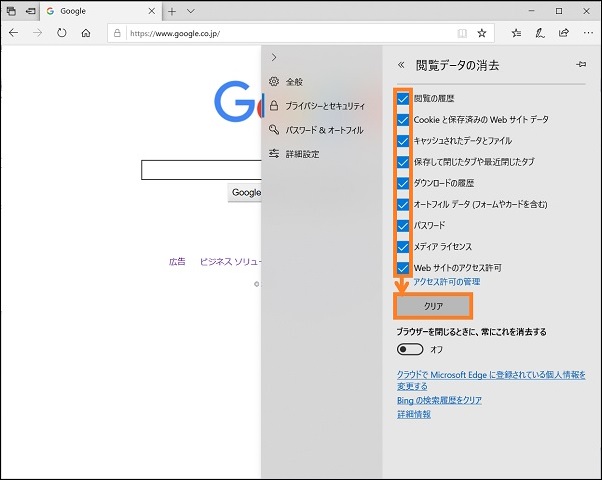
-
After "All cleared" is displayed, the task is completed. Restart the browser and login again.
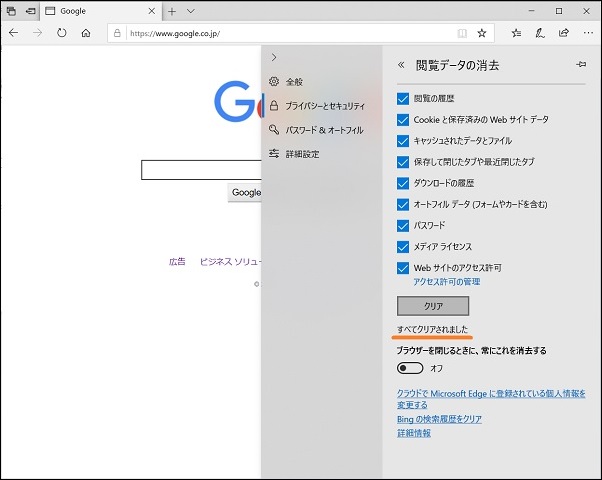
This concludes this task. Restart the browser and login again.
c. FireFox (97.0)
-
Click [Menu] (icon) > [Settings] on the pull down menu.
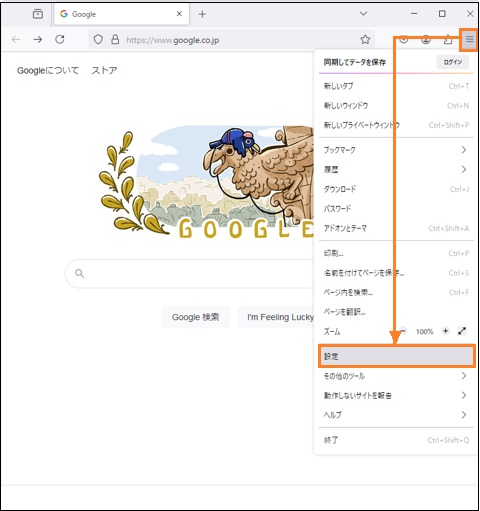
-
Delete cache etc. by the following procedure. Click the "Privacy & Security" tab. Click [Clear Data].(the [Clear Data] window is displayed.)
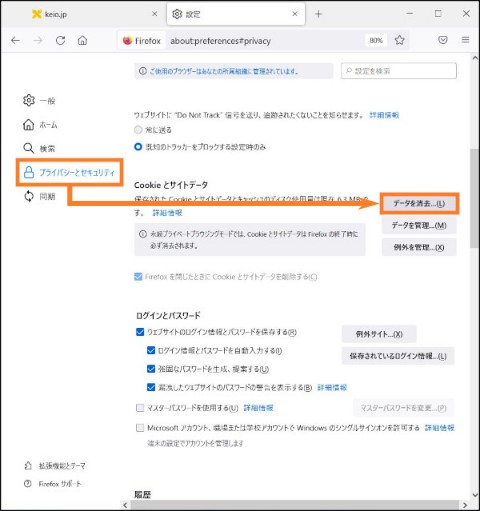
-
Enter a check at all items. Click [Clear] button.(the [Clear all cokies and site data] window is displayed.)
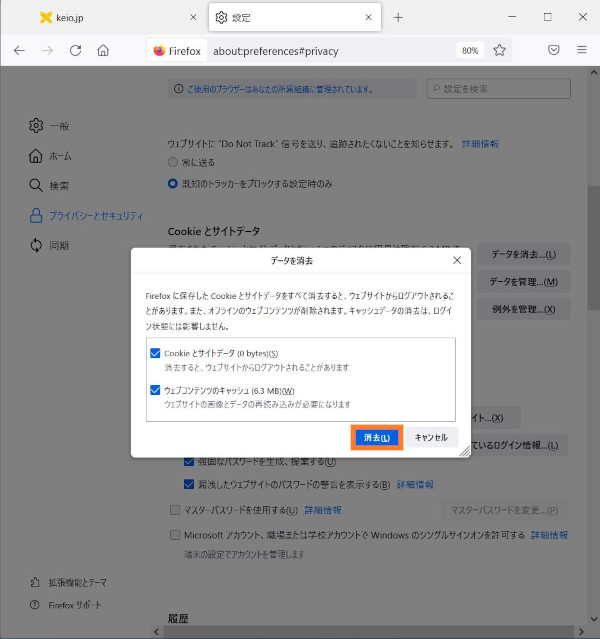
-
Click [Clear Now] button.
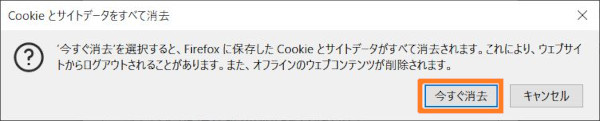
This concludes this task. Restart the browser and login again.
d. Safari (15.3)
-
Click [Safari] > [Clear History...].
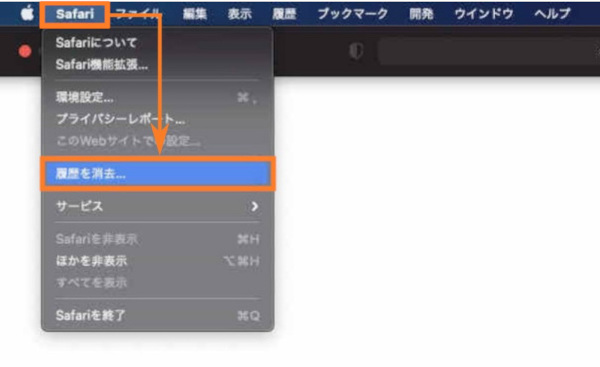
-
Check [all history], and click the [Clear History] button.
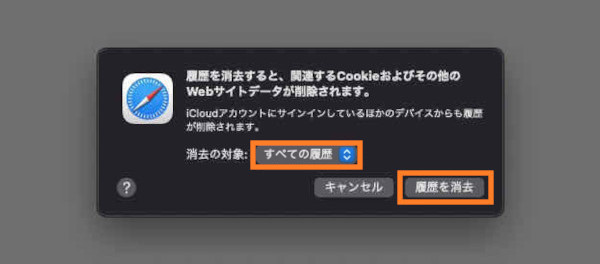
This concludes this task. Restart the browser and login again.
e. Chrome (98.0.4758.82)
here are two ways for deleting cache date in Chrome
For opening [Delete all] by choosing [Settings]
-
Click on icon at the upper right, click [Settings] button of the pull-down menu.
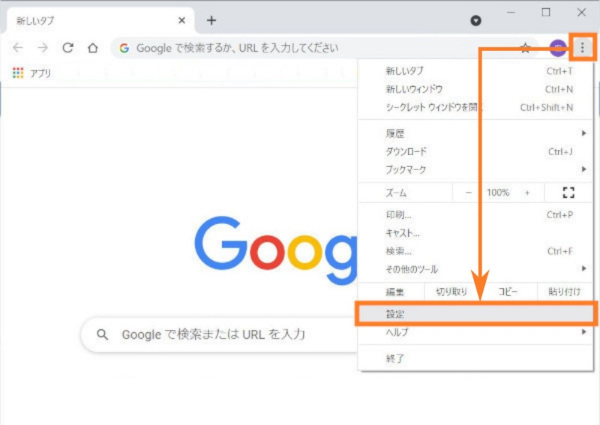
-
Click [Privacy and security] at the left side of menu, click [Clear browsing data] at the right side.
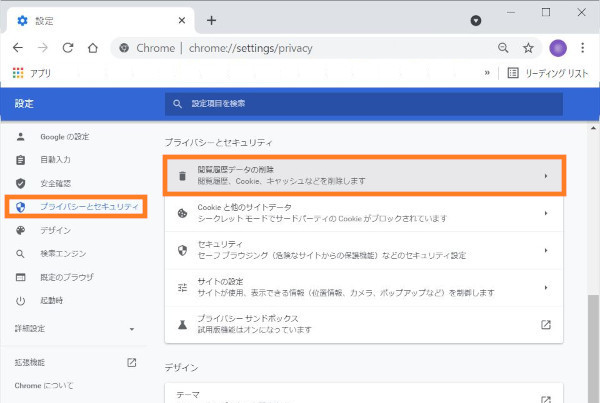
-
Pop-up windows [Clear browser date] is opened. Select [All time] of pull-down menu of [Time range], and click [Clear date] button.
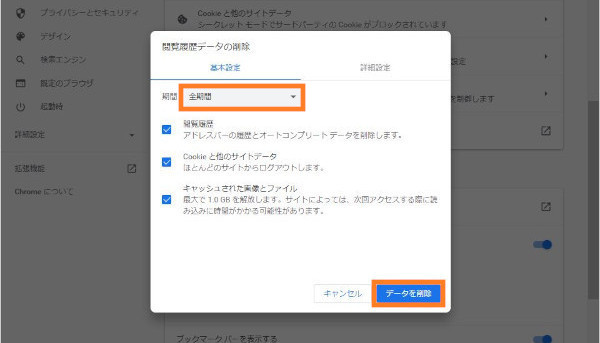
This concludes this task. Restart the browser and login again.
For opening [Delete all] by choosing [History].
-
Click on icon at the upper right and click [Clear browsing data...] of the pull-down menu.
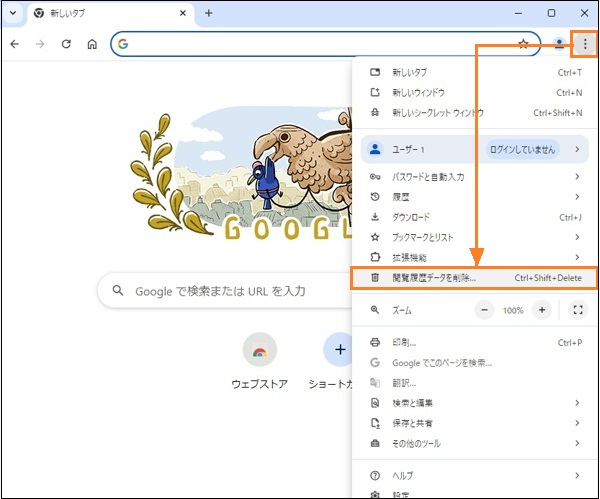
-
Pop-up windows [Clear browser date] is opened. Select [All time] of pull-down menu of [Time range], and click [Clear date] button.
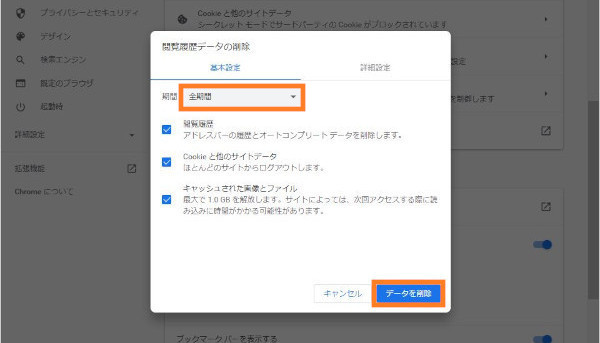
This concludes this task. Restart the browser and login again.
f. iPhone Safari (iOS 15.3)
-
Tap [Setting].
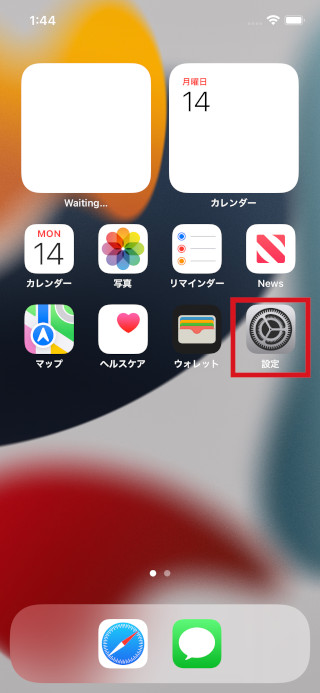
-
Tap [Safari].
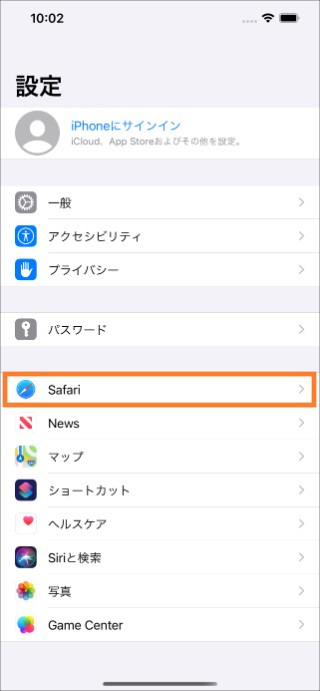
-
Scroll down the screen and tap [Delete history and Web site data].
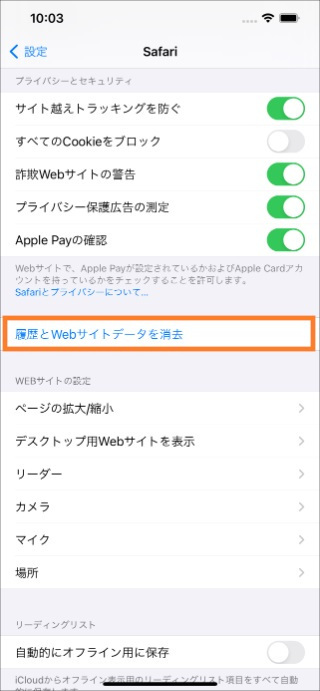
-
Tap [Delete history and data].
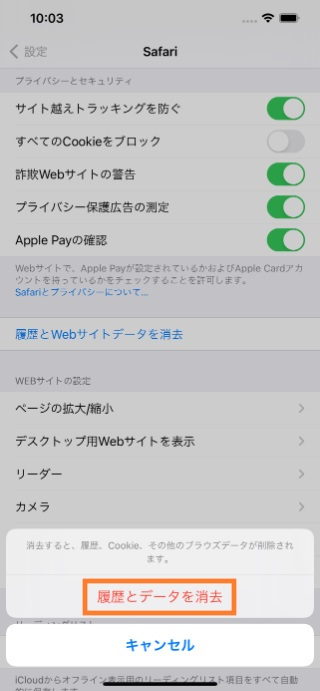
This concludes this task. Restart the browser and login again.
g. Android Chrome (12)
There are two ways for deleting cache date in Android Chrome
For opening [Delete all] by choosing [Settings]
-
Tap [Chrome].
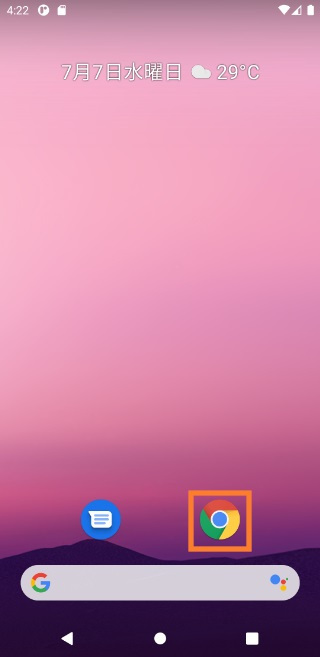
-
Tap [:] on the top right of the screen.
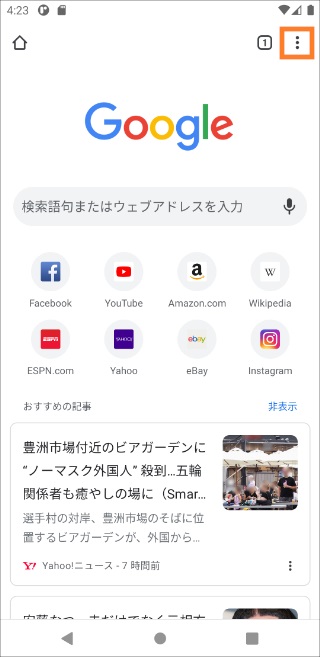
-
Tap [Setting].
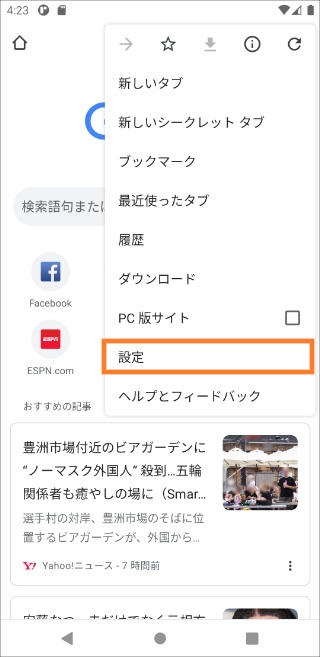
-
Tap [Privacy].
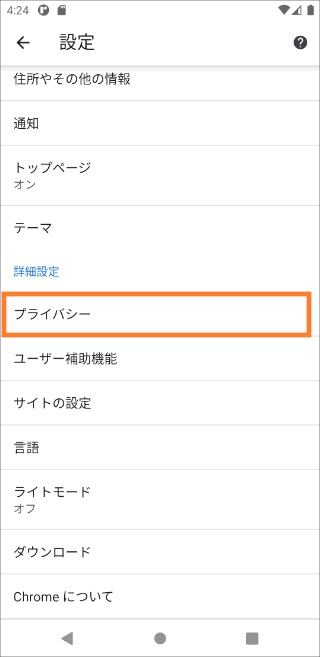
-
Tap [Delete all].
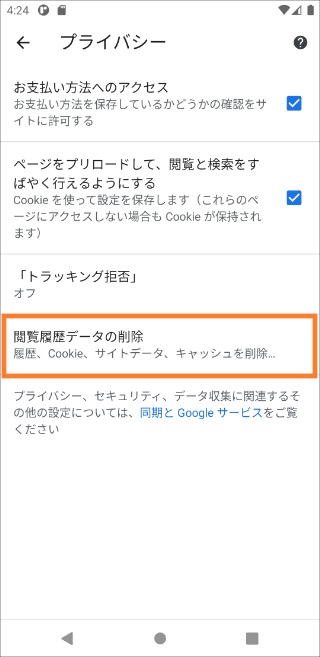
-
Tap [Delete all].
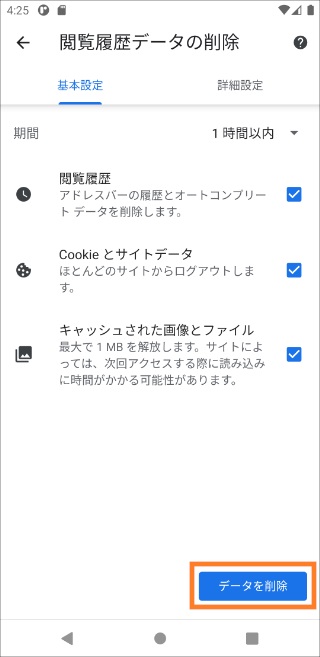
This concludes this task. Restart the browser and login again.
For opening [Delete all] by choosing [History].
-
Tap [Chrome].
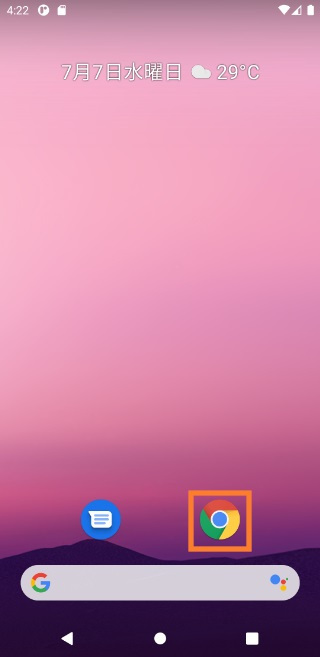
-
Tap [:] on the top right of the screen.
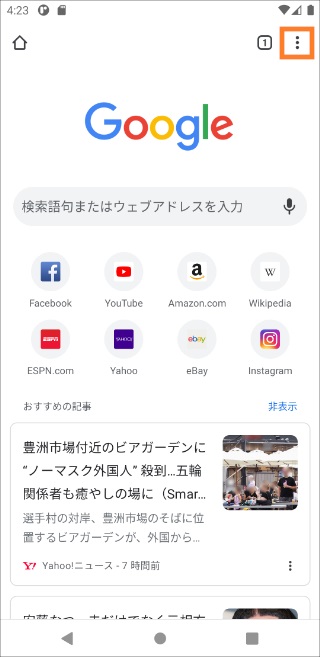
-
Tap [History] in the pull-down menu.
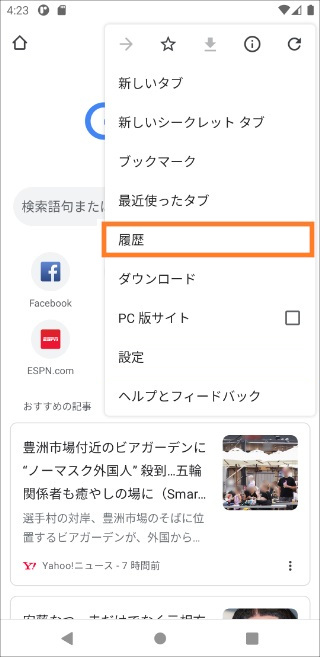
-
Tap [Clear browsing data...] in [History].
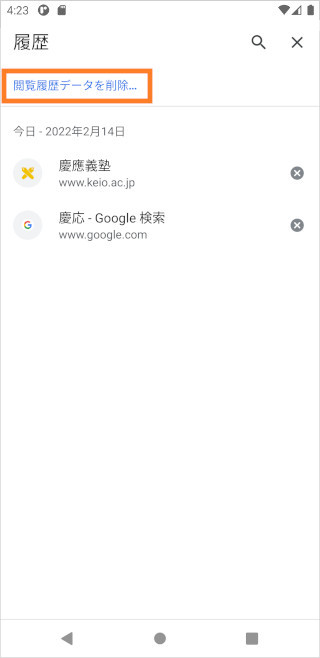
-
Tap [Delete all] in [Clear browsing data].
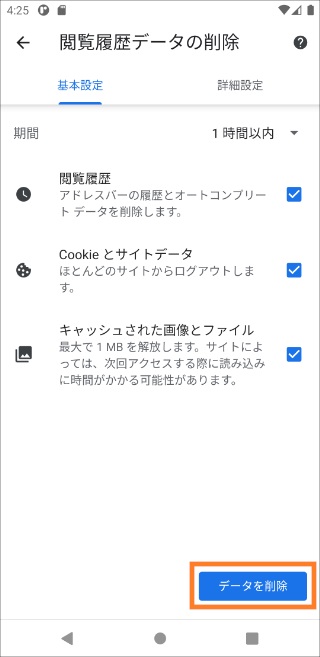
This concludes this task. Restart the browser and login again.
Last-Modified: August 21, 2024
The content ends at this position.





