Webex Users Manual (operation by participants)
Operation by participants
- Participation method when meeting has just started
- Participation method when meeting has been scheduled
- Settings during the meeting
Participation method when meeting has just started
-
Meeting is started by the host, you will be notified by e-mail such as the following.
After click on [Join meeting], a registered meeting of window is opened. When you use Webex for the first time, its software have to be installed by the message.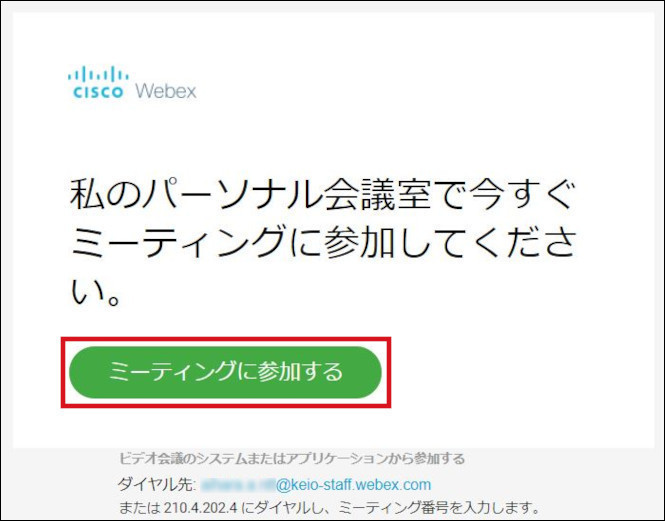
-
[Cisco Webex Meetings] is opened. When you use Webex for the first time, input [Name] and [e-mail address], click [Next]. Next window is opened, click on [Start Meeting]. In addition, the e-mail is arbitrary which you want to use.(It need not be @keio.jp)
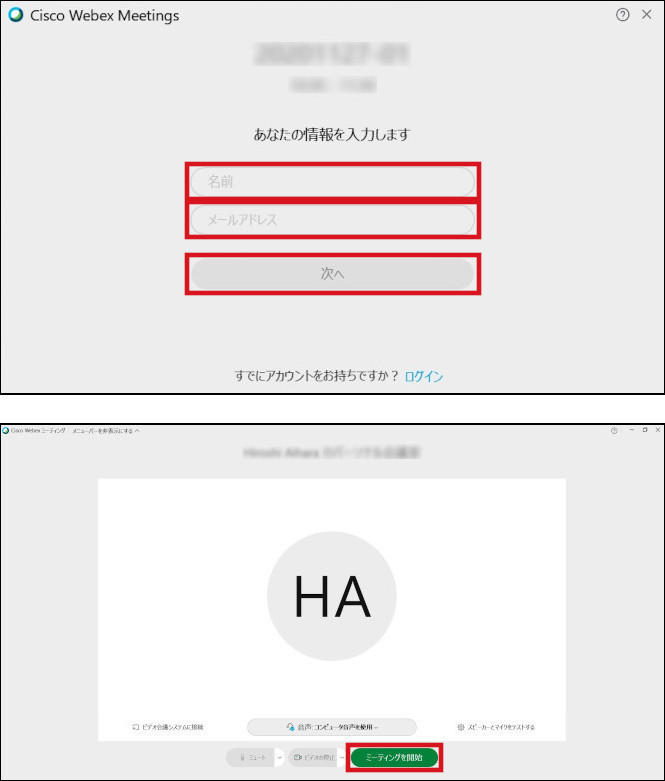
Participation method when meeting has been scheduled
-
When the schedule has been registered by the host, you will be notified by e-mail such as the following.
After the start time is coming, click on [Join meeting]. When you use Webex for the first time, its software have to be installed by the messages.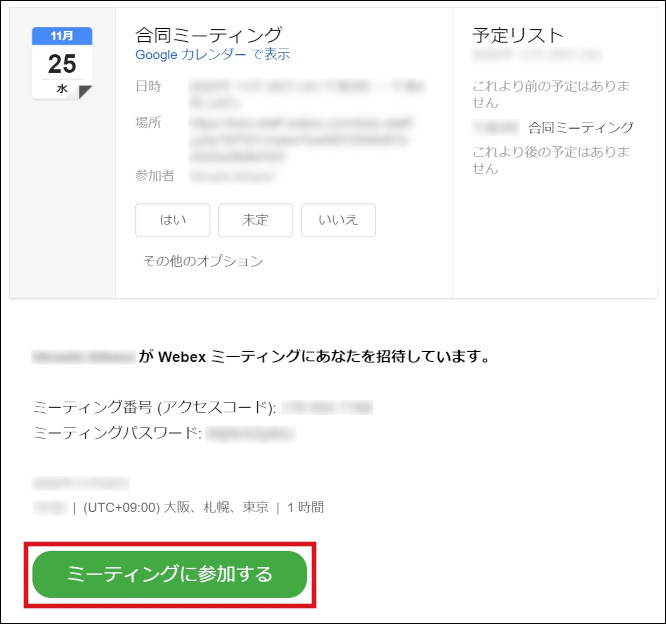
-
[Cisco Webex Meetings] is opened. When you use Webex for the first time, input [Name] and [e-mail address], click [Next]. Next window is opened, click on [Start Meeting]. In addition, the e-mail is arbitrary which you want to use.(It need not be @keio.jp)
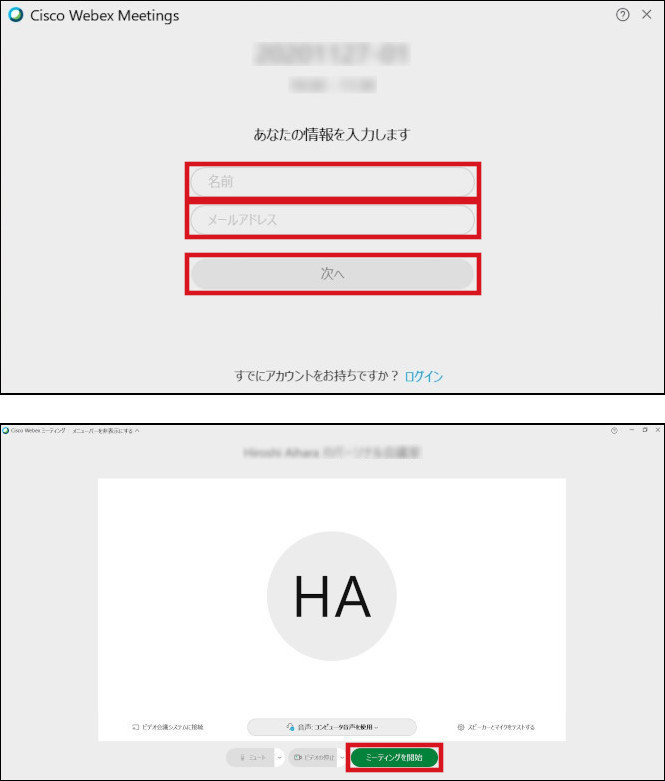
Settings during the meeting
-
The below of window is opened when Webex Meeting start. Use the buttons on the control panel to enable or disable the microphone and camera.
If the host cannot participate in Webex Meeting, the host can nominate a participant as the host..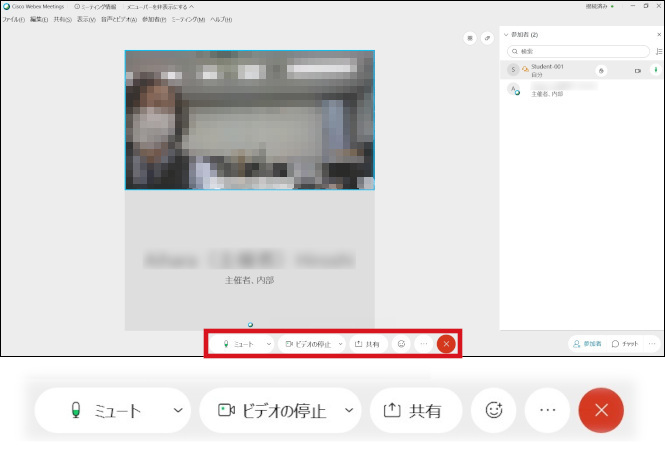
-
If you want to use the optional microphone or video camera, click on each pull-up menus and set up.
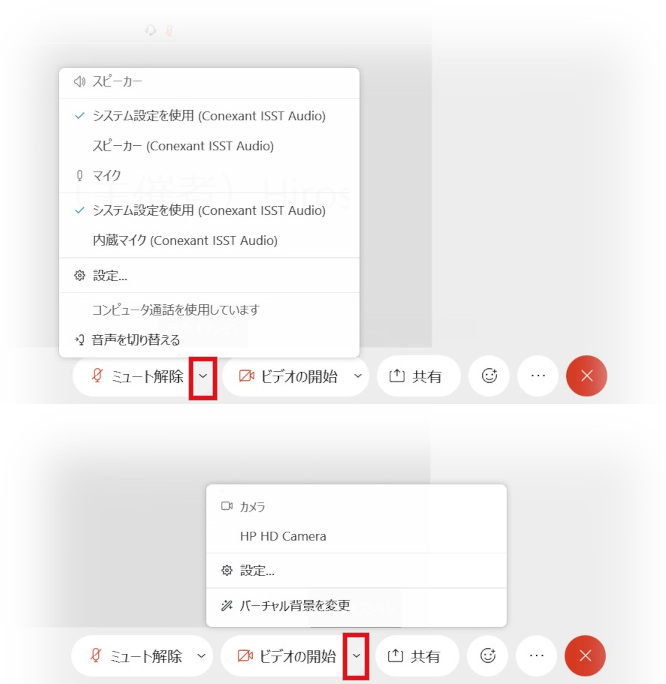
Please continue to read explanations of functions.
Last-Modified: November 30, 2020
The content ends at this position.





