How to set up SSH keys in WinSCP
Generate SSH public key and private key
- Access to SSH key generating page and log in with your CNS account.
Convert SSH Key
-
You can not use the SSH Key pairs which downloaded from SSH key generating page as it is OpenSSH type.
Convert SSH private key by using PuTTYgen.
How to set up WinSCP
- Install WinSCP first.
- Type shared computing server such as ccz00.sfc.keio.ac.jp and ccx03.sfc.keio.ac.jp in [Host name] and your CNS log-in name in [User name]. Click on the Advanced after input.
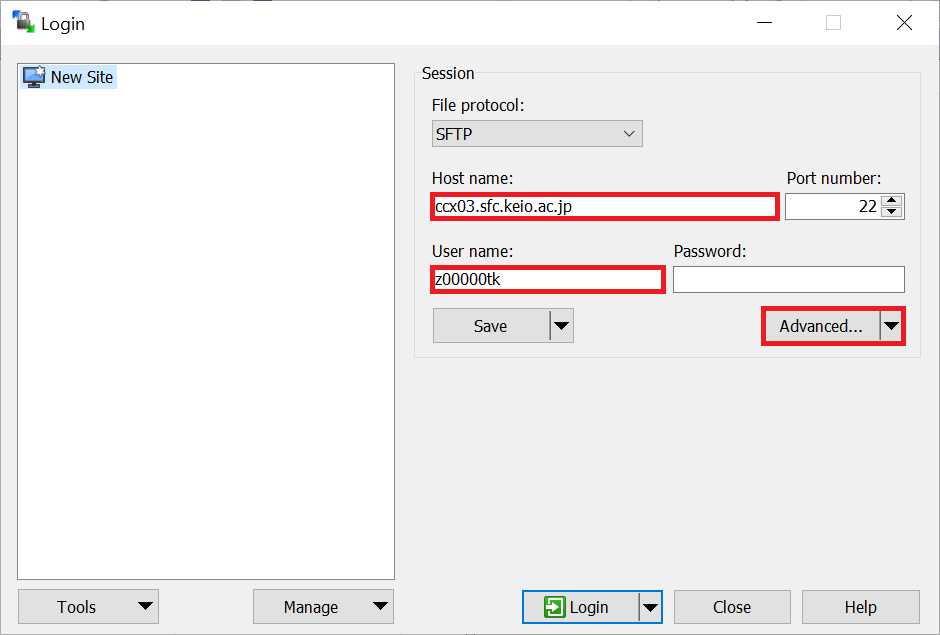
- Choose the Authentication from the left side of the menu, then choose the Privaite keys file.
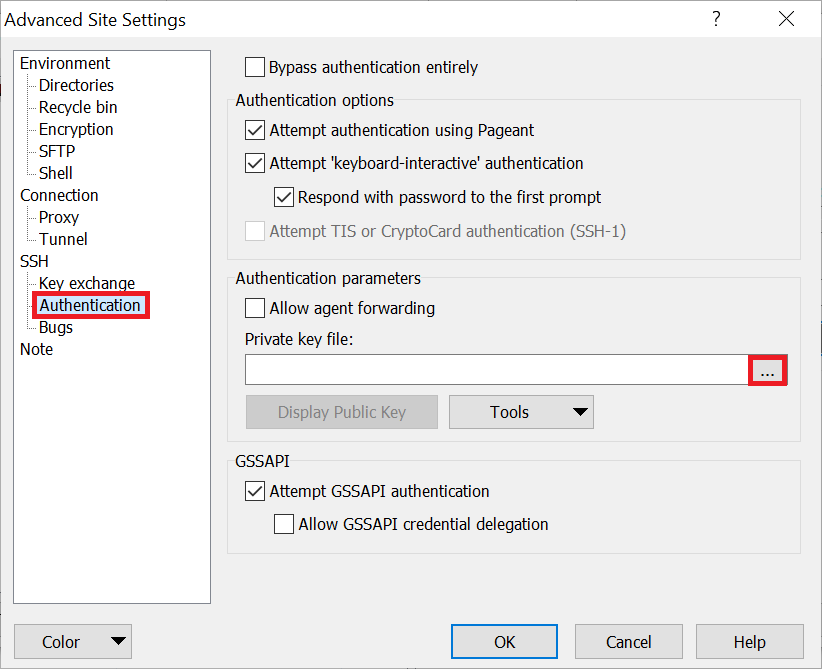
- Choose the Private keys file with the extension [.ppt] , and click [Open].
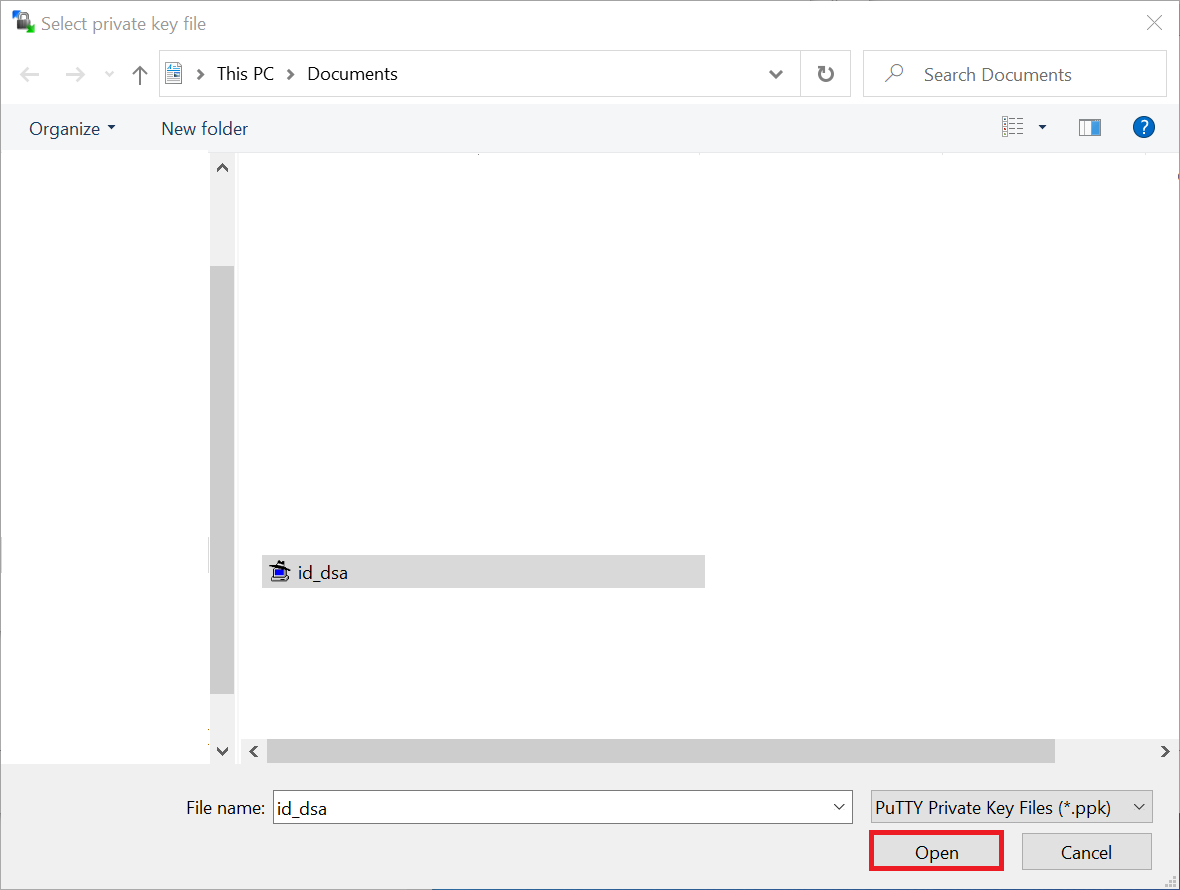
- Check the private key file is attached and click [OK].
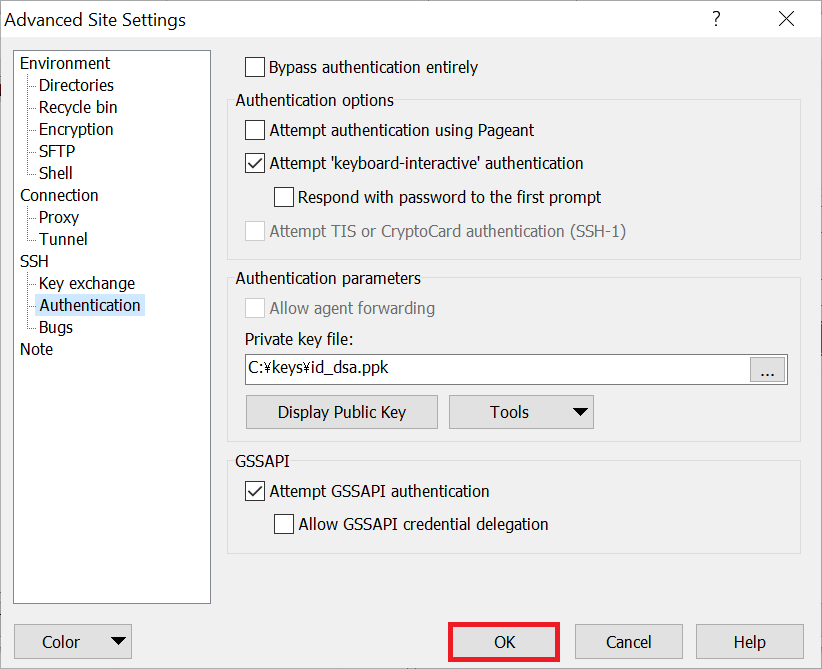
- Click [Login].
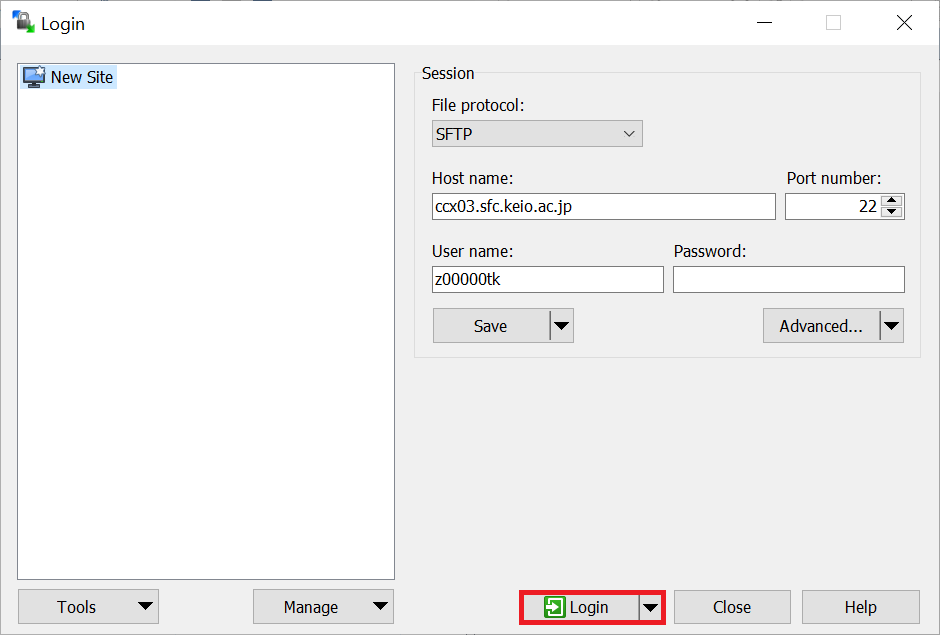
-
Passphrase of a private key is required. Type the private key's passphrase and then click [OK].
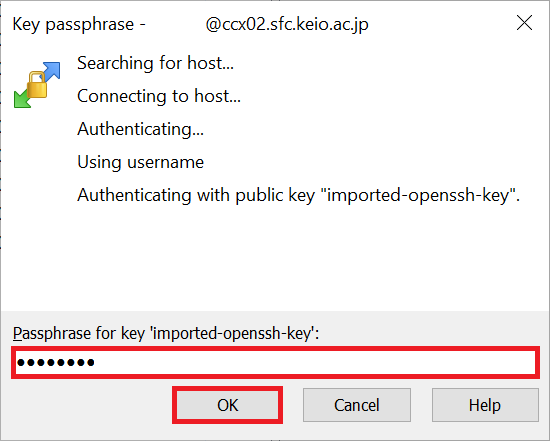
How to install WinSCP
- Open http://winscp.net/eng/download.php in the browser.
- Download WinSCP 5.X 's"Installation package".
- Double-click on the downloaded file, and set up.
Last-Modified: December 25, 2024
The content ends at this position.





