CNS connection settings for Windows11
Steps for connecting a wireless network
-
Press [Windows key] + [R key] at the same time and type "control" in the [Run] screen.
After typing, press [OK] to display the control panel.
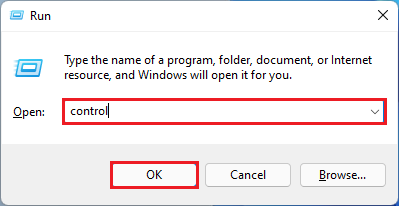
-
Click [Network and Internet], [Network and Sharing Center], and then [Set up a new Connection or Network].
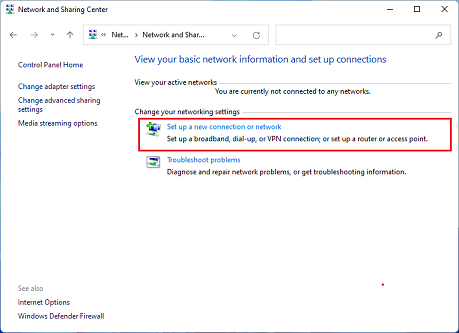
-
Select [Manually connect to a wireless network] and click [Next].
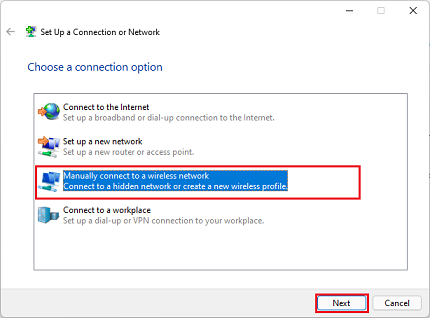
-
Make the following settings and click [Next].
・[Network name]: CNS
・[Security type]: WPA2-Enterprise
・[Start this connection automatically]: Check
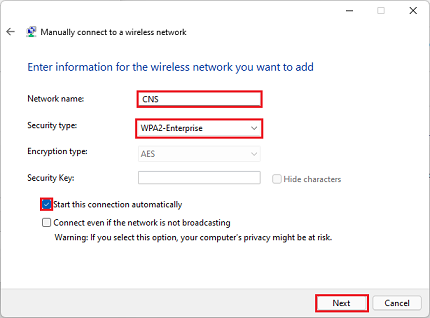
-
Click [Change connection settings].
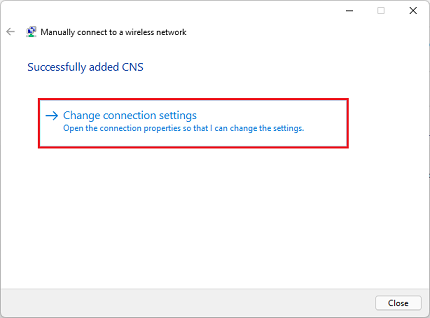
-
Open the [Security] tag in the [CNS Wireless Network Properties], select [Microsoft: Smart Card or other certificate(EAP-TLS)] in the [Choose a network authentication method], and click [Settings].
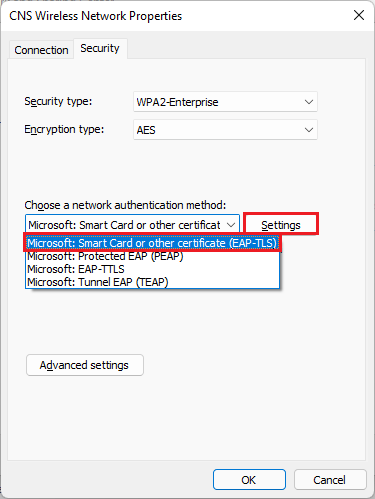
-
Check [KEIO SFC Root CA G2], click [OK], and click [OK] for [CNS Wireless Network Properties] as well.
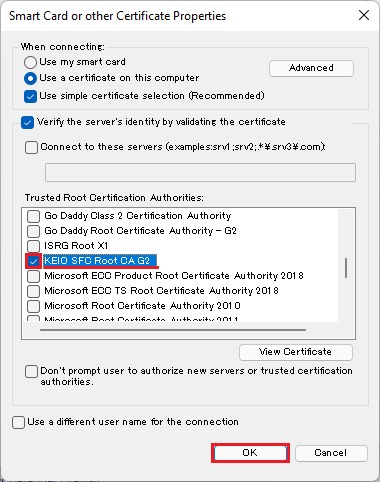
-
Check the Wi-Fi list and confirm that you are connected to the CNS network, then the connection is complete.
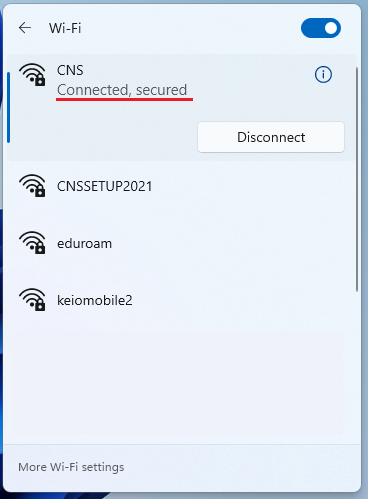
Last-Modified: January 20, 2022
The content ends at this position.





