Troubleshooting wireless connections in macOS
Troubleshooting wireless connections in macOS
- From the Finder, click [Applications]→[Utilities]→[Keychain Access] to launch it.
-
A pop-up will go up, click [Open Keychain Access].
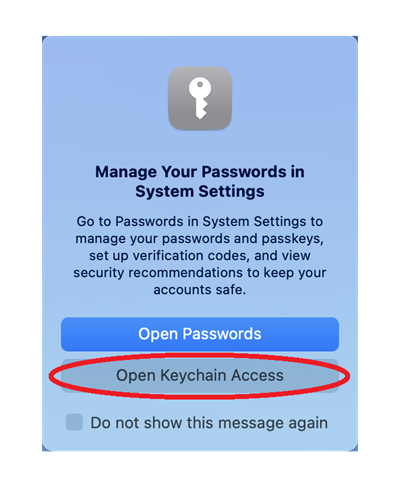
-
In the left pane, select [login] → [My certificates] and check that there is only one ["CNS login name"@sfc.keio.ac.jp]. If more than one exists, delete the oldest one, leaving the one with the latest expiry date.
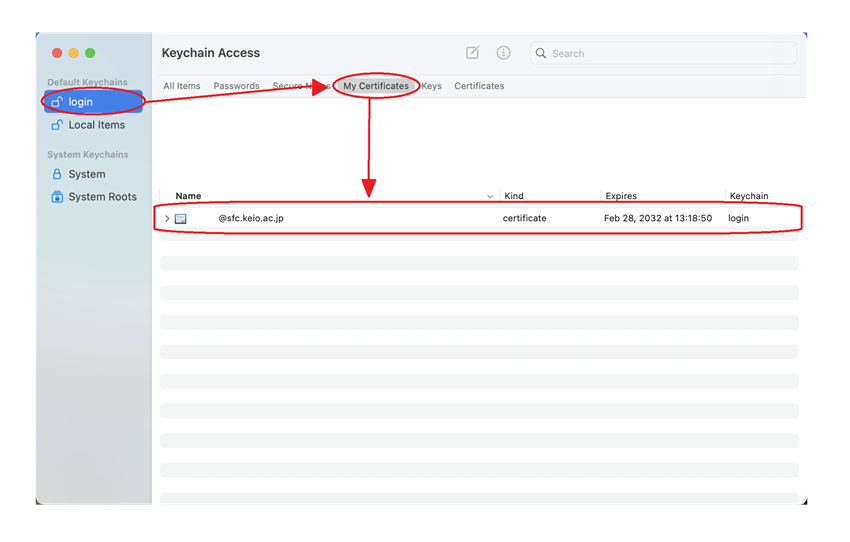
- Make sure that ["CNS login name"@sfc.keio.ac.jp] does not exist in [System] → [My certificates] in the left-hand pane. If it exists, delete it.
-
Check that the expiry date is the same as the one displayed when you log in to https://itcsecure.sfc.keio.ac.jp/wlan/ .
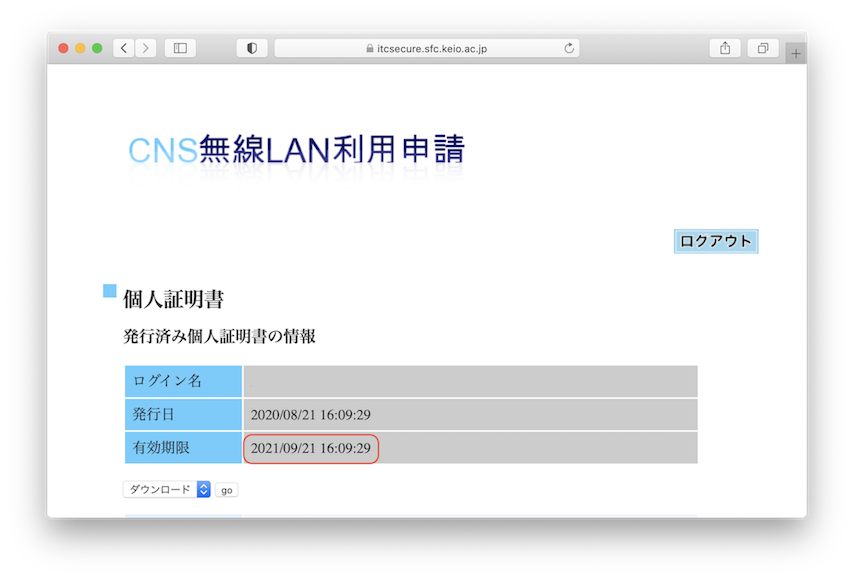
- If the expiry date is different, re-issue and install your personal certificate again.
-
Click on the Wi-Fi icon in the menu bar and select [CNS].

-
Select the certificate only, tick [Remember this information] and click the OK button.
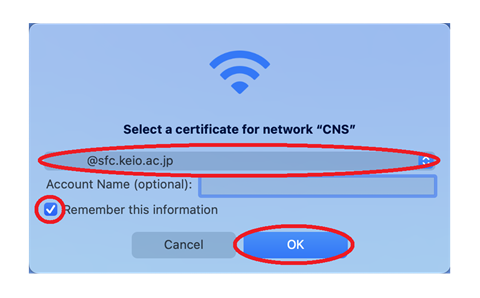
-
On the [eapolclient is trying to sign using the key "privateKey" in the keychain] Enter the PC login password and click [Always allow].
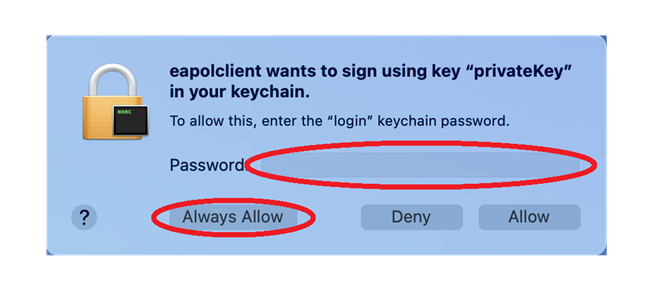
- If this does not improve the situation, restart the macOS and start from step 7.
Last-Modified: April 25, 2024
The content ends at this position.





