Unauthenticated connection settings(Windows 10)
The following are the settings using the standard Windows 10 features.
If you are using a manufacturer's proprietary wireless LAN configuration software, please use the software instead of Windows.
-
Click on the globe or radio symbol in the lower right corner of the desktop and select "Network and Internet Settings".
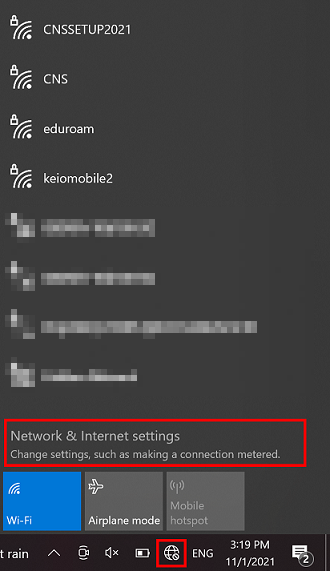
-
The settings screen will open, select "Network and Sharing Center".
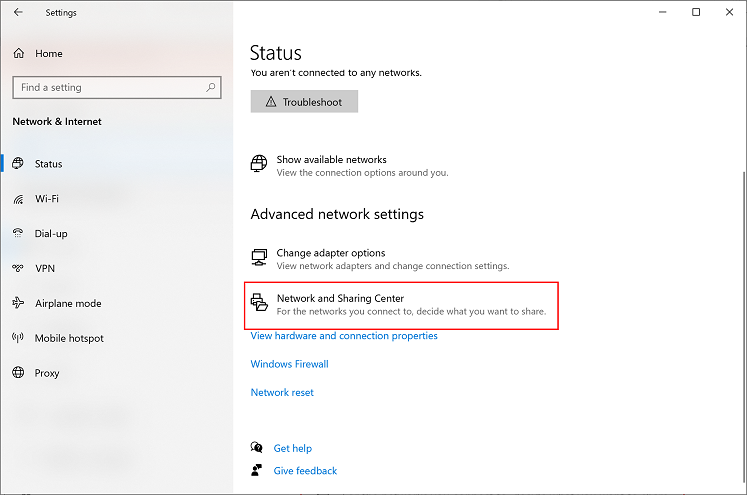
-
Select "Set up a new connection or network".
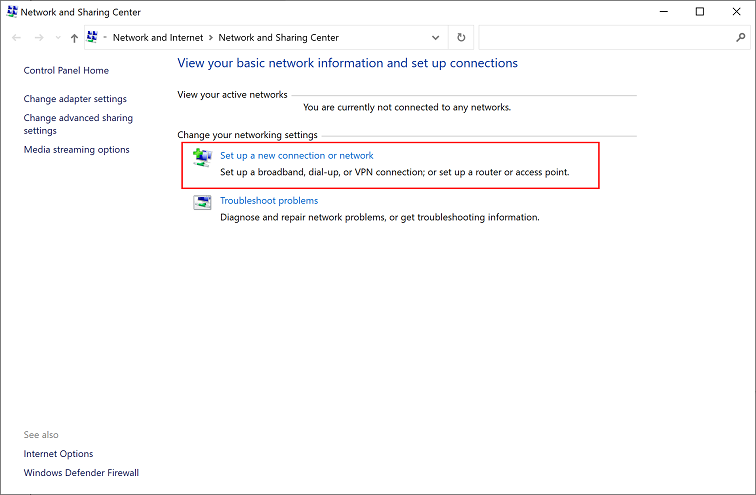
-
Select "Manually connect to a wireless network".
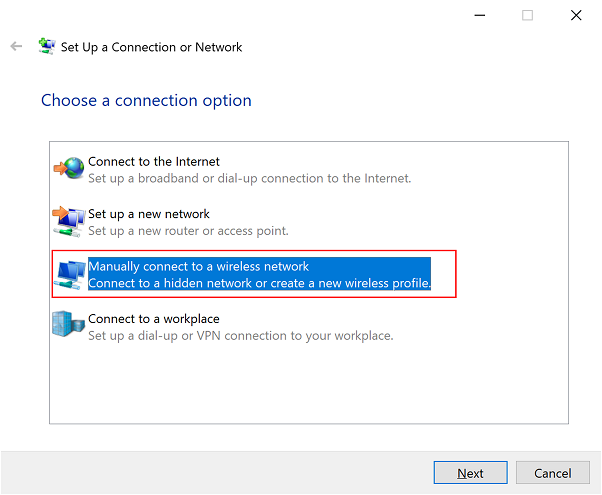
-
After entering the information as shown below, click "Next".
Enter "000000SFC" for the network name.
For the Security type, choose "No authentication(Open)".
Check the "Start this connection automatically" checkbox.
Check the "Connect even if the network is not broadcasting" checkbox.
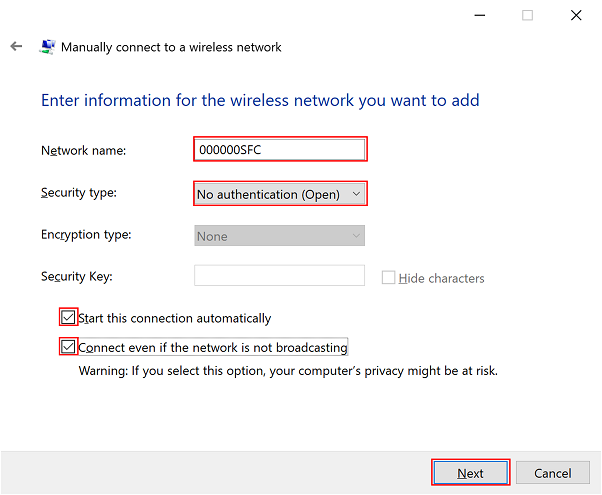
- Display the Wi-fi list in the same way as in section 1, and if it is displayed and connected as shown in the image, the settings are complete.
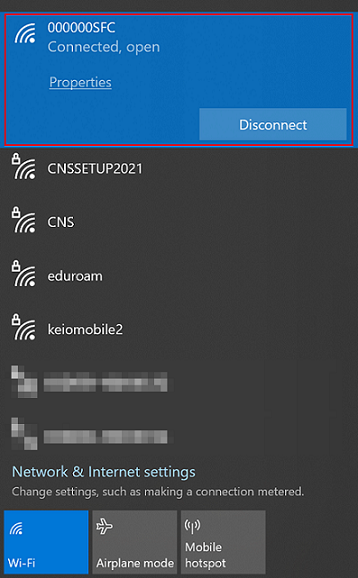
Last-Modified: November 1, 2021
The content ends at this position.





