- Top >
How to use Adobe products at SFC
How to use Adobe products on public computers
From April 2020, you need to log in to Adobe account when you launch Adobe products installed on public computers at SFC.
If you do not use or have your own personal Adobe ID
Logging in with your SFC-CNS Adobe account (it is for example like "
{CNS login name}@adobe.sfc.keio.ac.jp
"), you can use all Adobe products installed on the computer.
Notice:Even though this ID "SFC-CNS Adobe account" has a format of email address, it does not work as an email address. Please do not purchase any services with this ID.
If you use your own personal Adobe ID:
Logging in with your own personal Adobe ID, you can use all Adobe products installed on the computer.
See below for Adobe products available in each computer.
Adobe account login procedure
- Launch the Adobe product.
- Log in to Adobe account (if you do not use or have your own personal Adobe ID)
- Log in to Adobe account (If you use your own personal Adobe ID)
Launching the Adobe product
- Launch the Adobe product.
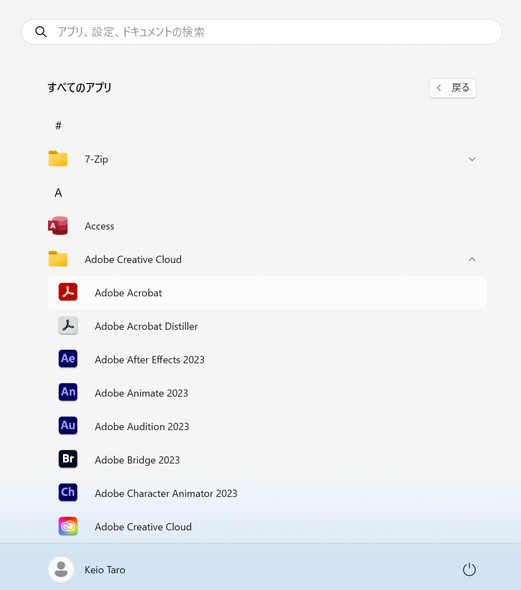
Log in to Adobe account (if you do not use or have your own personal Adobe ID)
-
Enter "
your {SFC-CNS login name}@adobe.sfc.keio.ac.jp
" in the email address field and click "Continue".
Do not select "Continue with Google/facebook/Apple"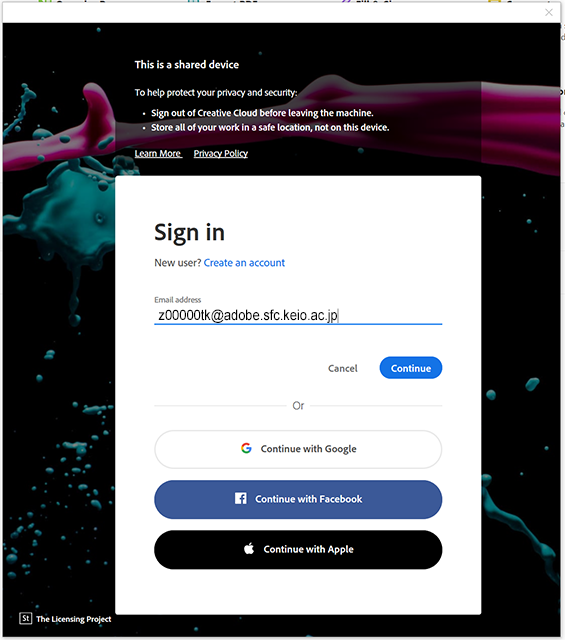
-
Enter "Your own CNS login name", and your login password of CNS account, click "Login".

Log in to Adobe account (If you use your own personal Adobe ID)
-
Enter your Adobe ID in the email address field and click "Continue".
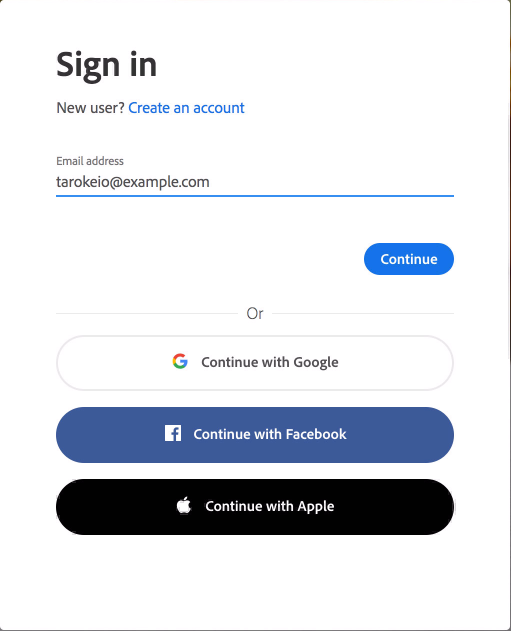
-
Enter your Adobe ID password and click "Continue".
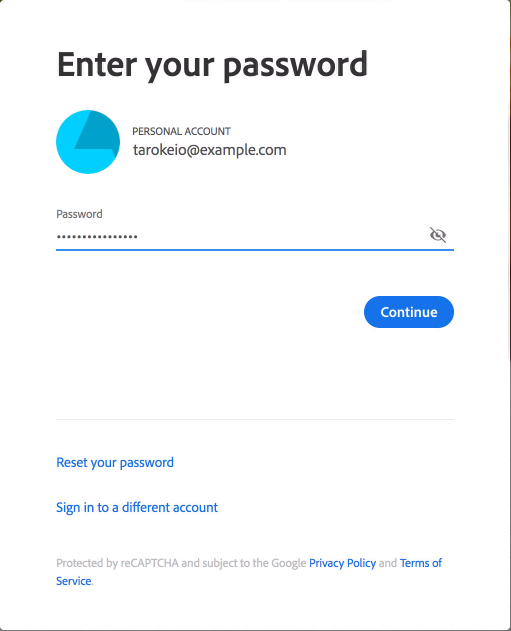
Last-Modified: June 5, 2025
The content ends at this position.





