- Top >
How to connect ITC account Windows home drive
How to connect ITC account Windows home drive
Configuring the settings enables to access Windows home drive from PCs connecting to a wireless LAN or at home.
Download of connection support program
Download it before VPN connection.
-
Download http://user.keio.ac.jp/netdrive.exe
※If you cannot download the file by clicking on the link, right-click the link and select [Save link as...].
Notes: If you are still unable to connect to home drive after running this program, download http://user.keio.ac.jp/netdrive0.exe and try this.
-
Right-click the downloaded netdrive and select [Properties] from the menu.
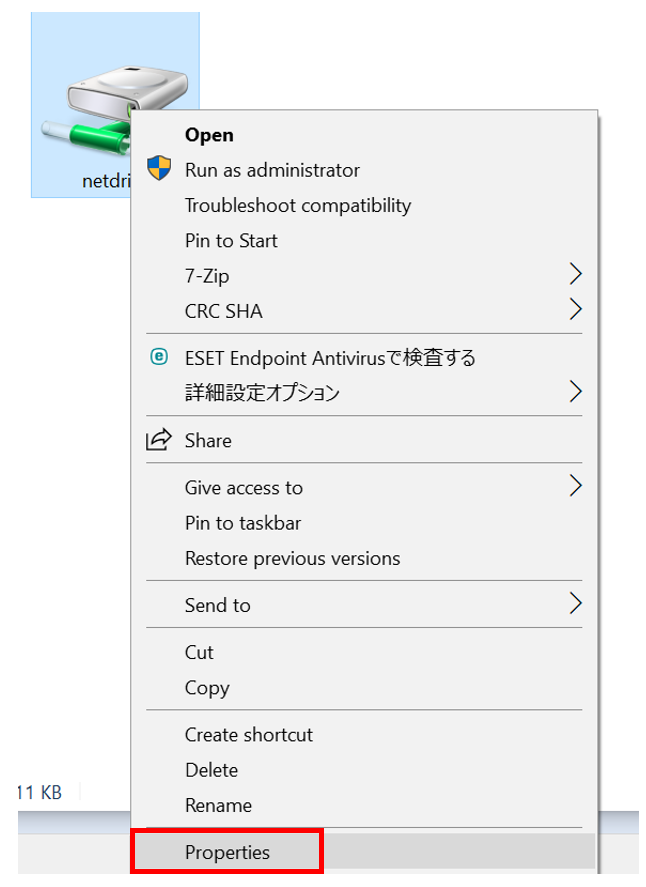
-
Check [Unblock], click [OK] button, and close the dialog.
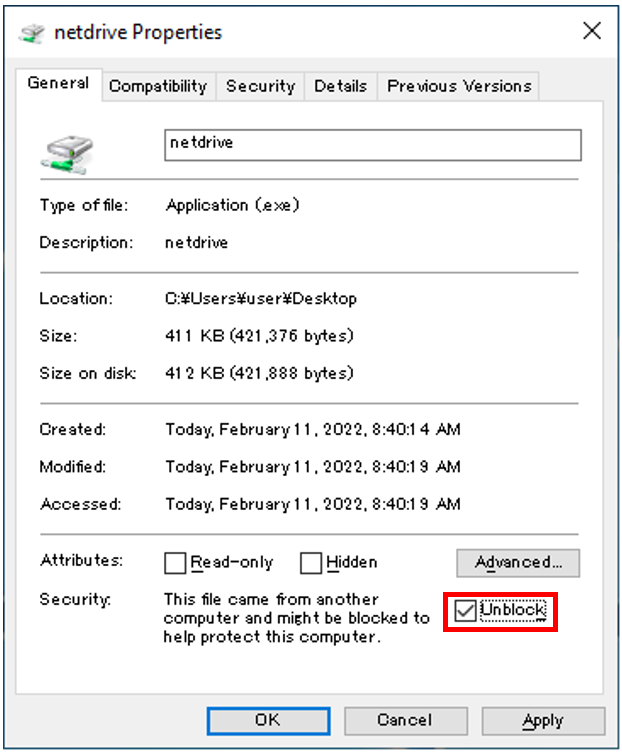
How to connect to VPN
How to connect to Windows home drive
Make sure you have VPN connection.
-
Run netdrive.
In some cases, you will be asked to set up .NET Framework 3.5, execute the setup.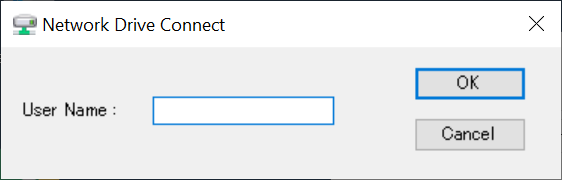
-
Enter your ITC account in [User Name], and click [OK] button.
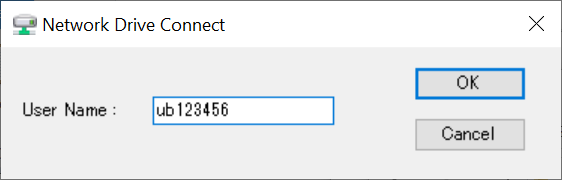
-
Enter your password in the password field and click [OK] button.
※If the username is not "KEIO\username", select [More choices], and enter "KEIO\username" and the password.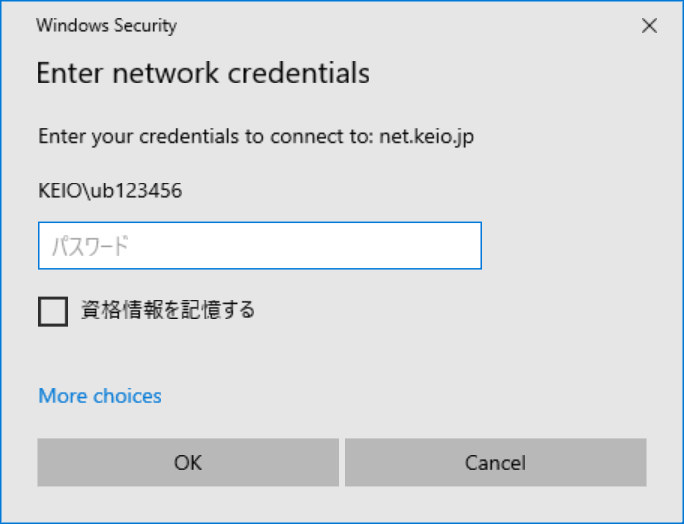
-
When the authentication is successful, your home drive will be assigned to the available drive letter, and you can confirm this by opening [Computer] in Explorer.
How to disconnect
After disconnecting the home drive, disconnect VPN connection.
Right-click the assigned drive, and click [Disconnect] from the menu.
Last-Modified: October 23, 2025
The content ends at this position.





