- Top >
Import SFC Mail into a Gmail Account
Import SFC Mail into a Gmail Account
Notes
- Timing of fetching mails is not configurable because the system itself determines that.
- Please note that if you deleted mails on the WebMail system or other else, they are not fetched into Gmail account.
- Only mails in "Inbox" are fetched by Gmail. Mails in subfolders are not fetched.
How to setup
- Login Gmail with your account, and click an gear shaped icon on the right upper of the window and select "Settings".
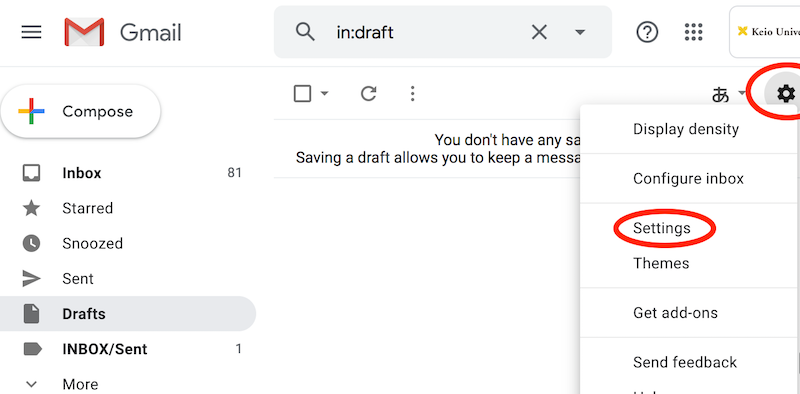
- Select [Accounts] and click [Check mail from other accounts: Add a mail account].
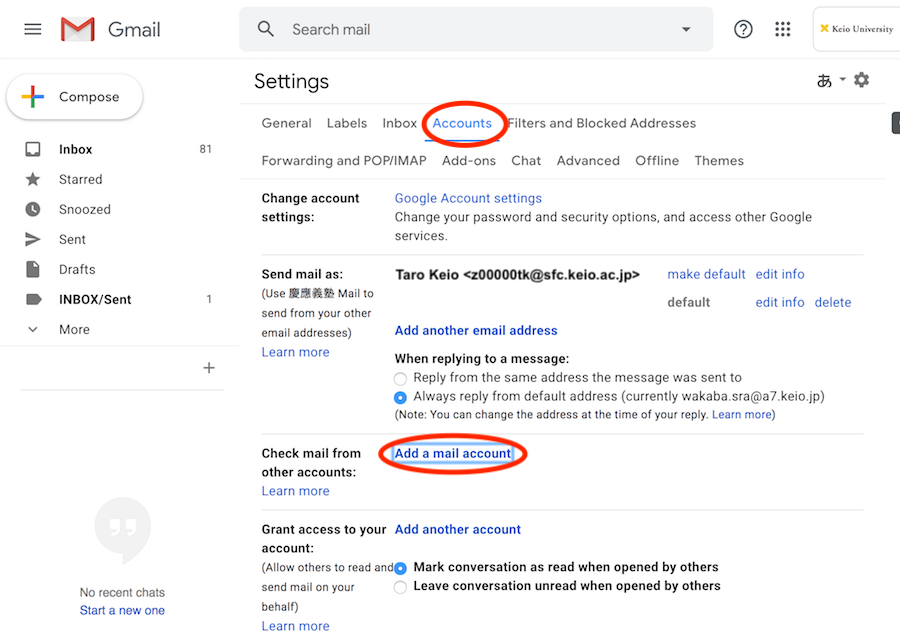
- Enter your mail address of SFC-CNS account, and click [Next>>].
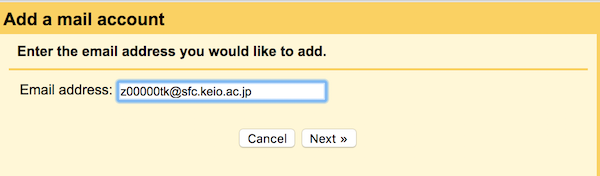
- Enter SFC-CNS configuration parameters like below, and click [Add Account].
Configuration for fetching SFC-CNS e-mail User name CNS login name Password IMAP/SMTP-AUTH password POP Server imap.sfc.keio.ac.jp Port 995 Leave a copy of retrieved message on the server. Checked (Recommended) Always use a secure connection (SSL) when retrieving mail. Checked Label incoming messages: As you like Archive incoming messages (Skip the Inbox) Unchecked for normal use 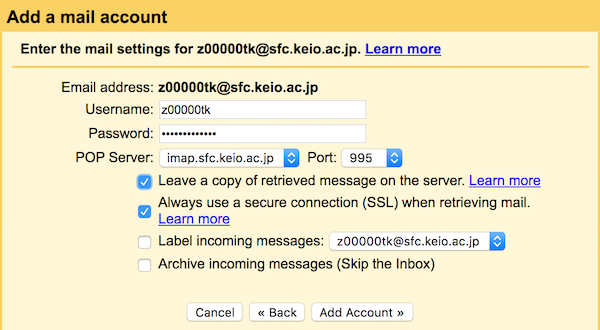
- If you see mails of SFC-CNS, your configuration process is done. (It may take several minutes to fetch mails first time.)
Last-Modified: January 8, 2020
The content ends at this position.





