- Top >
- Computer >
- E-mail >
- About using e-mails >
- Mail Settings >
Thunderbird/macOS (IMAP4)
How to use IMAP4 for Thunderbird
We use Thunderbird 115.11.0 in this manual.
Configuring sending and receiving.
-
Select "File" - "New" - "Get a New Mail Account" from the menu at the top of the screen.
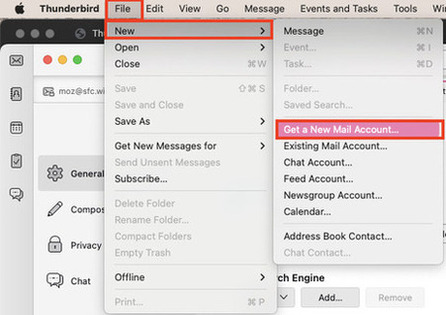
-
Click "Use an existing email address".
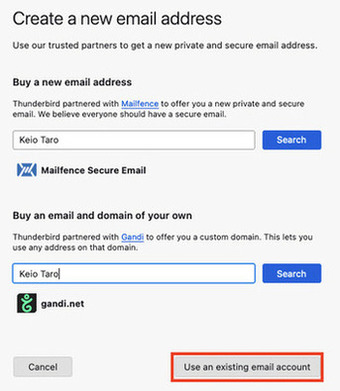
-
Enter your account information.
Your full Name Your name Email address Your SFC-CNS mail address Password IMAP/SMTP-AUTH Password 
-
Thunderbird start searching for mail servers. Please wait until "Configuration found at mail provider." is displayed.
The account settings will be automatically configured.
Then select "Done".
If the settings are not configured, click "Configure manually", then proceed to the steps below.
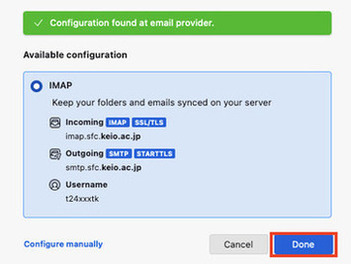
-
Enter the information for the incoming and outgoing servers. Then select "Done".
Your full Name Your name Email address Your SFC-CNS mail address Password IMAP/SMTP-AUTH Password 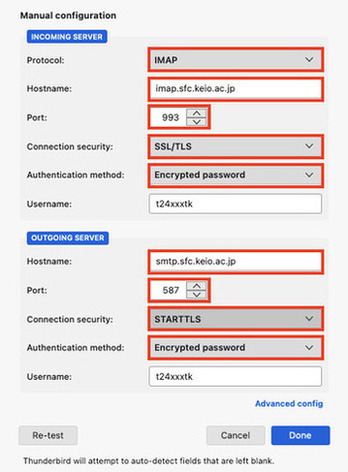
- The IMAP4 settings for Thunderbird are now complete.
Last-Modified: April 10, 2025
The content ends at this position.





