- Top >
Microsoft Outlook for Microsoft 365 Apps (IMAP4)
Mail sending and receiving setting
-
When you start Outlook for the first time, the startup screen is displayed.
Enter your CNS e-mail address, click [Advanced options] and check "Let me set up my account manually".
Then click [Connect].
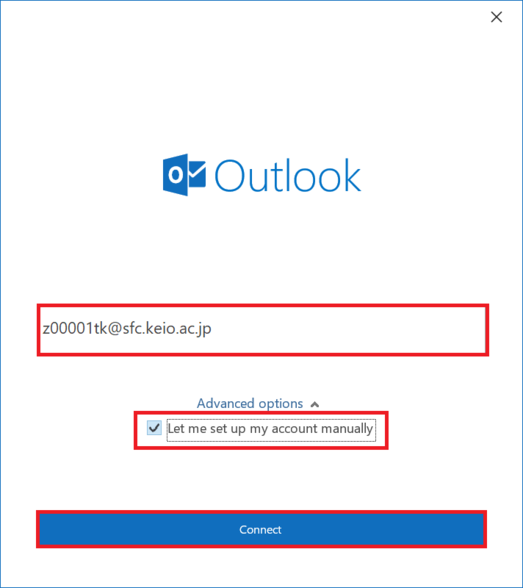
-
"Advanced setup" will be displayed. Click on [IMAP].
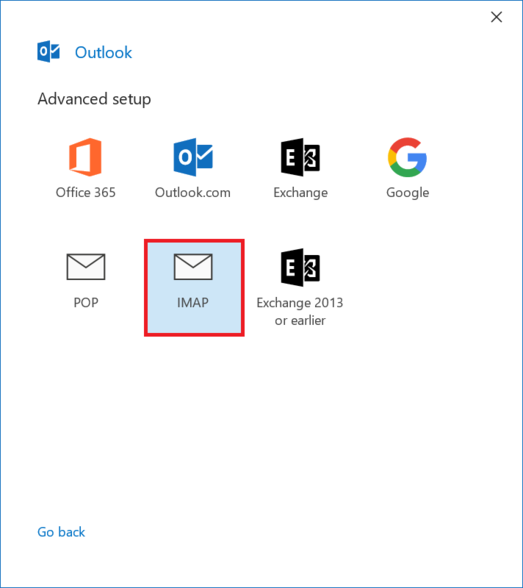
-
If the following screen is displayed, perform the procedure from item 4.
If the following screen is not displayed, perform the procedure from item 5.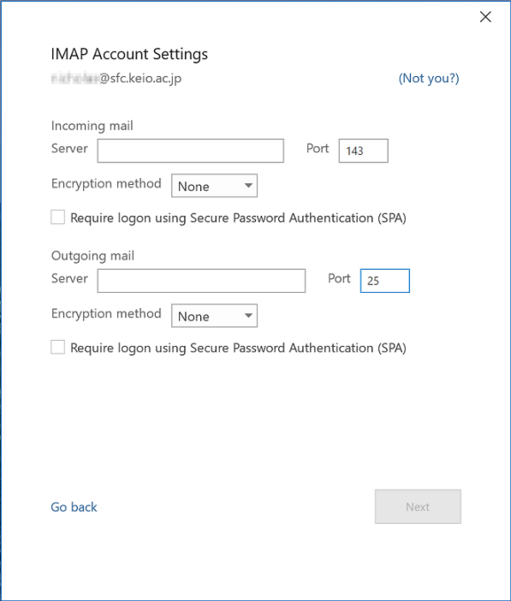
-
Please enter the following information and click [Next].
incoming mail Server imap.sfc.keio.ac.jp Port 993 Encryption method SSL/TLS Require logon using
Secure Password AuthenticationNo check
Outgoing mail Server smtp.sfc.keio.ac.jp Port 465 Encryption method SSL/TLS Require logon using
Secure Password AuthenticationNo check
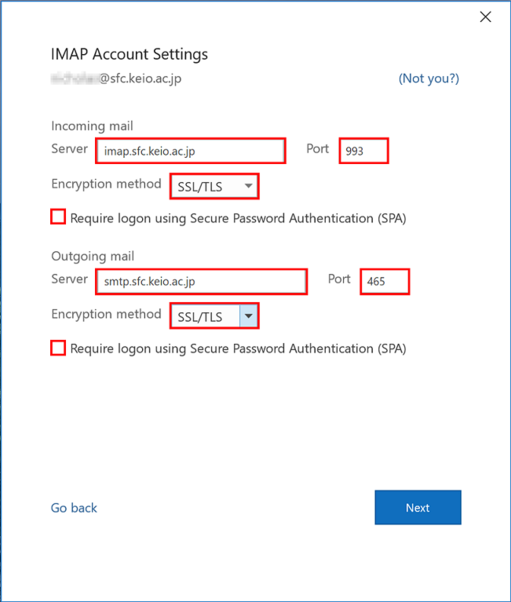
-
"IMAP Account Setting" will be displayed. Enter "IMAP / SMTP-AUTH password" and click [Connect].
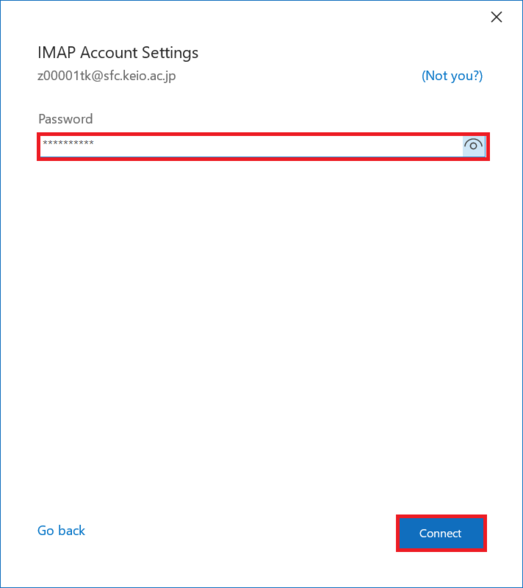
- "Internet Email" window will be displayed.
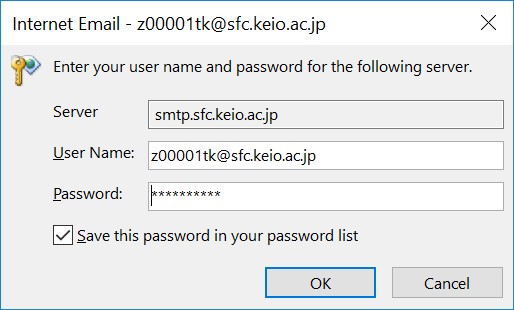
- Remove letters after @ from the UserName and modify it to just the login name, enter the IMAP/SMTP-AUTH password,
check "Save this password in your password list" and click [OK].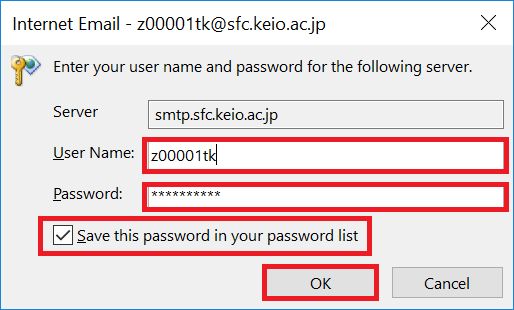
-
Click [Done] when the Account Creation Complete window is displayed.
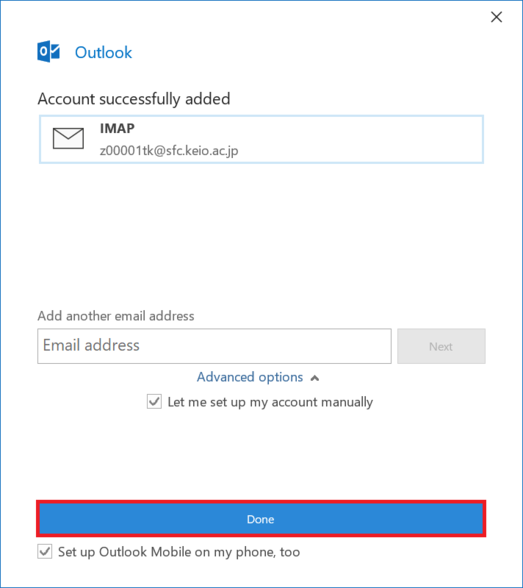
How to read of reading IMAP4 mail offline.
Last-Modified: February 25, 2025
The content ends at this position.





