Migration instruction to your personal Dropbox account when you leave Keio SFC
Migration instruction to your personal Dropbox account when you leave Keio SFC
When you end using CNS account at leaving Keio SFC, please make sure to complete migration procedure from SFC-CNS Dropbox service account to personal managed account by users themselves before the account will be disabled. If you don't perform this action and leave it as is, all of your data on your SFC-CNS Dropbox account will be unaccessible. The migration process completes by performing in two phases: "Verification of Email address" and "Password setting" before the deletion of CNS account and "Email address setting after the deletion of CNS account".
Before the deletion of CNS account
Verification of Email address
- Login to the Dropbox login page ((https://www.dropbox.com/login) with your CNS email address.
- Click the round shaped icon in the top right corner of the window, and open the "Settings" link. Then open the "General" tab. You can found "Work Mail". If there is NOT the word "(Unverified)" in "Work Mail", your email address has already verified, so proceed Password setting of Dropbox service
- If you found the word "(Unverified)" in "Work Mail", click link "Verift email" and follow the instructions.
Password setting of Dropbox service
- Login to the Dropbox login page ((https://www.dropbox.com/login) with your CNS email address.
-
Configure your password managed by Dropbox service apart from SFC-CNS login password. Click the round shaped icon in the top right corner of the window, and open the "Settings" link. Then open the "Security" tab. You will see the "Change password" button and click it.
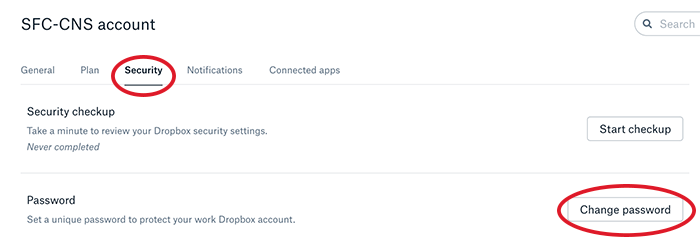
-
A small window will open, then click "Forgot password?" link.
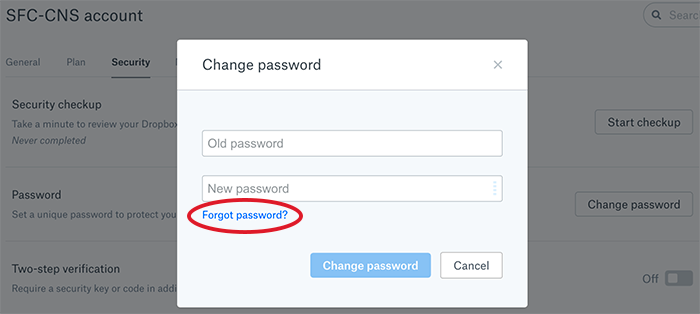
-
Enter your email address of SFC-CNS and submit.
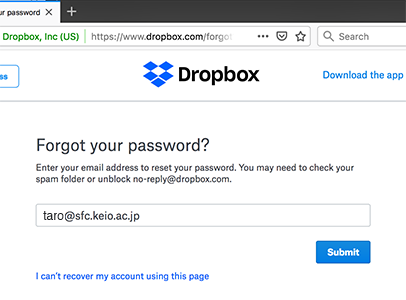
-
An email that contains information of setting a new password will be delivered to CNS email address. Please click “Reset password” in the email.
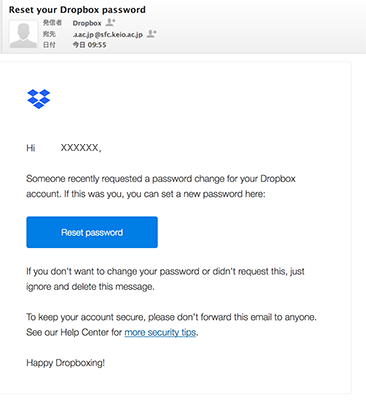
-
Set up a new password for Dropbox on the opened page.
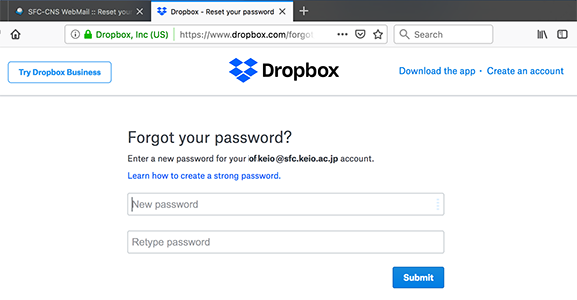
-
When the password is set successfully, you can login to Dropbox with this password after your SFC-CNS account is deleted. Never forget this password because you have completely no way to reset your password after your email address of SFC-CNS is deleted.
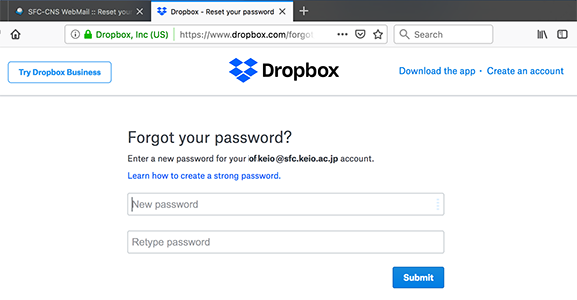
Email address setting after the deletion of CNS account
-
Your SFC-CNS account will be unavailable and you can't log in Dropbox with the password, afterward, only the password managed by Dropbox service will be valid. Enter your SFC-CNS email address and your Dropbox password.
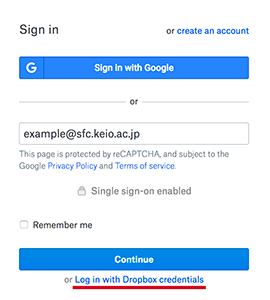
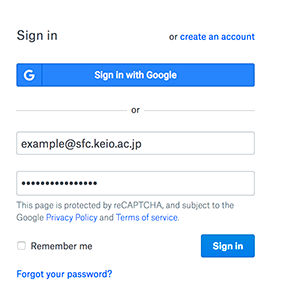
-
Note that if your using capacity exceeds limitation for personal account, the different message is displayed like the second picture.
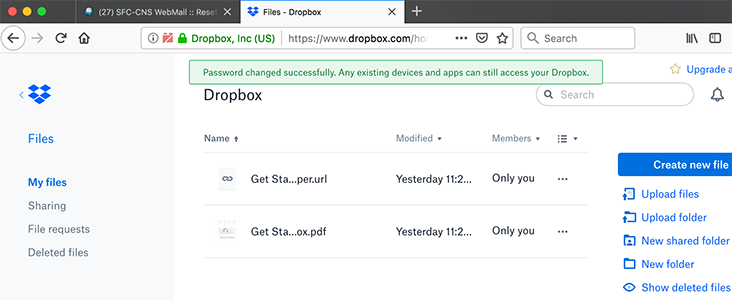
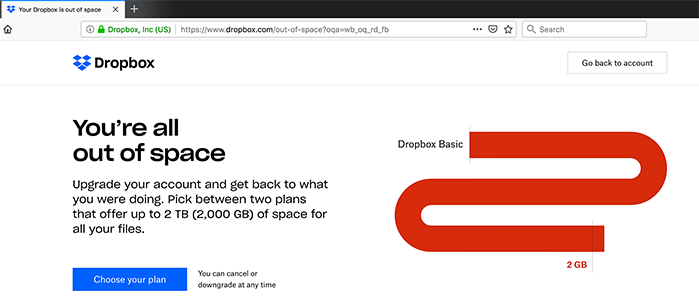
-
Click the round icon in the top right and open a small menu.
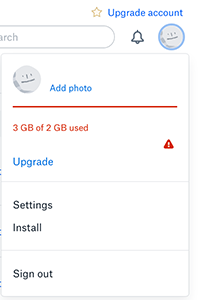
-
Select “Settings” and click “Edit” of Personal email.
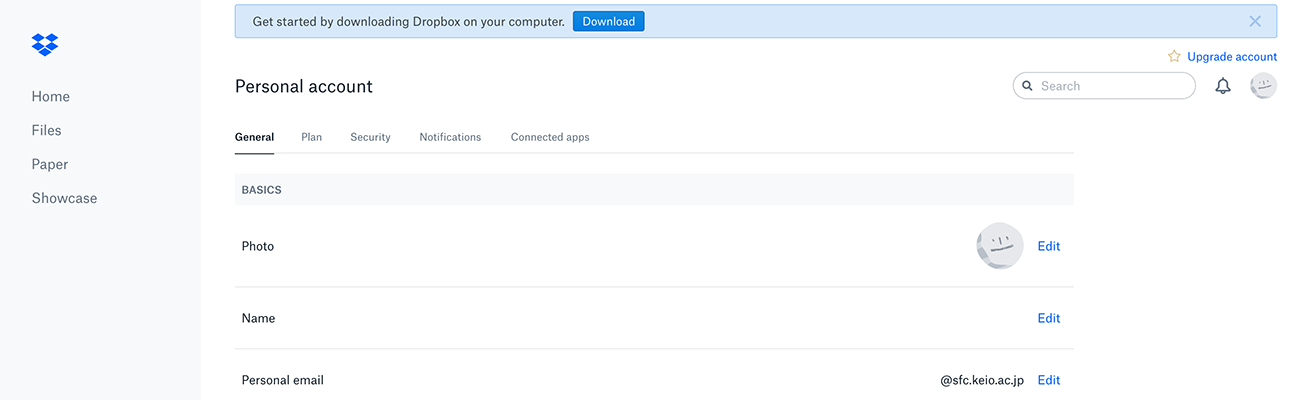
-
Enter your new email address twice that you use from now on and the password that you set at step 4 on the displayed entry fields. Note that this email address should be unregistered previously on Dropbox since there are no options of merging multiple accounts, if you want to consolidate data, you will need to download from one account and upload to another account manually.
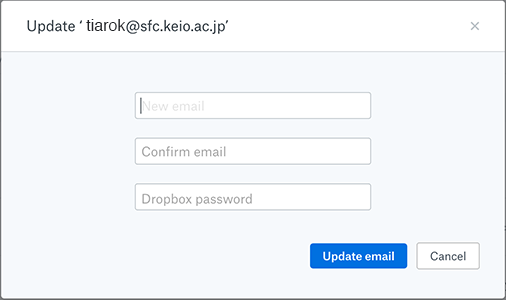
-
The confirmation email will be delivered to your new set email address. Please click “Verify your email” in the email to complete verification.
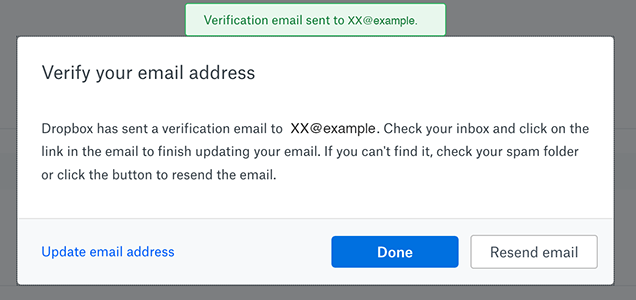
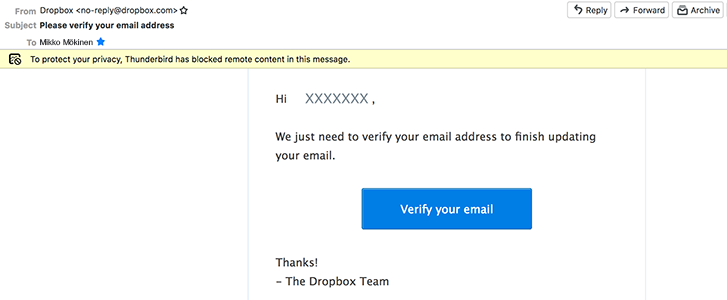
-
That is all for migrate procedure to personal account. Please use email address you set for login.
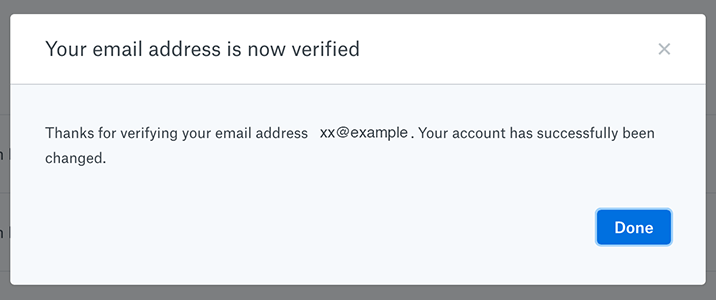
Last-Modified: December 25, 2024
The content ends at this position.





