Deleting a calendar
Delete registration of Calendar
-
Select the calendar which you want to delete, and click on "X" icon.
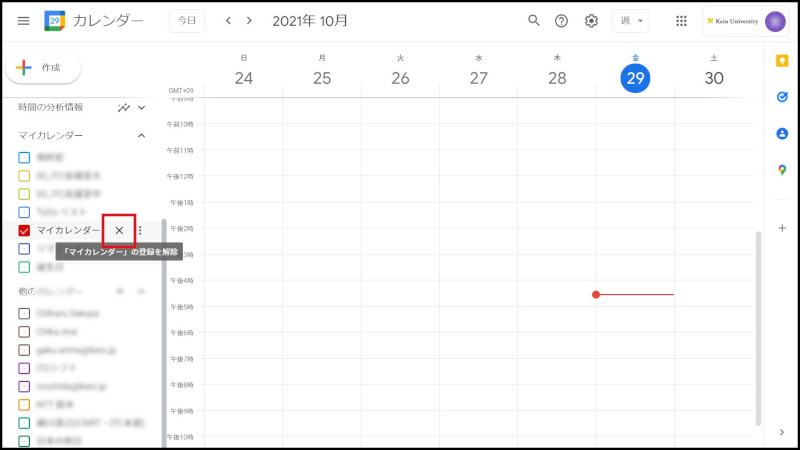
Fig 1 Deleting Calendar (1)
-
A confirmation message is displayed, click on "Remove calendar". If you cancel registration, you can no longer access the calendar. Other users can use it as before.
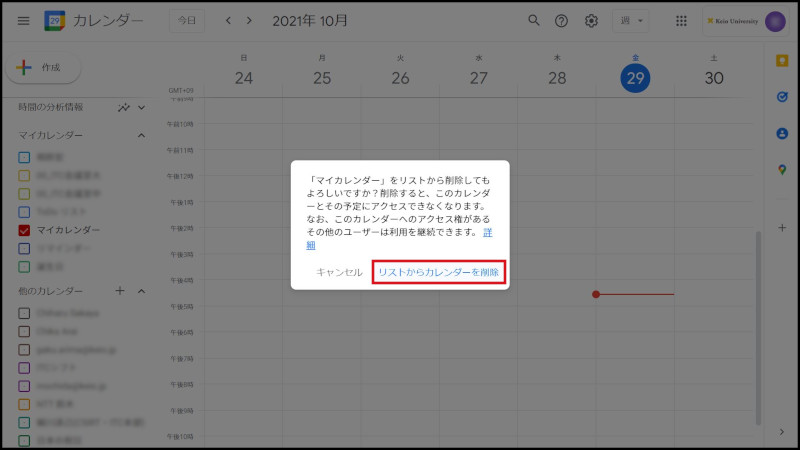
Fig. 2 Deleting Calendar (2)
Deleting a calendar
-
You can delete a Calendar displayed in the My calendar list.
If the Calendar is being shared, if the authority, "authority to manage revision and sharing" is set, you can delete the Calendar that is being shared.
Refer to "3. Sharing a calendar" for calendar sharing.To delete a calendar, click on gear icon at the top right and click on "Settings" on the pull-down menu.
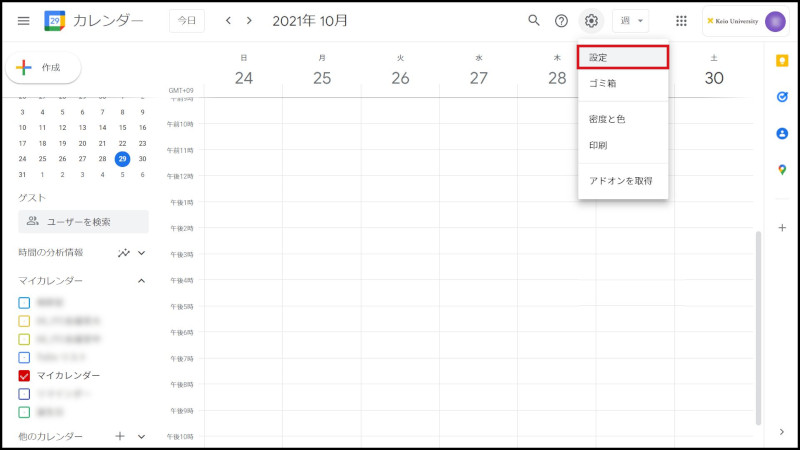
Fig. 3 Deleting Calendar (1)
-
Select the calendar which you want to delete, scroll down to the bottom.
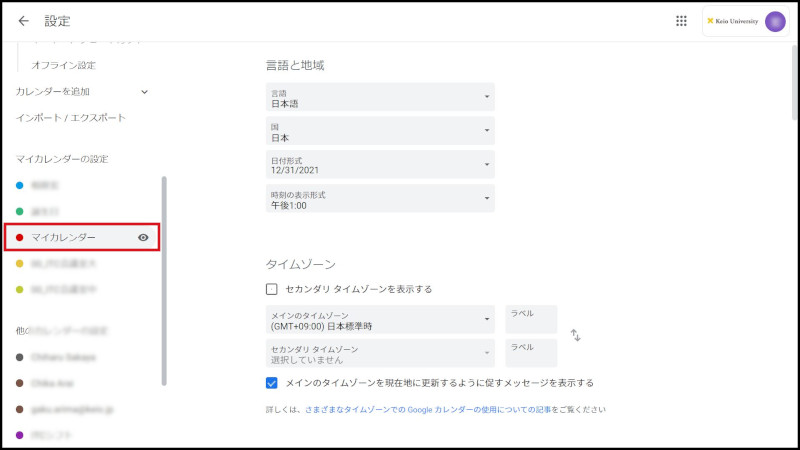
Fig. 4 Deleting Calendar (2)
-
Click on "Delete".
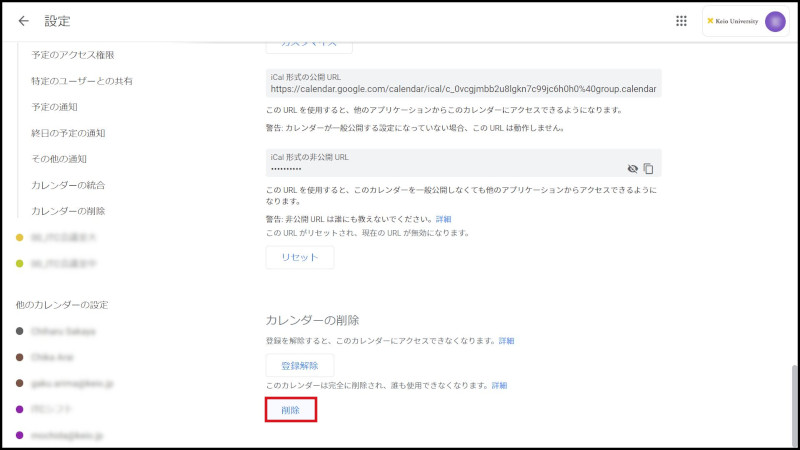
Fig. 5 Deleting Calendar (3)
-
Comfirmation message is displayed, click on "Permanently delete".
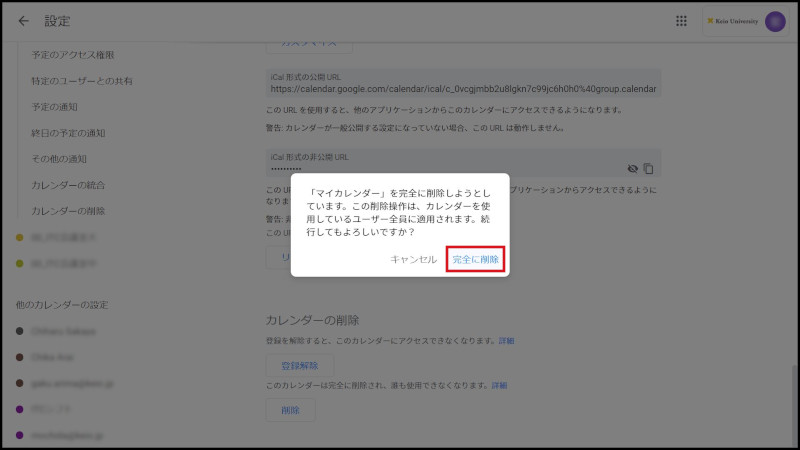
Fig. 6 Deleting Calendar (4)
Continue to explanation about Sending Invitations to Schedule.
Return to Google Calendar Users Manual for explanations about other features.
Update history
2015/2/2: Newly prepared
Last-Modified: November 1, 2021
The content ends at this position.





