Forwarding emails
When you want to forward an email to someone else, click the "More" icon to the right of "Reply" at the top right of the email body, and select "Forward" from the pulldown menu, or click the "Forward" link at the bottom of the email body. (Fig. 1)
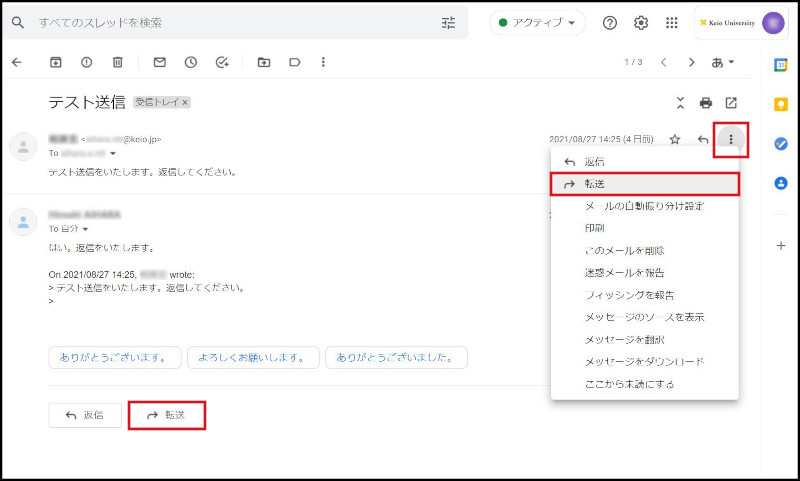
Fig. 1 Email forwarding button and link
This will display the address of the forwarding recipient and the entry box for the forwarded message below the email main body, as in Figure 2.
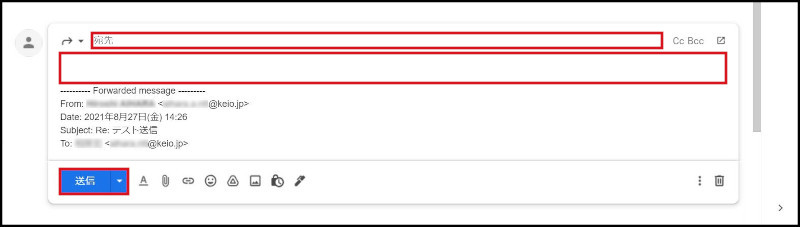
Fig. 2 Email forwarding text entry box
-
Enter the email address of the person to whom you wish to forward the email in the "To" section.
The subject of the forwarded email will automatically have "Fwd:" appended in front of the original subject. -
Enter any message you wish to include in addition to the forwarded contents.
The contents of the original email will be included beneath the "Forwarded message" in the forwarding message entry field. -
Click the "Send" button.
This will send the email to the email address(es) in the "To" field.
Continue to explanation about Calling email from draft.
Return to Basic Gmail operations for explanations about other features.
Last-Modified: October 26, 2021
The content ends at this position.





