Class Assistant Settings
This section describes how to specify settings for classes to which you are assigned as an assistant.
If there is a class to which you are assigned as an assistant, the TA tab is displayed in the timetable. Click the TA tab.
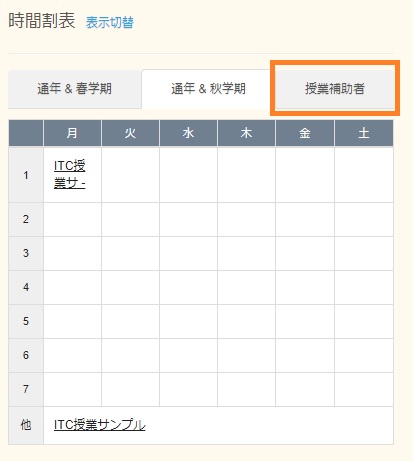
Please click [Display] of your class for the password entry screen display.
Enter the password set by the person in charge of grading or one of the persons who are in charge of the class.
(If you don't know the password, ask the person in charge of grading or one of the persons who are in charge of the class.)
After you finish entering the password, click [Go].
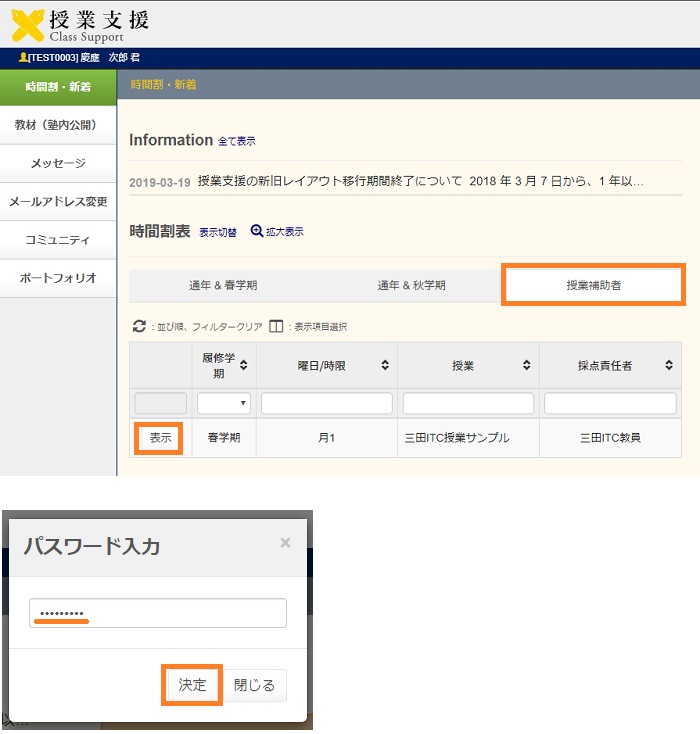
The classes to which you are assigned as an assistant are displayed.
To specify the settings for a particular class, click the class name.
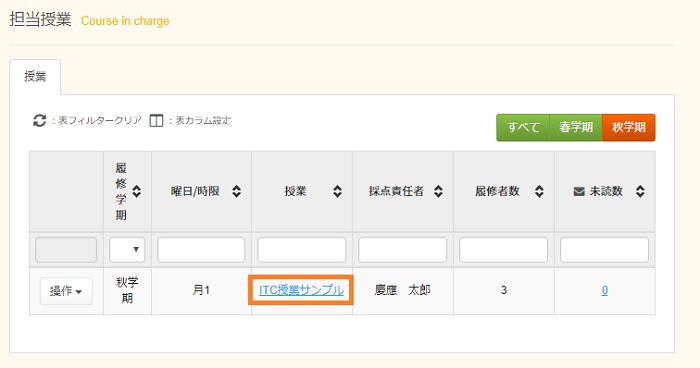
The following page appears.
For details about how to set class-related features, see Faculty Member Applications Class-Related features.
The features and items you are allowed to specify vary, depending on the privileges you are granted by the evaluator in charge. In addition, the following items can only be accessed by the evaluator in charge of the class.
- Course information: Register Non-Degree Students
- Course BBS: Modifying/Deleting Class Message Boards set up by the evaluator in charge
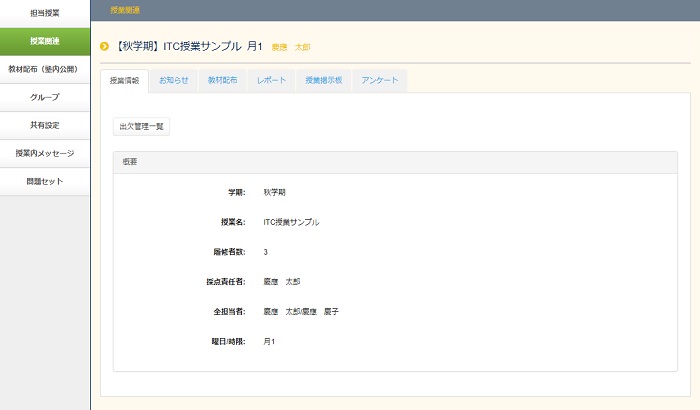
Last-Modified: June 6, 2019
The content ends at this position.





