Questionnaire (Importing and preparing a CSV)
d.Importing and preparing a CSV (including retrieving CSV)
For example, preparing a Questionnaire with the same contents using GUI is time-consuming.
So there is a function that imports a CSV file prepared by Excel etc. and registers it as a Questionnaire.
1.Importing a CSV
The following is the format of a CSV. (2nd line is a sample setting)
| Category | Title | Explanation | Finished message | Start | End | Reply deadline | Anonymity | Status | Question | Form | Required | Character type | Length limit | Number of input characters comparing |
| Questionnaire | test | test | test | 2012/11/1 8:00 | 2012/11/30 17:00 | 2012/11/29 16:00 | Disable | Closed | test | More than one sentence | Required | 100 | equal to or lower than |
Preparing a CSV file using Excel etc. in the above format.
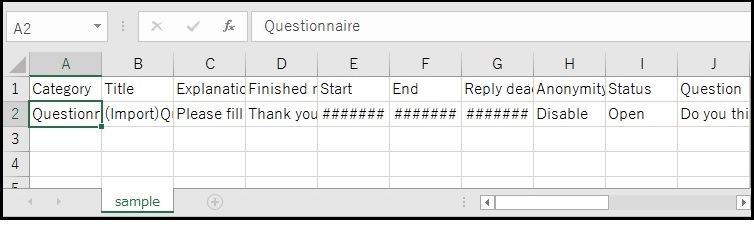
When the CSV file has been prepared, click [Import and prepare CSV] in the [Questionnaire/Mini test/Other] box.
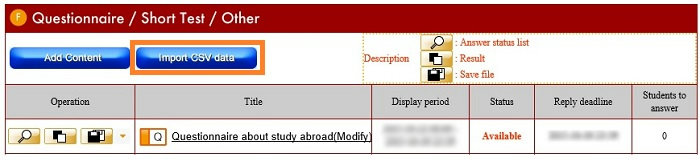
The [Import form data] screen opens.
Press the [Refer] button beside the [Form datae file].
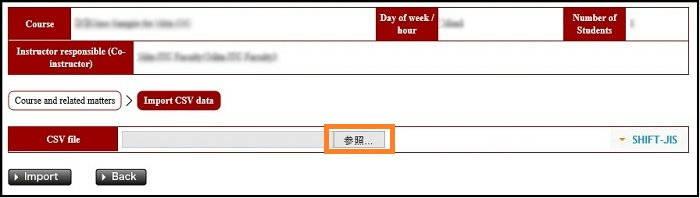
On the [Selecting file to upload] window, select the CSV file to be imported, and press [Open].
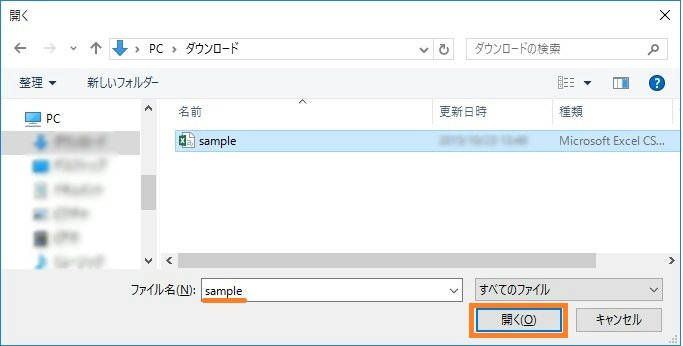
Confirm that the file name is displayed in the frame of [Form data file] and press the [Import] button.
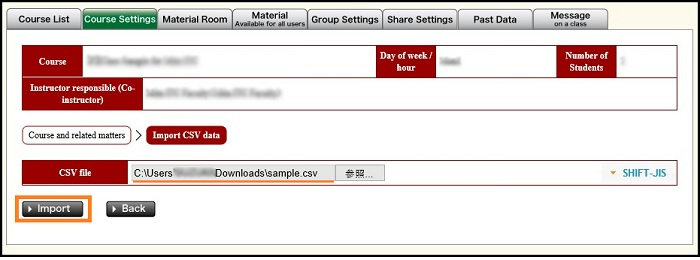
The [New registration] screen opens.
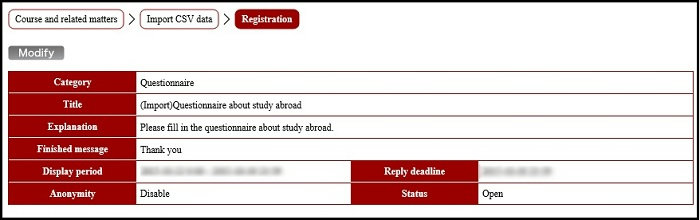
Pressing the [To registration confirmation screen] button on the lower left of the screen opens the [Questionnaire registration confirmation screen].
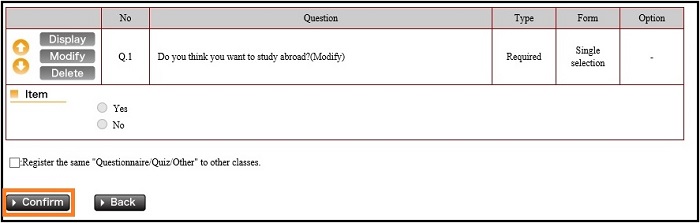
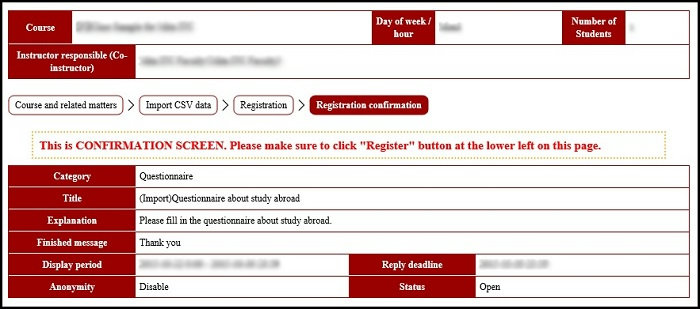
Check the contents, and if there is no problem, press the [Register] button on the lower left of the screen.

This registers the Questionnaire.
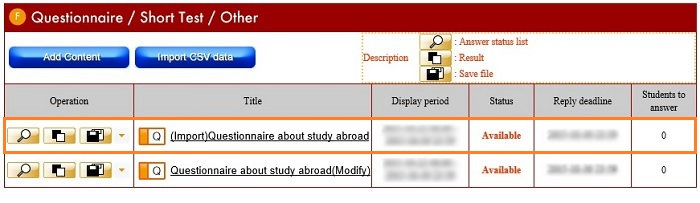
2.Reusing a retrieved CSV
You can retrieve a Questionnaire that has already been registered as a CSV file,
and add revisions using it as a model, then register it as a new Questionnaire.
Click the title of the Questionnaire that is the original from among registered Questionnaires.
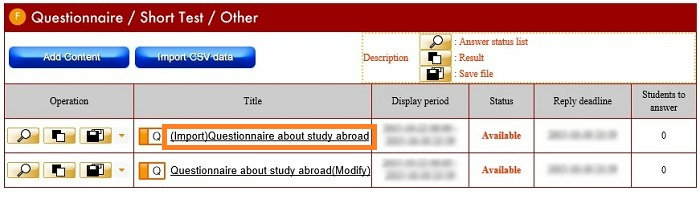
The [Questionnaire details] screen opens.
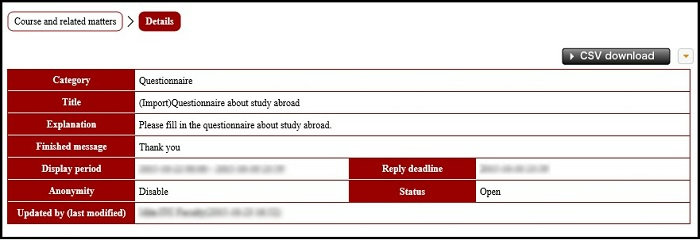
Click the [Download CSV] button on the upper right of the screen.
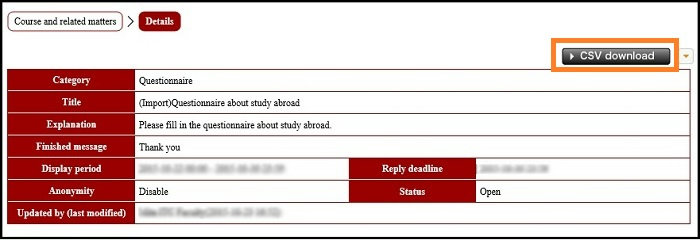
After a message asking whether to open or save the file is displayed, select [Save].

The file is downloaded.

Open the downloaded file on Excel etc. and rewrite a new Questionnaire.
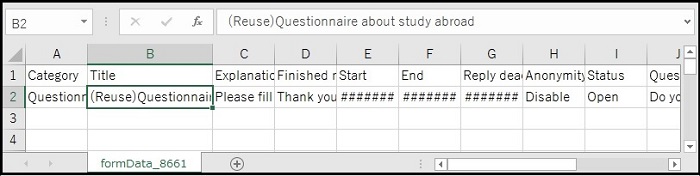
Importing a CSV and registering the Questionnaire in the same way as above.
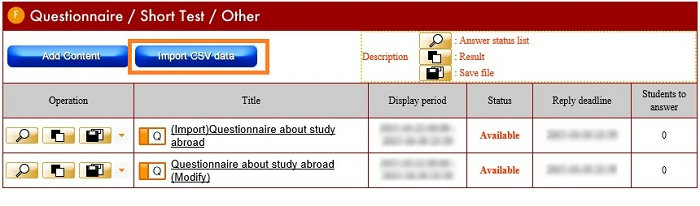
Click [Import and prepare CSV] in the [Questionnaire/Mini test/Other] box.
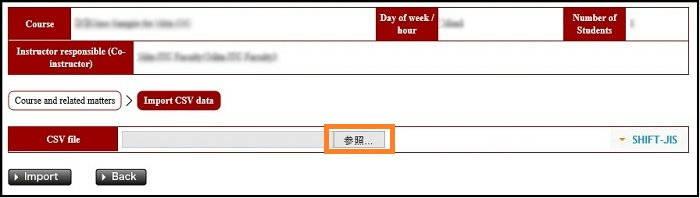
The [Import form data] screen opens.
Press the [Refer] button beside the [Form data file].
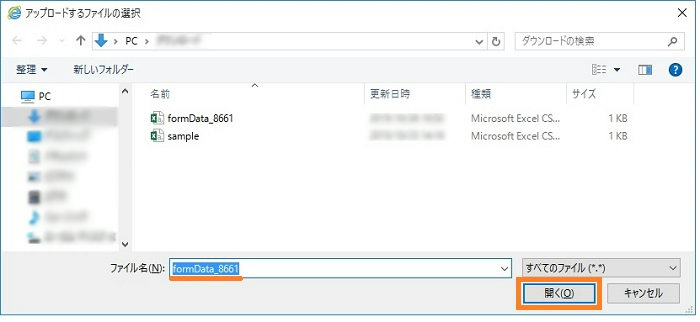
On the [Select file to be uploaded] window, select the CSV file to be imported, and press [Open].
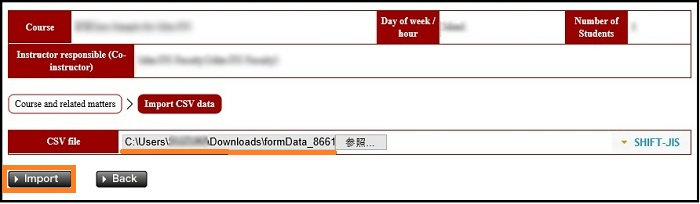
Confirm that the file name is displayed in the frame of [Form data file] and press the [Import] button.
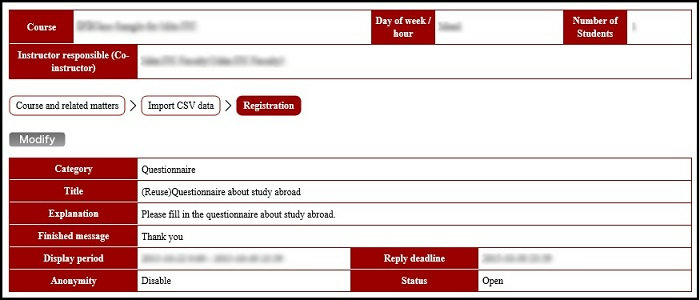
The [New registration] screen opens.
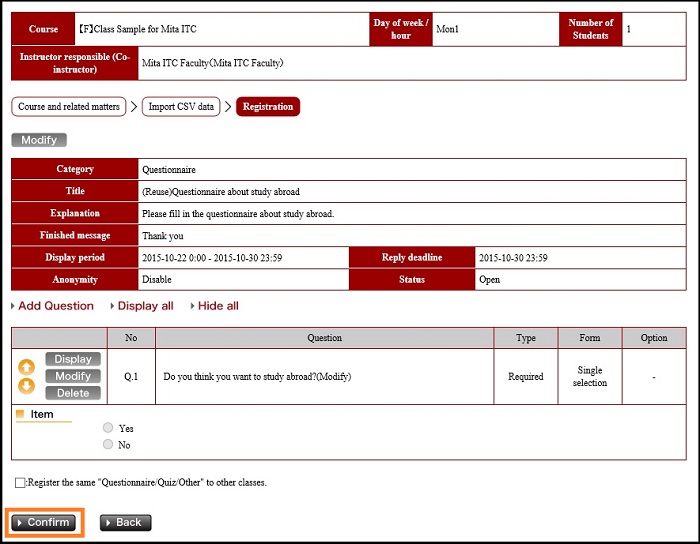
Pressing the [To registration confirmation screen] button on the lower left of the screen opens the [Questionnaire registration confirmation screen].
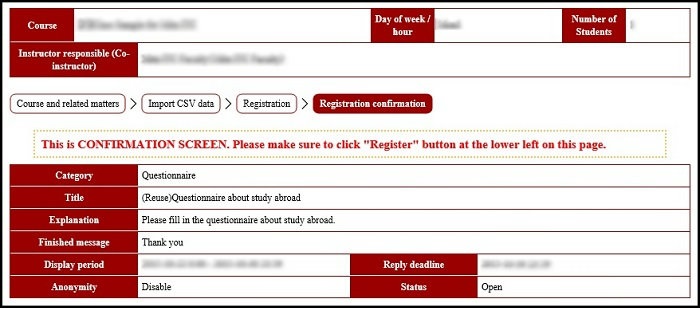
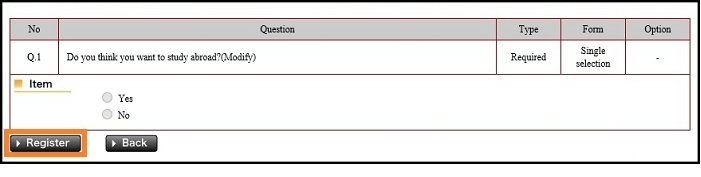
Check the contents, and if there is no problem, press the [Register] button on the lower left of the screen.
This registers the Questionnaire.
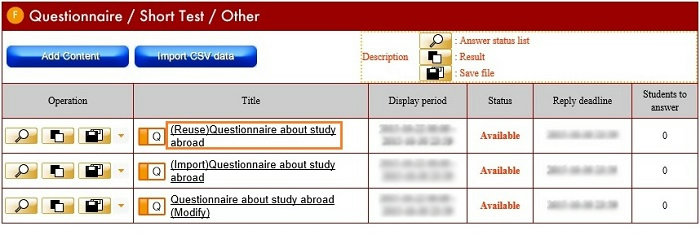
Return to Questionnaire Top Page
Last-Modified: November 17, 2015
The content ends at this position.





