Questionnaire (Report)
f.Report
To see the Report, click the Questionnaire name in the [Questionnaire/Mini test/Other] box.
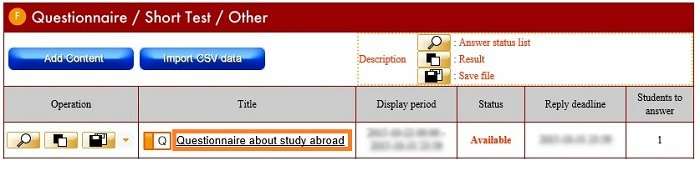
The [Questionnaire details] screen opens.
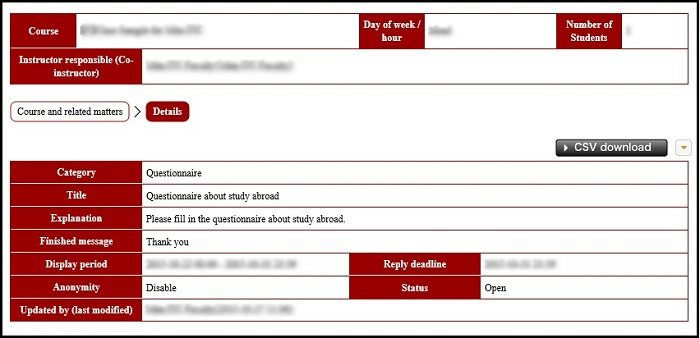
Click [Report] button on the bottom of the screen.
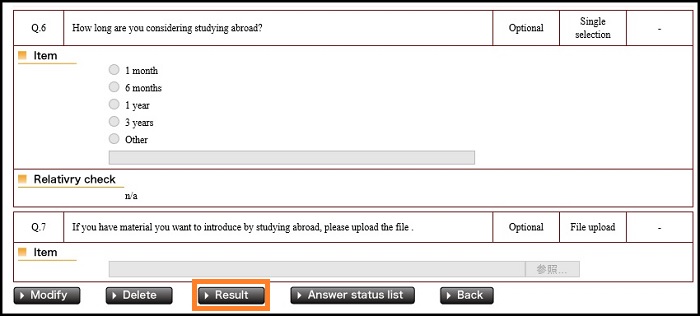
The [Contents answer report] screen is displayed.
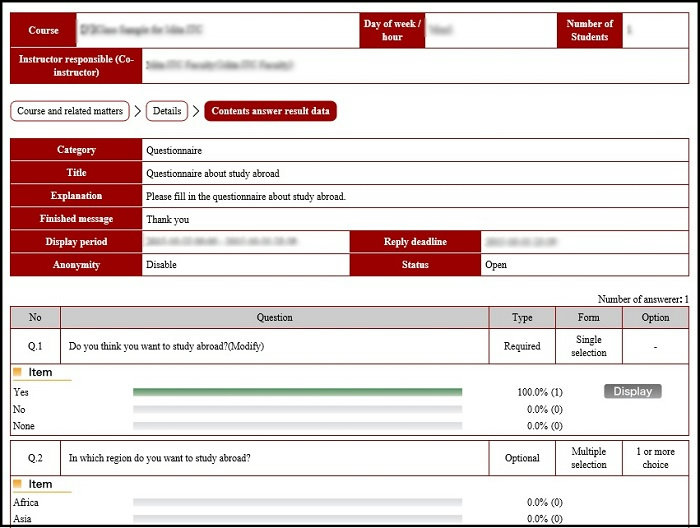
Even if you have pressed the Report (white and black squares mark) button on the left side of the Questionnaire name in the [Questionnaire/mini test/Other] box, you can display the [Contents answer report] screen.
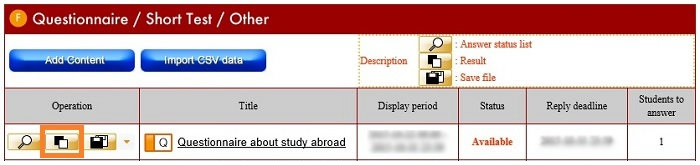
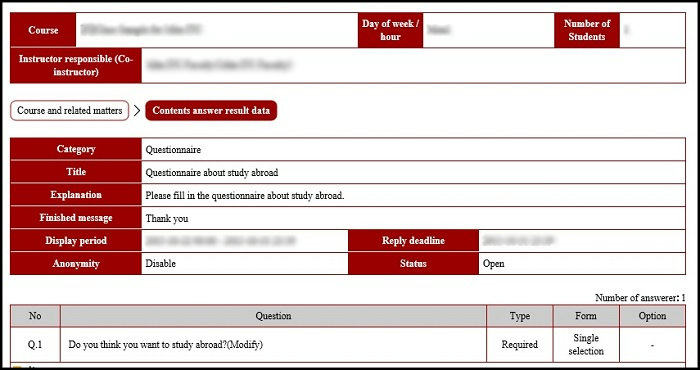
[Display all] button may be displayed in the [Entry contents] box in the Questionnaire.

Clicking the [Display all] button separately displays the [Response results] window.
To close the [Response results] window, click the [close] button on the top right.
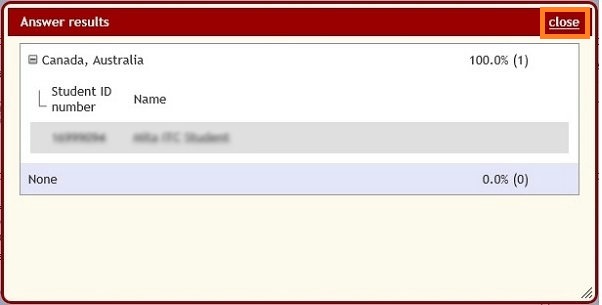
If anonymity is on, the [Display] button appears on the right side of the entry contents box of the [Contents response totaling report] screen.
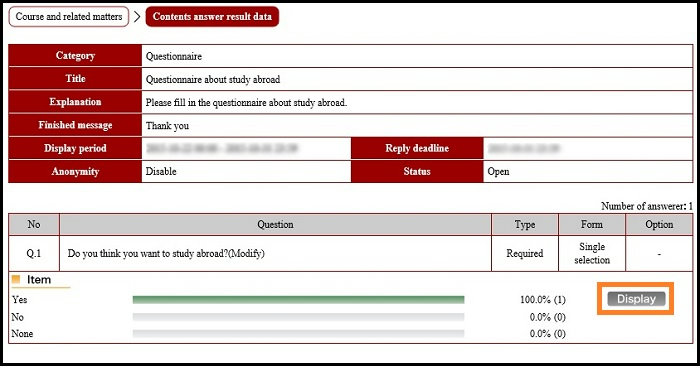
You can confirm the [Responding students list] by pressing the [Display] button.
After you have completed confirmation, click [close] to close the screen.
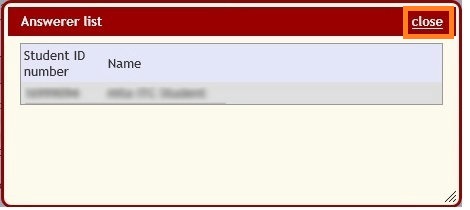
After checking the total on the [Contents response totaling report] screen, press the [Return] button on the lower left of the screen.
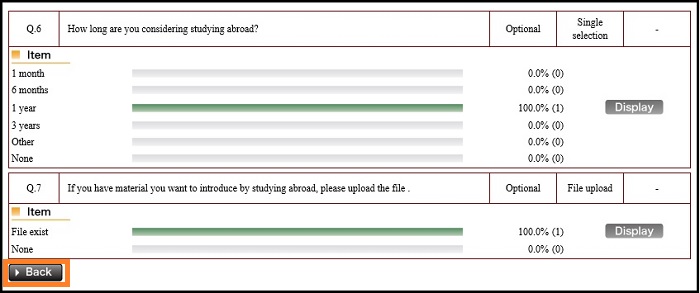
Return to the Questionnaire top page
Last-Modified: November 17, 2015
The content ends at this position.





