Questionnaire (Response method)
a.Response method
This page explains the normal Questionnaire.
(Separate explanations are given to use Mini test and Others.)
Questionnaire being operated is displayed to the right below the [Schedule/new arrival] tag that is initially displayed.
Clicking the title of a Questionnaire opens the [Questionnaire details] screen.
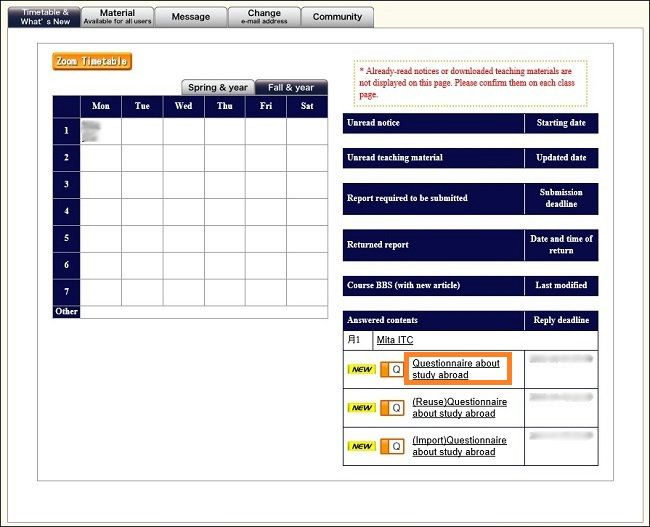
Or selecting the [Questionnaire] tag and clicking the title of a Questionnaire from the list that is displayed opens the [Questionnaire details] screen.
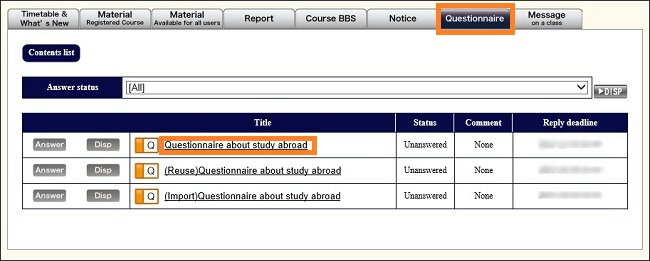
And you can go directly to the [Enter Questionnaire response] screen without opening the [Questionnaire details] screen by pressing the [Respond] button on the left of each Questionnaire.
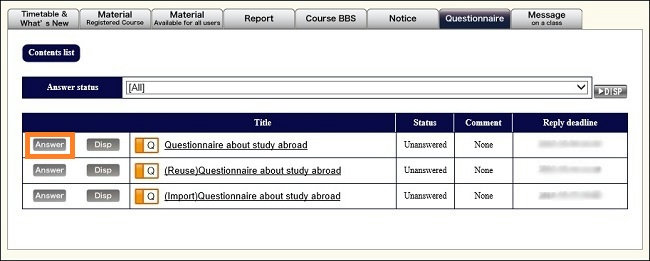
Confirm the contents of the Questionnaire on the Questionnaire details screen.
An outline of the Questionnaire is displayed on the top of the screen. Here, if the [Anonymity] box is [On], enrollment number and name are not recorded in the Response data.
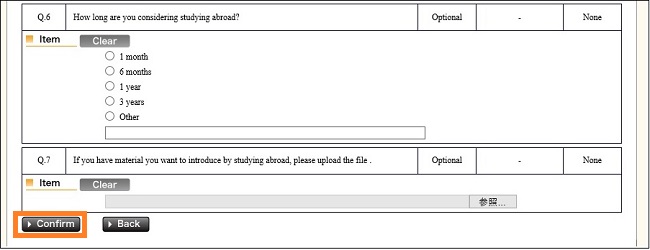
Check the contents, and to respond, press the [Respond] button on the lower left of the screen.
(To cancel the response, return to the previous screen using the [Return] button.)
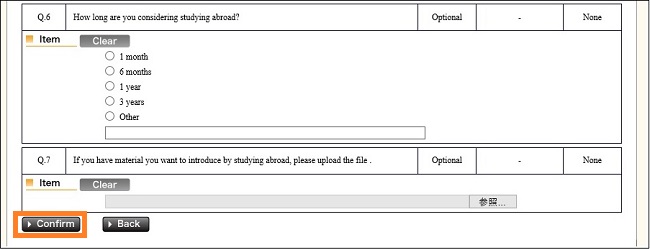
The [Enter Questionnaire response] screen opens.
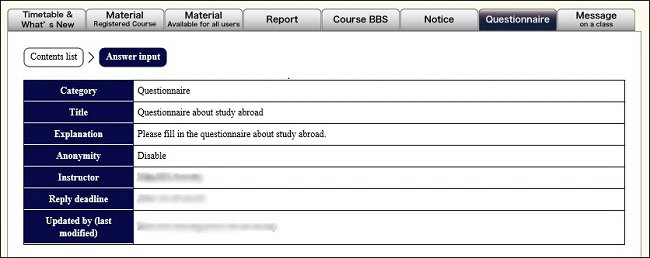
You must respond to questions with [Required] in the entry box.
If it is [Optional], it is a question you need not respond to.
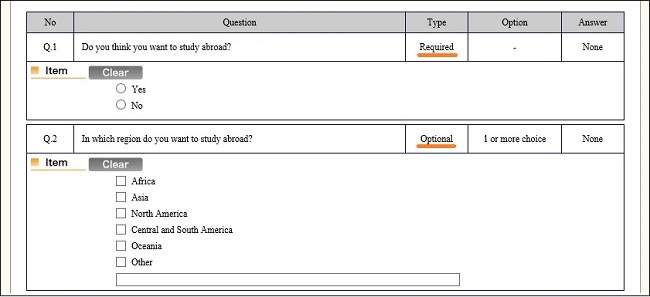
To delete a response, press the [Clear] button to the left side of the question box.
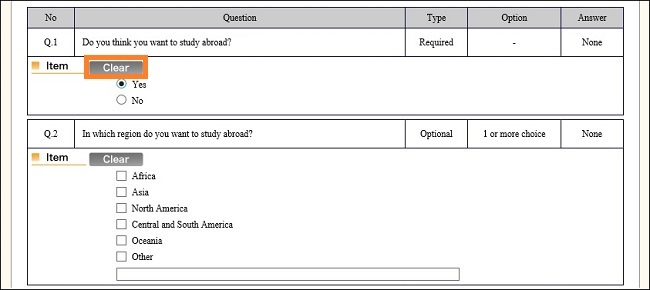
Questions are choice type, text entry type, and file upload type.
1.Choice type
Choice type questions include those you can only give one response to and those you can give multiple responses to.
When a question is one you can only give one response to, choosing a second selection deletes your first selection.


If it is a question you can give multiple responses to, the limit box may display [-- selections] [-- or more selections] [-- or fewer selections].
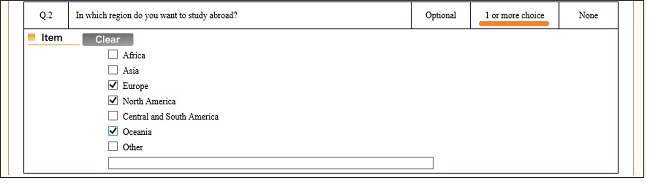
When it is [-- selections], choose only the number of selections designated.
When it is [-- or more selections], choose more than the number of selections designated.
When it is [-- or fewer selections], choose fewer selections than the number designated.
And when [Others] is displayed among the selections, you can enter text in the text entry box.
2.Text entry type
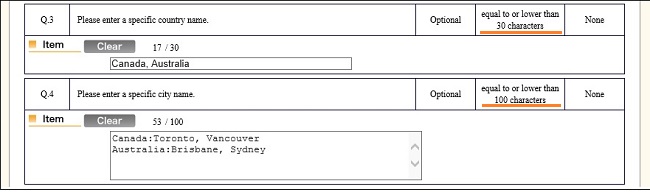
According to the question, text that you can enter will be in one of four patterns: [No restriction], [half-size numerals], [half-size alphabet], and [half-size numerals and alphabet].
In the restriction box, a designated number of characters may be displayed in the forms: [-- characters or less], [-- characters or more], or [-- characters].
3.File upload type
The [Reference] button is displayed in the response box.

Pressing the [Reference] button displays the [Select file to be uploaded] screen.
Select by highlighting the file to be uploaded, and press the [Open] button.
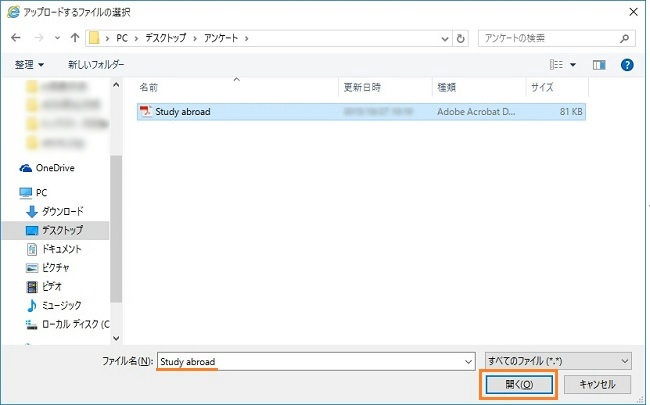
Check to make sure the selected file name is displayed to the right of the [Reference] button.

After completing the response, press the [To response confirmation screen] button on the lower left of the screen.
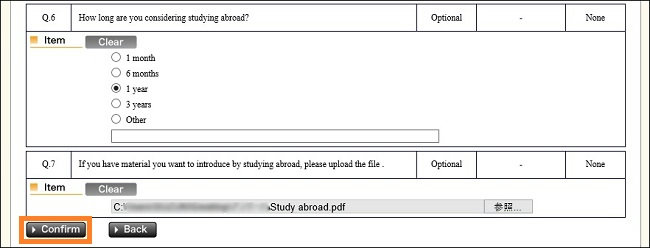
The [Confirm Questionnaire response contents] screen is displayed.
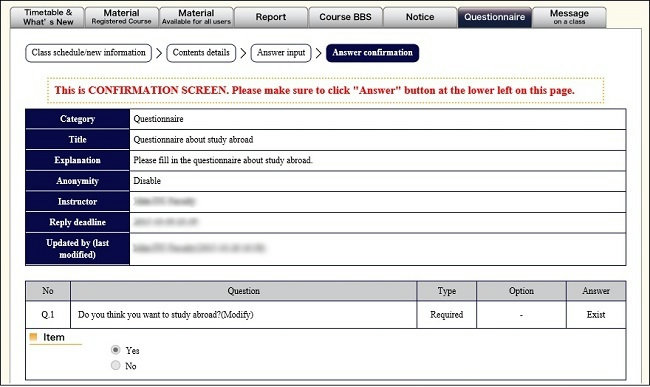
Confirm the contents, and if there are no problems, press the [Respond] button on the lower left of the screen.
To change a response, press the [Return] button.
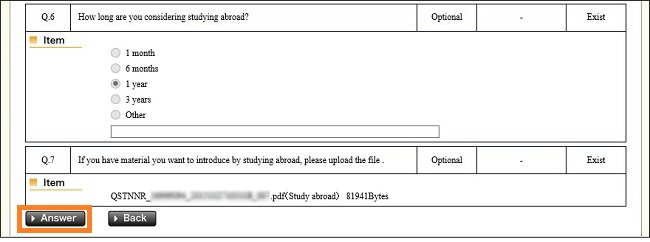
The [Response completion message] is displayed and response contents are recorded.
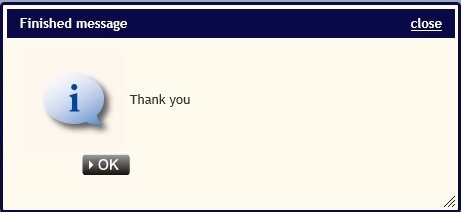
Return to the Questionnaire top page
Last-Modified: December 24, 2015
The content ends at this position.





