How to IPSec-VPN (Windows)
-
Open the WebVPN login screen and enter your CNS login name and CNS login password to login.
https://vpn24.sfc.keio.ac.jp/ -
Click on “GlobalProtect Agent” in the upper right corner of the screen.
- Download and install the Windows version of the GlobalProtect Client appropriate for your environment.
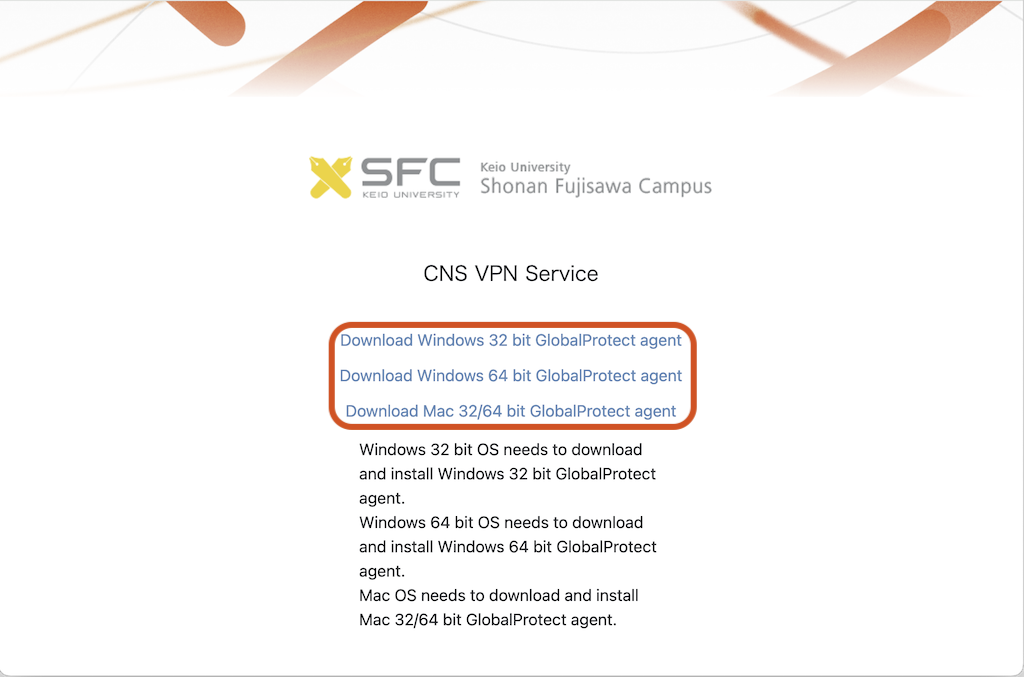
- After installation, enter “vpn24.sfc.keio.ac.jp” in the portal field and click “Connect (接続)".
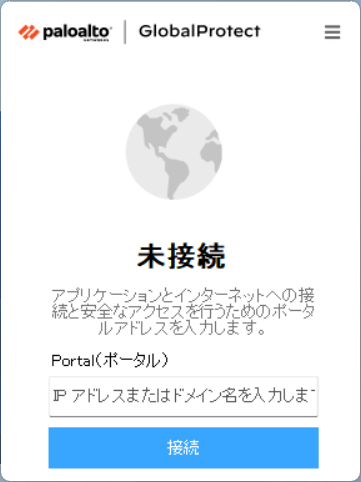
-
When prompted, enter your CNS login name and CNS login password. Click Sign in.
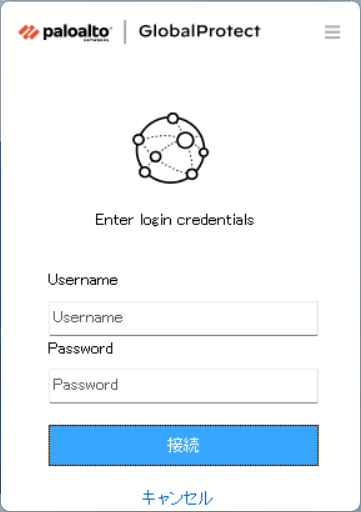
-
To disconnect, click the earth icon on the taskbar and click “Disconnect (切断)” (be sure to disconnect when not
using VPN).
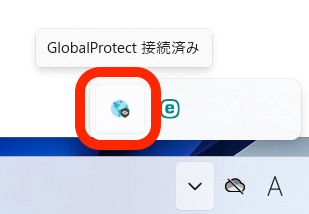
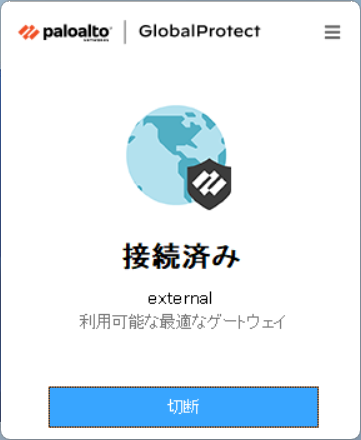
- The next time you want to connect to the VPN, click the GlobalProtect icon on the taskbar and click Connect.
Last-Modified: October 8, 2024
The content ends at this position.





