How to use IPSec-VPN (Android)
Example of an IPSec-VPN connection on Android.
Connection procedure using the GlobalProtect app.
-
Open the Google Play Store and install GlobalProtect.
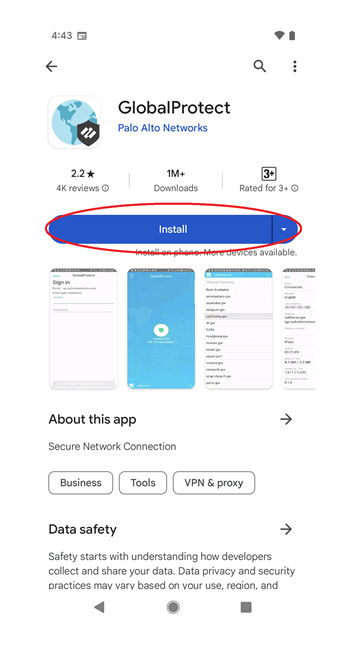
-
Tap the installed GlobalProtect to open it.
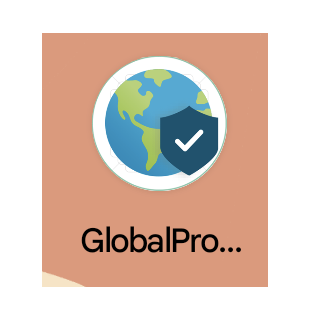
-
When you open GlobalProtect, you will be asked "What's your portal address?", enter "vpn24.sfc.keio.ac.jp" and tap [Connect].
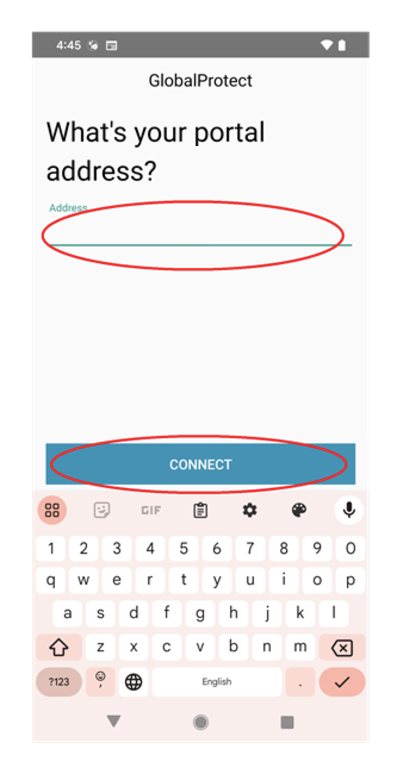
-
When the sign-in screen appears, enter your [CNS login name] and [CNS login password] in the [Username] and
[Password] fields and tap Sign in.

-
Tap OK for the connection request.
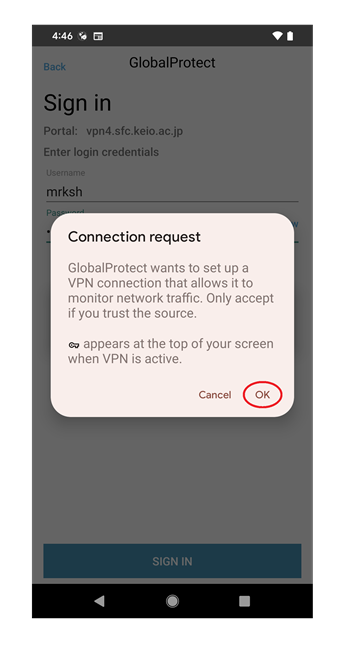
-
Tap X to close [Notifications].
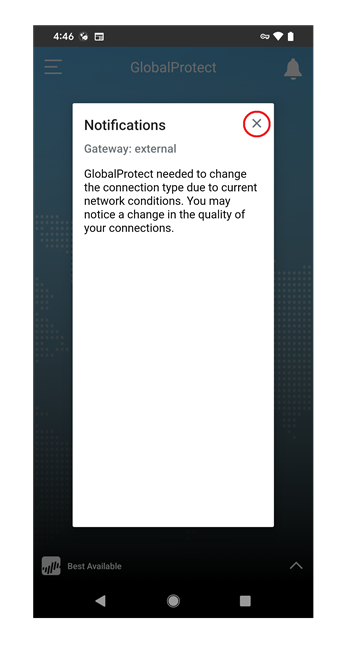
-
The VPN connection is complete when the Connected screen or the key symbol appears at the top of the screen.
If you are not connected, tap the button with the shield symbol in the centre to connect.
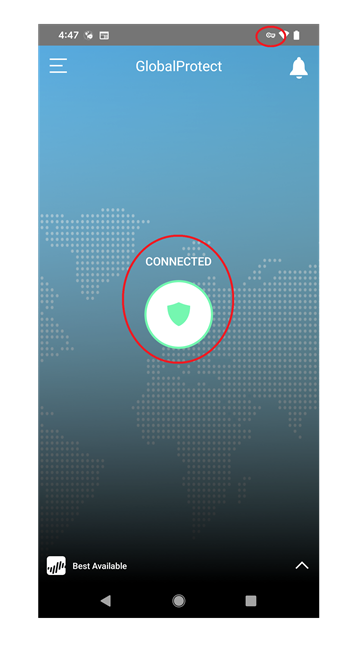
-
To disconnect the VPN connection, tap the button with the shield symbol in the centre while the VPN connection
is active.
The screen turns grey and the key symbol at the top of the screen disappears.
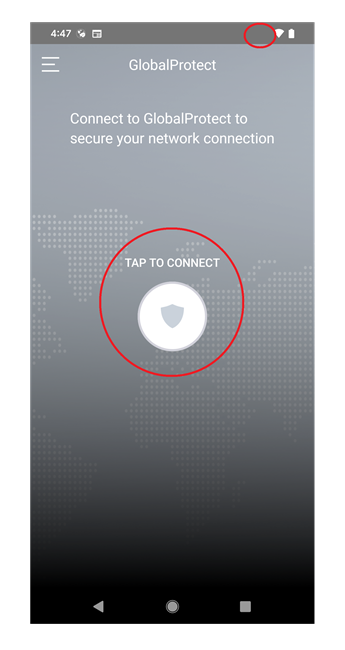
Last-Modified: October 9, 2024
The content ends at this position.





