CNS3 connection settings for Chrome OS
Install a personal certificate before configuring the setting.
How to set up CNS connection on Chrome OS
-
Open [Settings].
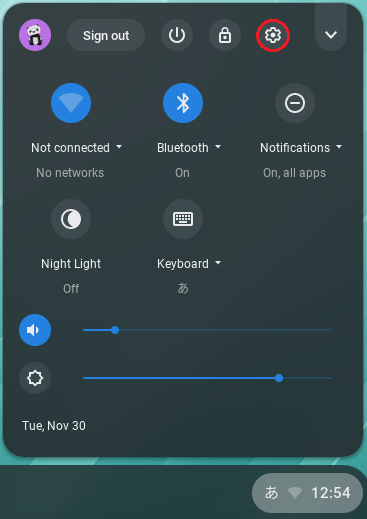
-
Click [Add connection] for the network, and then click [Add Wi-Fi].
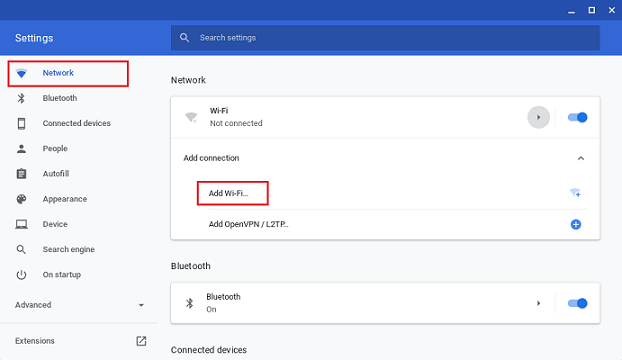
-
When [Join Wi-Fi Network] appears, enter the following information and then click [Connect].
・SSID: CNS
・Security: EAP
・EAP method: EAP-TLS
・Server CA certificate: KEIO SFC Root CA G2 [KEIO SFC Root CA G2]
・Subject match: empty
・User certificate: KEIO SFC Intermedia CA G2 [login name@sfc.keio.ac.jp] (hardware-backed)
・Identity: CNS login name
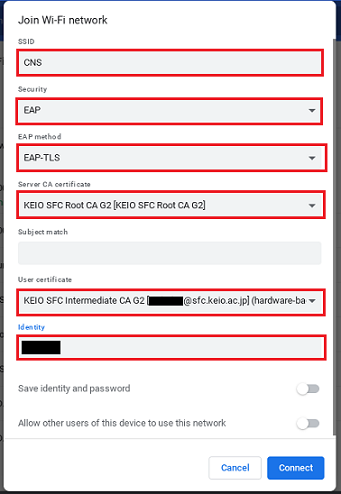
-
Verify that CNS is displayed on the network. You are now connected to CNS.
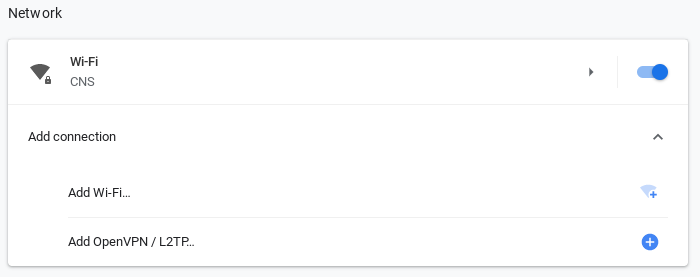
Last-Modified: December 6, 2021
The content ends at this position.





