Troubleshooting wireless connections in macOS Sequoia
Troubleshooting wireless connections in macOS Sequoia
-
Click on the Spotlight icon (magnifying glass symbol) in the upper right corner of the screen and type [keychain] in the search field.
Click on the [keychain access] icon at the bottom.
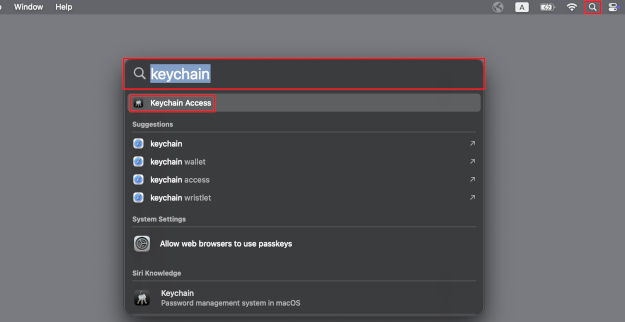
-
When the [Manage Passwords with New Password App] screen pops up, click on [Open Keychain Access].
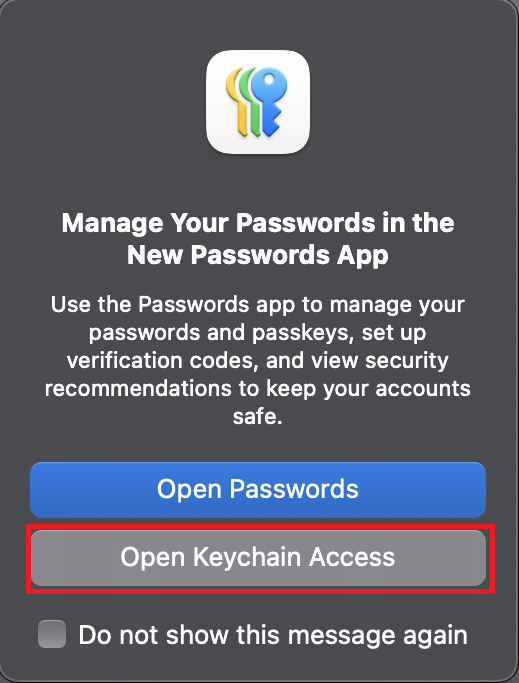
-
When the [Manage Your Passwords in the New Password App] screen pops up, click on [Open Keychain Access].
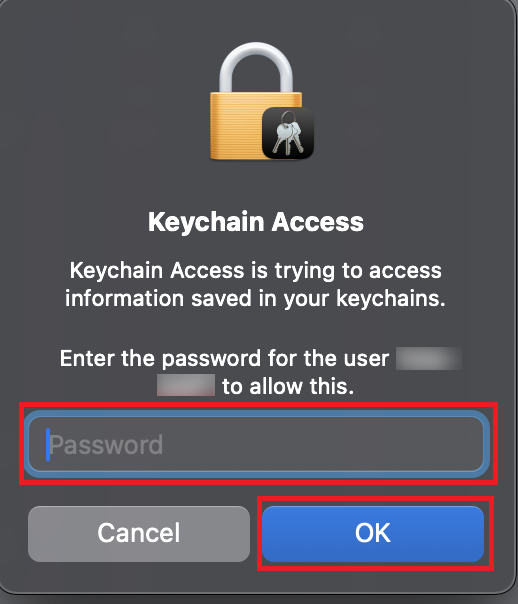
-
Select [Login] -> [My Certificates] from the left menu, and confirm that there is only one "CNS Login Name"@sfc.keio.ac.jp.
If multiple certificates exist, delete the oldest one, leaving the one with the latest expiration date.
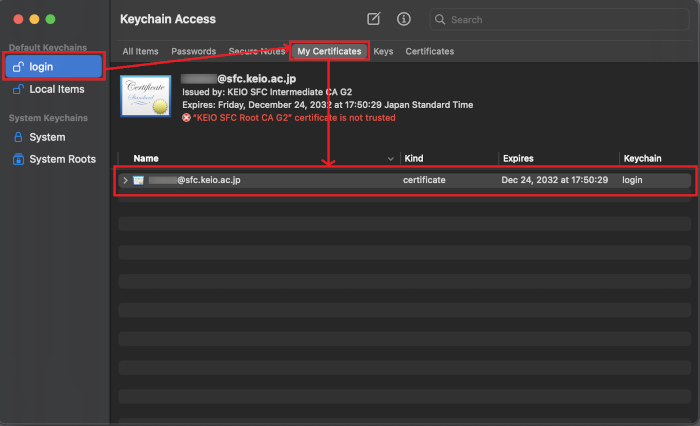
-
Please make sure that "CNS login name"@sfc.keio.ac.jp does not exist in [System] -> [My Certificates] in the left menu.
If it exists, delete it. -
Make sure the expiration date is the same as the one you see when you log in to https://itcsecure.sfc.keio.ac.jp/wlan/.
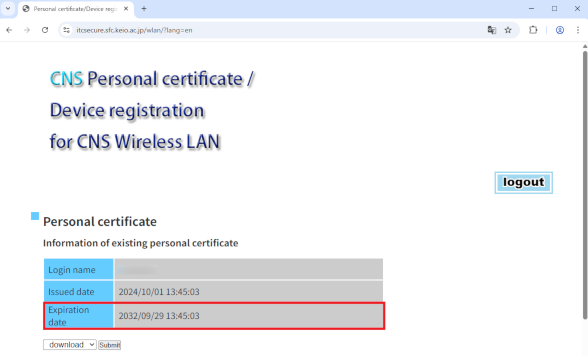
- If the expiration date is different, reissue and install the personal certificate again.
-
Click the [Wi-Fi] icon on the menu bar in the upper right corner of the screen and select [CNS].
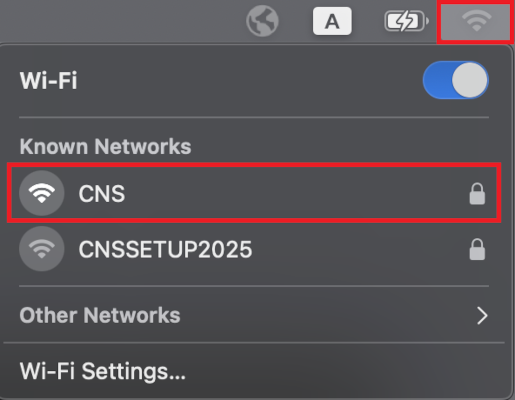
-
Select only certificates, check the [Remember this information] checkbox, and click the OK button.
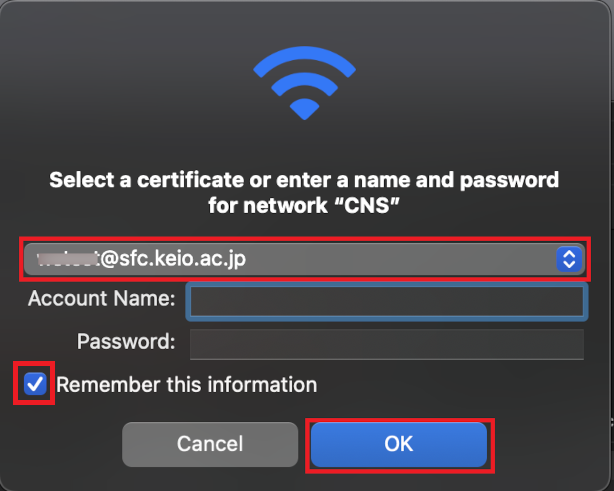
-
On the [eapolclient is trying to sign using the key "privateKey" in the keychain] Enter the PC login password and click [Always allow].
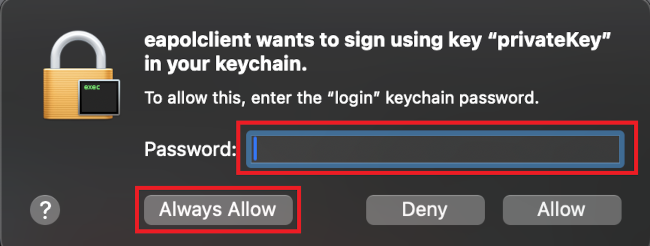
- If these steps do not improve the situation, restart macOS and start from step 8.
Last-Modified: August 6, 2025
The content ends at this position.





