Adobe Special access plan starts during campus closure due to COVID-19 (May 12)
May 12, 2020
To Users of SFC-CNS
Adobe Special access plan starts during campus closure due to COVID-19 (May 12)
(Released: May 12, 5:00pm)
SFC-CNS has started to use special access plan offered by Adobe Systems during campus closure due to COVID-19.
Please check the following for detail of this program.
[Adobe] Enabling student access to Creative Cloud during COVID-19 campus closures
https://helpx.adobe.com/enterprise/kb/covid-19-education-labs.html
https://helpx.adobe.com/enterprise/kb/covid-19-education-labs.html
At the time of May 12, this special program’s effective date is till July 6, 2020.
Also, when the campus closure has been lifted, this 'temporary license' offer seems to be suspended at that point.
The license offer by this special program is limited time, so please be aware that this software cannot be used after certain period.
Please check Adobe website for detail.
Target users
All who have a valid SFC-CNS account
Notes
- This program is provided by Adobe, and Keio University provides authentication as an educational institution.
If you have any questions regarding this program other than authentication, please contact Adobe. We can not support the installation and use of software by this program. - If shutdown of campus is canceled at any campus of Keio University, this program will be suspended immediatly regardless of expiration date.
This will be done by Adobe without prior notice. - Mobile apps and older app versions (Creative Cloud 2018 or older) are not available as part of the temporary at-home license.
Adobe Creative Cloud Mobile Apps
How to use
-
Open the Adobe download site (https://creativecloud.adobe.com/apps/all/desktop).
(If the following screen is displayed, click [Sign In] in the upper right corner.)
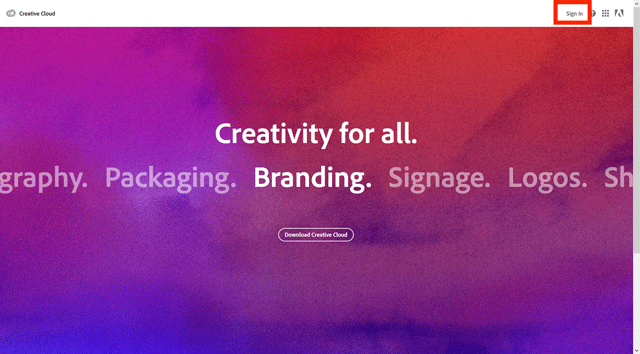
-
Enter your SFC-CNS Adobe ID (e.g.: username@adobe.sfc.keio.ac.jp) and click [Continue].
Please refer the following page about SFC-CNS Adobe ID(e.g.: username@adobe.sfc.keio.ac.jp).
How to use Adobe products at SFC
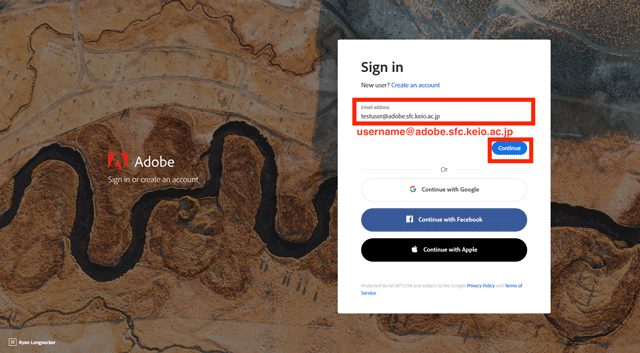
-
You will move to the SFC-CNS login page.
Enter your CNS account (NOT including @sfc.keio.ac.jp or @adobe.sfc.keio.ac.jp) and CNS login password, and click [Login].
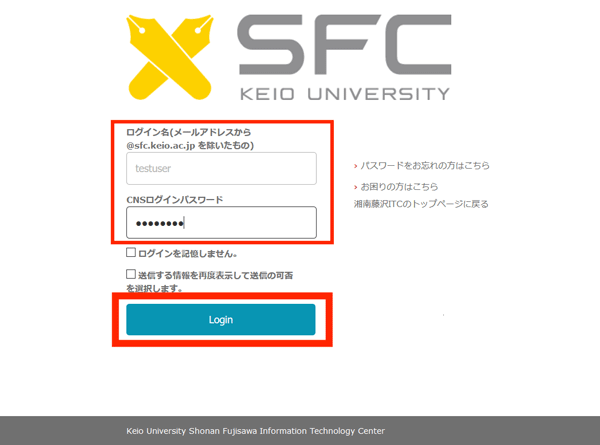
-
The Adobe download site will show up.
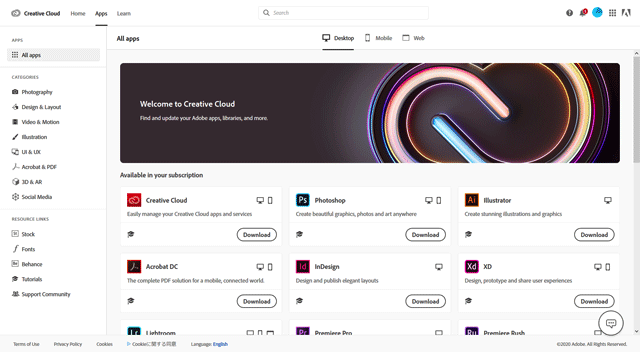
You can check if you have successfully logged in with your SFC-CNS Adobe ID by clicking the circle in the upper right corner.
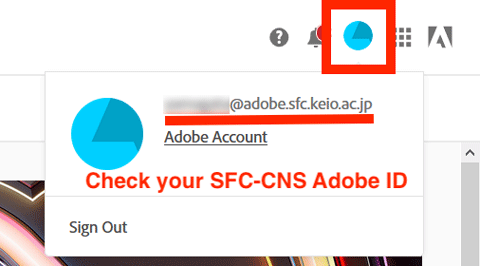
If the shown ID is NOT your SFC-CNS Adobe ID, click [Sign Out] and try again from step 1.
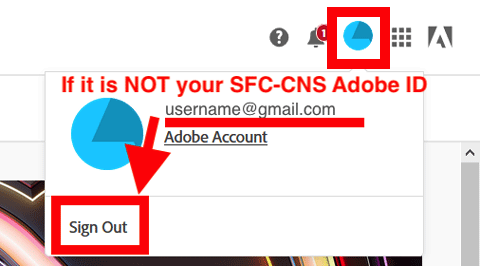
Please refer “Download and install your Creative Cloud apps” for the detail.
Download and install your Creative Cloud apps
https://helpx.adobe.com/download-install/using/download-creative-cloud-apps.html
- You may be required authentication when set up or start the software.
Verify by the same procedure as step 2 and 3.
Last-Modified: May 18, 2020
The content ends at this position.





