- Top >
- Computer >
- E-mail >
- About using e-mails >
- Mail Settings >
Microsoft Outlook 2019 (IMAP4)
Configuration for receiving/sending e-mails
-
If you opened Outlook 2019, you'll see "Welcome to Outlook" dialog box. If not so, you can start adding a new account from "File" menu. Then, enter your e-mail address of CNS account.
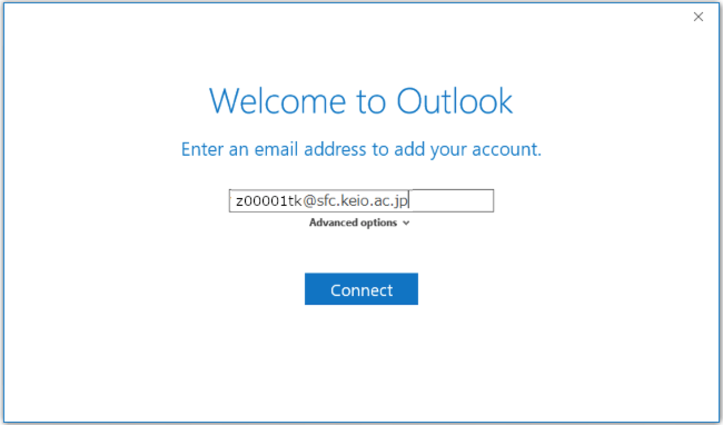
-
And next, you'll see a password form as below. Enter your IMAP/SMTP password of CNS account.
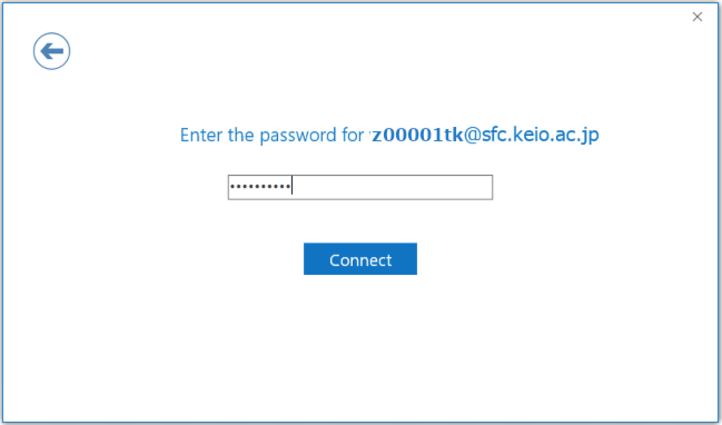
- Then, the next form asks detailed settings. Your e-mail address is in the "User Name" form, but this is not correct. Here, you have to enter just your login name without "@sfc.keio.ac.jp". Please be aware to leave "Save this password in your password list" checked. If you uncheck this, the configuration process will fail. If you do not like to save your password on your PC, you can change this setting after this process completed.
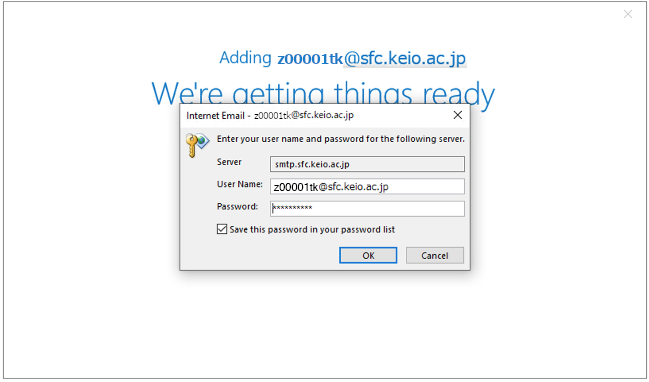
- When you see "Account setup is complete", and your configuration process is done. As you clicked "OK", you can browse your e-mails if there are any messages.
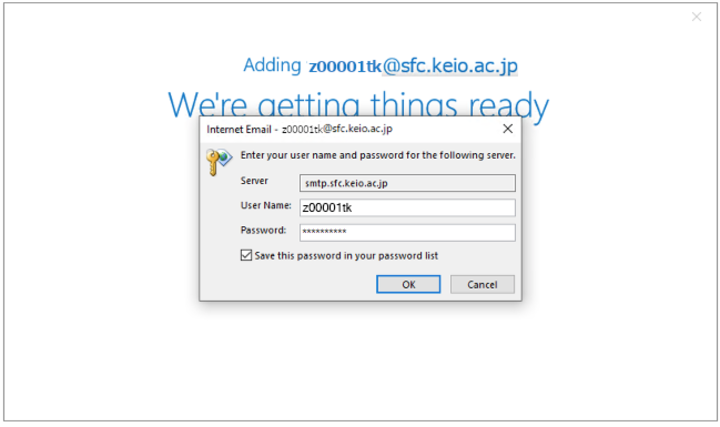
How to browse your e-mails offline
- Please refer How to Back-up IMAP4 Emails.
Last-Modified: January 7, 2020
The content ends at this position.





