Replying to emails
Replying to emails
To reply to an email, either click the "Reply" button at the top right of the email body or the "Reply" link below the email.
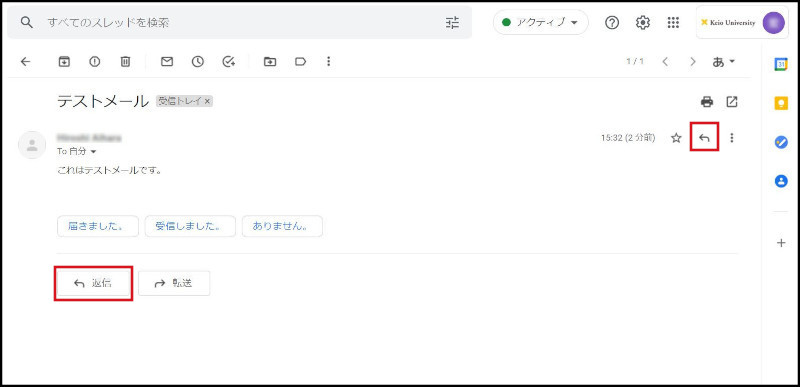
Fig. 1 Replying to an email
This will display the box to enter the reply into below the main body, as in Fig. 2.
-
Enter your response.
Enter your response message in the reply field where the original email has been automatically reprinted. -
Once you have entered your message, click the "Send" button to send your email.
If you want to reply to multiple people, you can add them in the "To" field in Fig. 1 by separating them with commas.
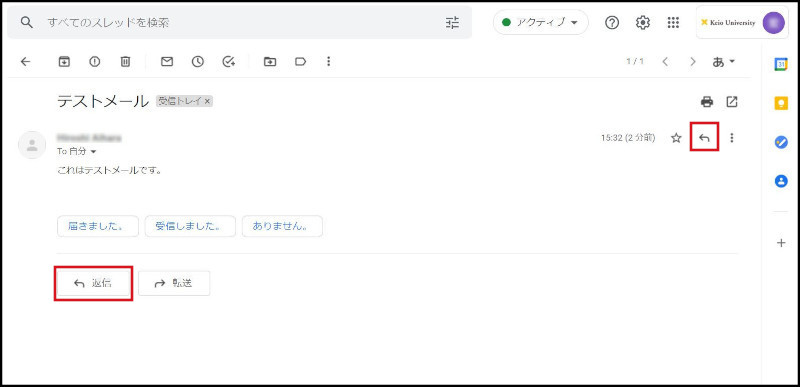
Fig. 2 Replying to an email
Replying to all members.
When there are many other receivers of an email, email addresses the sender specified and sent in [To] or [Cc] are displayed to receivers.
Replying to all members including other receivers can be done by performing one of the following two procedures.
- Click the link of [Reply to all] in the reply email box.
-
Click the "More" icon on the right side of the [Reply button] on the upper right of the mail body text, and then click [Return to all] from the pull-down menu that is displayed.
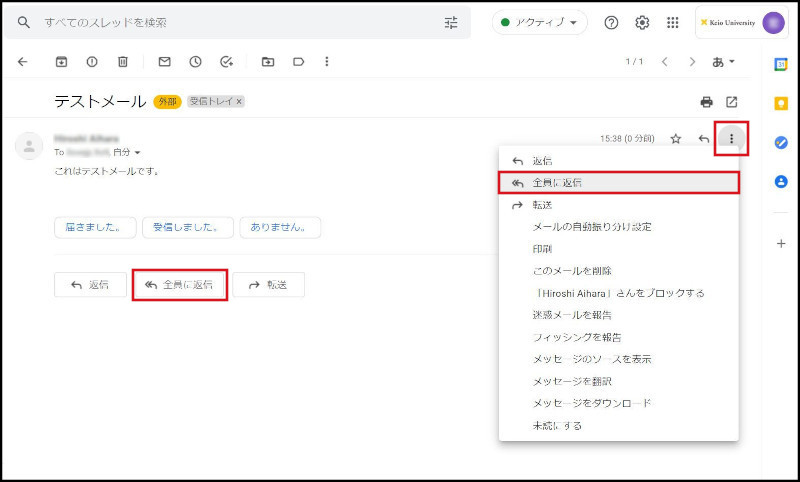
Fig. 3 Replying to all members
-
It is in status such that sender of the email is entered into [To] and other receivers are entered in [Cc].
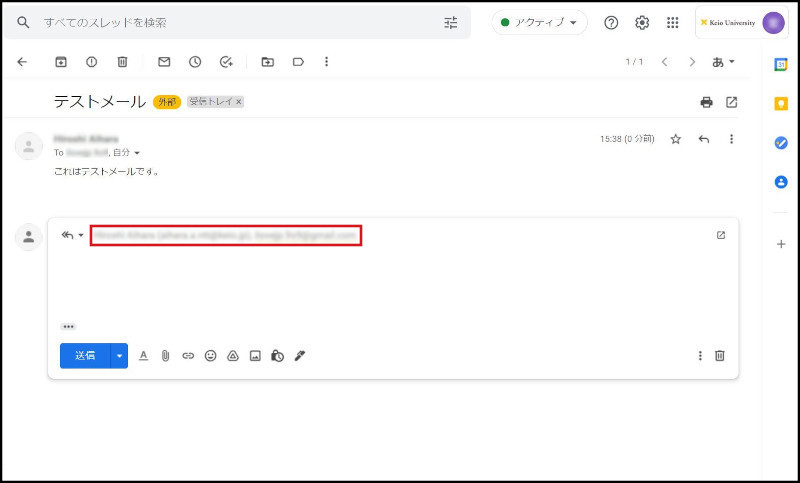
Fig. 4 Replying to all members
Editing subject and sending
If it is sent by editing only the main message, the subject of the return email will automatically be the subject of the original message preceded by "Re:".
- If you wish to change the subject, click the [Type of reply] button that is on the left side of [To:] before sending.
-
Click link of [Edit subject].
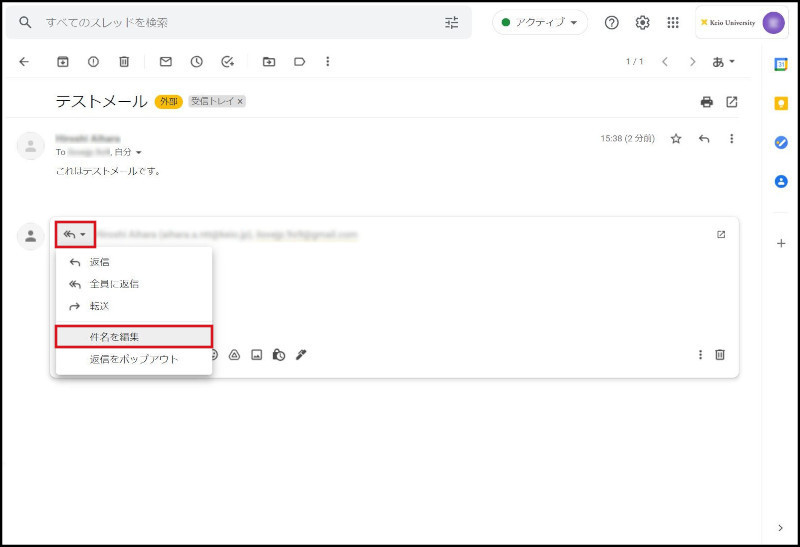
Fig. 5 Editing subject and sending
-
The email preparation screen is displayed as a pop-up.
You can also edit in the text box to change the subject.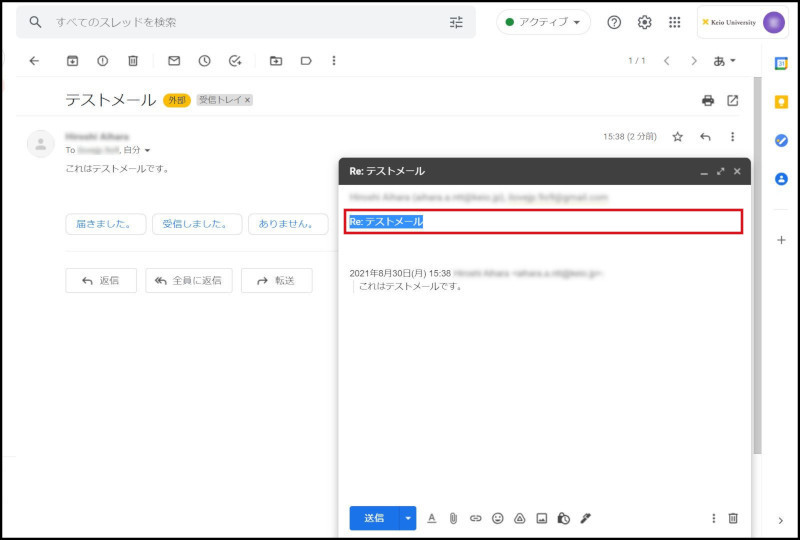
Fig. 6 Editing subject and sending
Simply replying by editing the main message in this way will automatically attach "Re:" to the front of the original message subject.
To change the subject, click the "Edit subject" link between the "To" field and the response entry field to display the text box for changing the subject.
Continue to explanation about Forwarding emails.
Return to Basic Gmail operations for explanations about other features.
Last-Modified: November 8, 2021
The content ends at this position.





