How to check shared files and shared folders
You may be unintentionally continuing to set the sharing settings (慶應義塾(within the organization) / Anyone with the link) for Google Drive content (files and folders). Please periodically check the settings for any shared content and change the sharing settings.
Proper management of sharing settings is extremely important in order to prevent information leaks. When sharing is no longer necessary, please cancel the sharing settings immediately.
【Access permission types】
- Restricted:Only explicitly added users can access it. Highly secure setting.
- 慶應義塾(within the organization) :Accessible with a Keio ID (@keio.jp). For sharing information within an organization (including students as well as faculty and staff)
- Anyone with the link: Anyone with the link can access it Used when external sharing is required.
【Example of an accident caused by a mistake in sharing settings】
- Restricted:A similar address (Keio ID) was mistakenly specified, a stranger was able to access the site.
- 慶應義塾(within the organization) : Content for faculty and staff was shared within the organization (students are also included in the organization and can view it)
- Anyone with the link: The link was a complex string of characters, so it was thought that it would be difficult to access, but one of the people who shared it entered the URL into a search engine, and it ended up appearing as a search result.
About clear filters
If a “filter” has been set, select “Clear filters” on the right side of the menu or “My Drive” or “Shared Drives” from the menu on the left side.
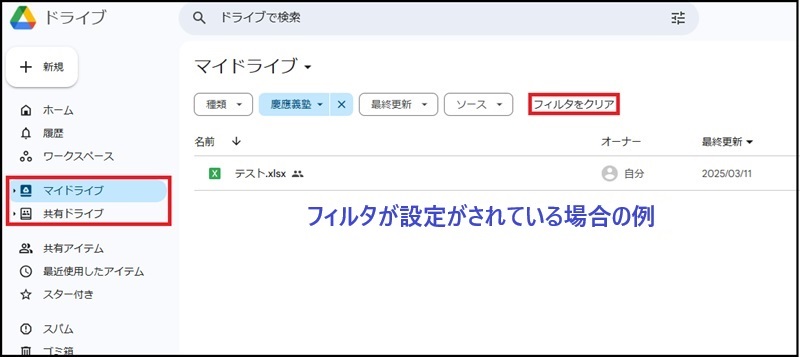
If you were “Search in Drive,” select “My Drive” and then “Shared Drives” from the menu on the left.
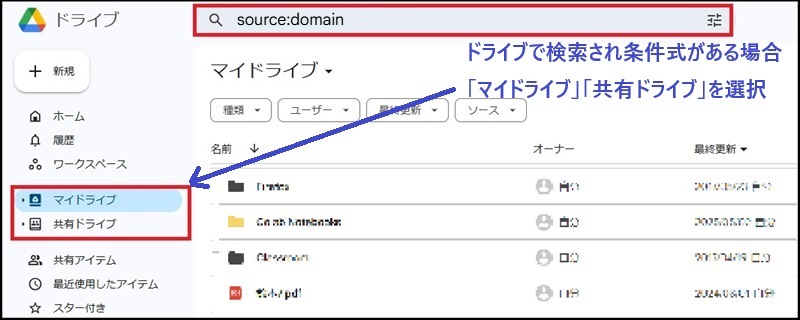
Check the sharing settings for My Drive
Display My Drive, select the [People] filter item, and select [慶應義塾] from the [Search for People and groups] window.
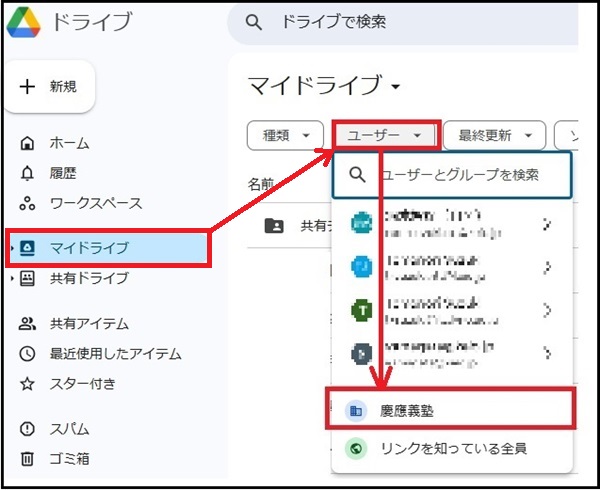
A list of contents in My Drive that is publicly available to [慶應義塾] users is displayed.
If content you don't intend to share appears in the list, right-click on the content in question to open the Sharing Settings window and change it to [Restricted].

When you perform the above settings, please first deselect the [慶應義塾] filter (then select 慶應義塾 again), and similarly, change the [Users] filter to [Anyone with the link].
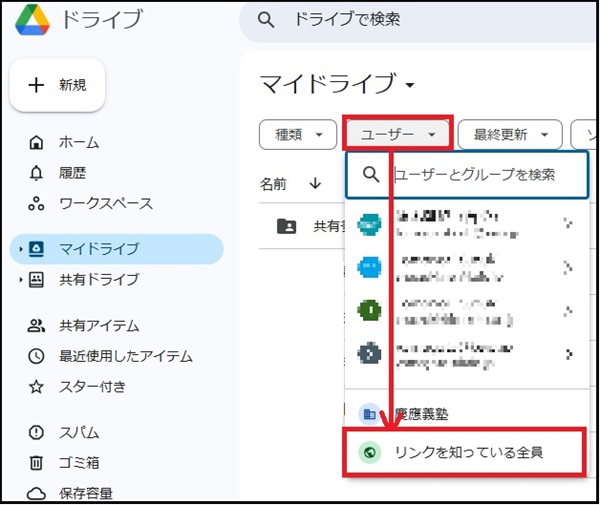
A list of contents in “My Drive” that are accessible to anyone with the link will be displayed.
If any contents appear in the list that you did not intend to share, right-click on the file, select [Share] and change the setting to [Restricted].
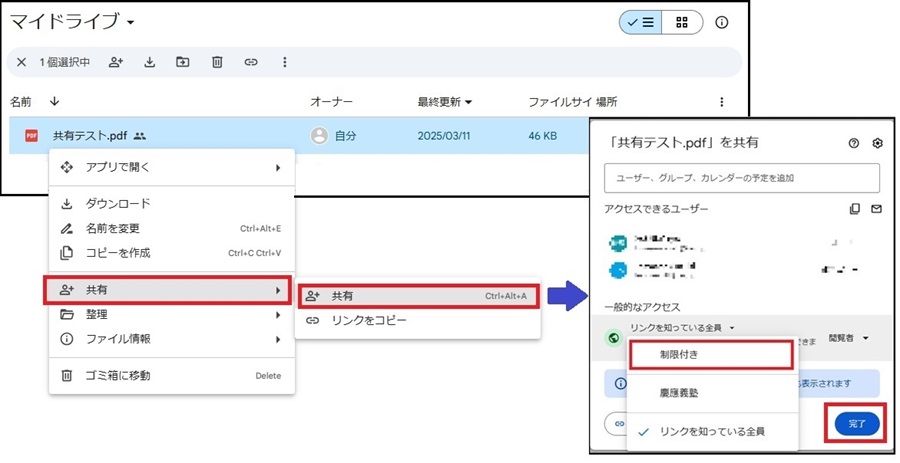
Checking the sharing settings of Shared Drives
Select the appropriate shared drive name from the shared drives.
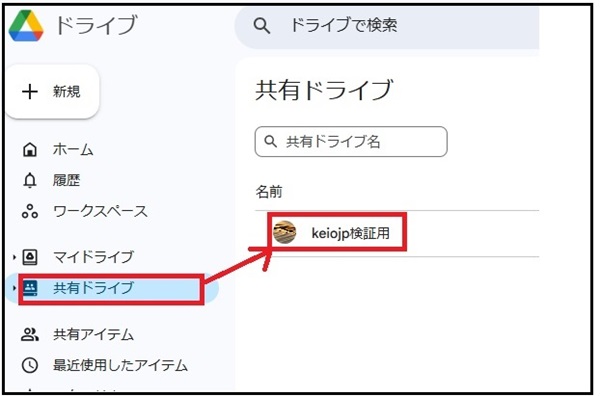
Once the shared drive is displayed, select [慶應義塾] from the filter [Search for People and groups].
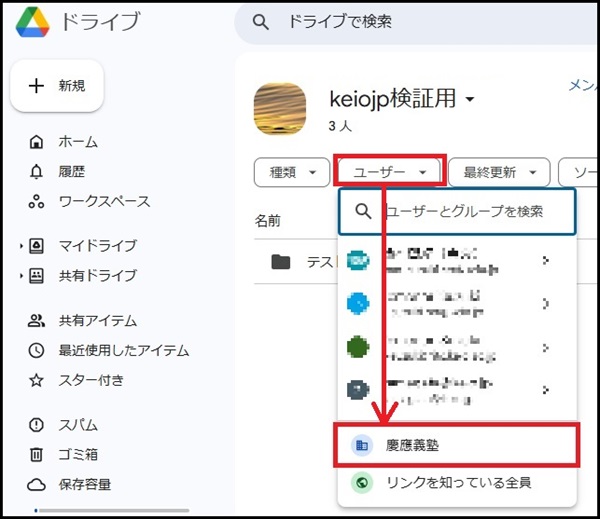
A list of content within the shared drive that is publicly available to users within [慶應義塾] is displayed.
If content you don't intend to share appears in the list, right-click on the content in question to open the Sharing Settings window and change it to [Restricted].
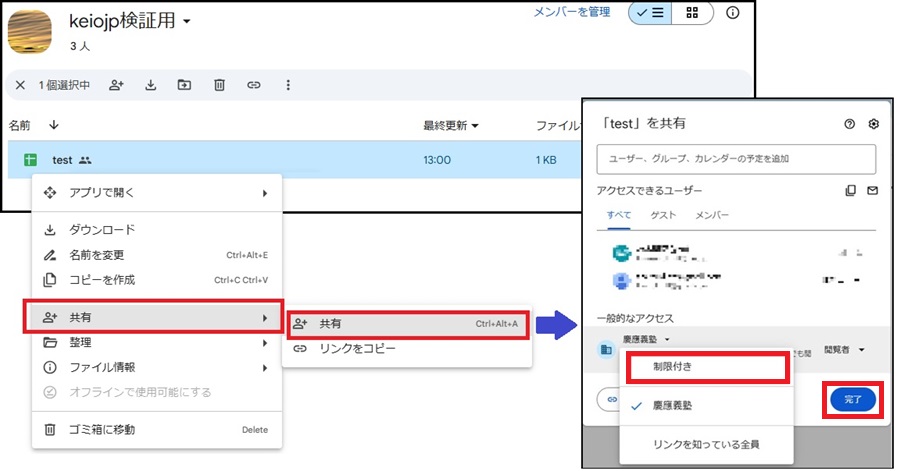
When you perform the above settings, please first deselect the [慶應義塾] filter (then select 慶應義塾 again), and similarly, change the [Users] filter to [Anyone with the link].
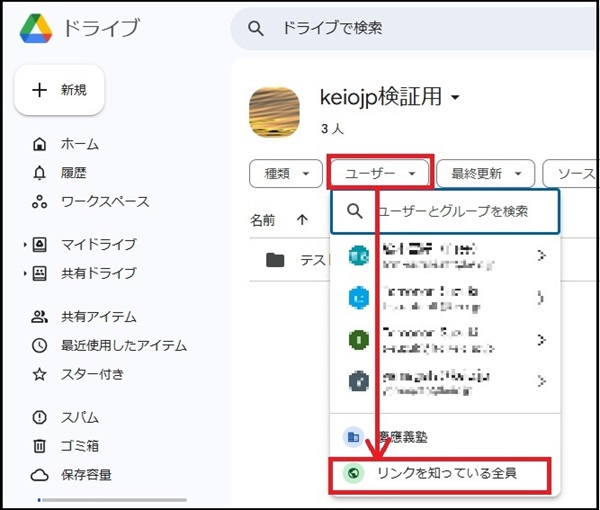
A list of content in the shared drive that can be accessed by anyone who knows the link will be displayed.
If content you don't intend to share appears in the list, right-click on the content in question to open the Sharing Settings window and change it to [Restricted].
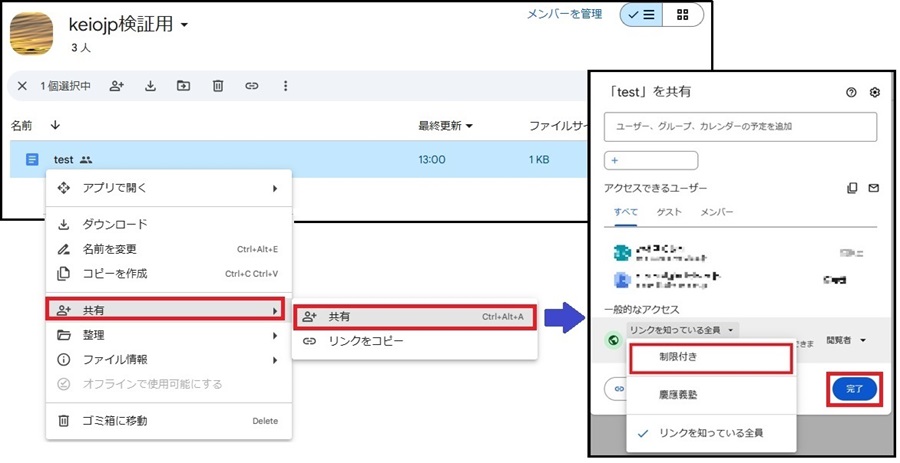
[Reference]
-
Google Drive Users Manual
https://www.itc.keio.ac.jp/ja/gmail_user_manual_basic_operation_drive_index.html -
Sharing Text
https://www.itc.keio.ac.jp/ja/gmail_user_manual_basic_operation_drive_share_doc.html -
Sharing a Folder
https://www.itc.keio.ac.jp/ja/gmail_user_manual_basic_operation_drive_share_folder.html
Last-Modified: June 6, 2025
The content ends at this position.





