Sharing a Folder
By sharing a folder, all documents in that folder will be shared.
For example, if there are several documents and subfolders within a folder named "Team Shared Folder," by setting up sharing for the "Team Shared Folder," the same sharing settings can be applied to all documents and subfolders within the Team Shared Folder.
1. Attach a check to the Text you want to share then click on the Share icon.
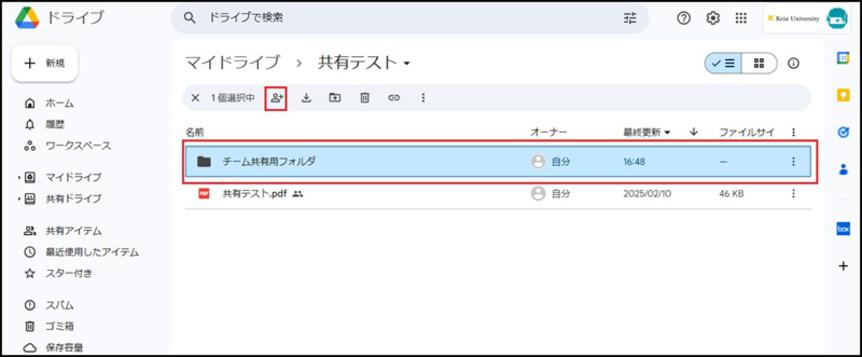
2. Set the [Publication Scope] and [Role (Access permissions)].
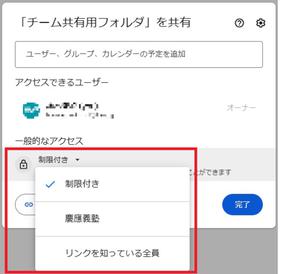
[Publication Scope]
-
Restricted
- Shared only with those who have registered their accounts in advance as sharers.
- If you select Restricted, register the IDs (email addresses) of the users you wish to share with.
-
慶應義塾
- Anyone within the Keio University tenant (someone with an @keio.jp account) can access it if they know the shared link.
- Please be careful to set up the shared area as faculty, staff and students are in the same tenant.
-
Anyone with the link
- Accessible to anyone/anywhere on the Internet, as long as you know the link.
【Role (access permissions)】
If you do not want the files in the folder to be downloaded, please configure the settings in "Notes on publishing files (videos, etc.) on Google Drive".
Only files within the folder that have the [Viewers and commenters can see the option to download, print, and copy] checkbox selected will be compressed into a ZIP file and downloaded.
* Unchecked files will result in an error during compression and will not be downloaded.
-
Viewer
- Views files and folders.
- Downloads and synchronizes files in a folder to another terminal.
- Prepares copies of files in the folder and saves them in Google Drive.
-
Commenter
- Views files and folders.
- Downloads and synchronizes files in a folder to another terminal.
- Prepares copies of files in the folder and saves them in Google Drive.
- Adding a comment or proposed edit to a file in the folder
-
Editor
- Views files and folders.
- Downloads and synchronizes files in a folder to another terminal.
- Prepares copies of files in the folder and saves them in Google Drive.
- Submits comments or proposals to Google documents, spread sheets, and slides.
- Edits documents, spread sheets, presentations, and Google drawings.
- Shares and stops sharing of files with other users.
- Adds files to folders or deletes files from folders.
- Uploads or deletes versions of files.
2-1. When publishing in [Restricted] mode
(1) For restricted publication, specify the ID of the user to be shared.
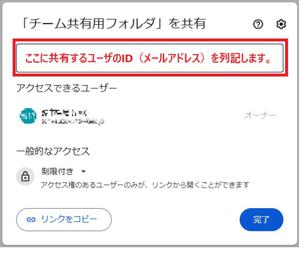
(2) After specifying the ID of the user you want to share with, specify the "role (access permissions)" for that user. You can also set whether or not to [Notify people] the sharer when the setting is completed and the [Add expiration].
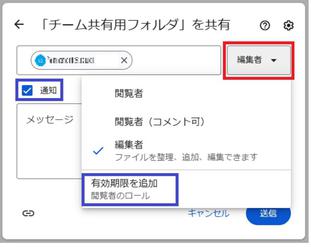
* If you want to share a document with outsiders who do not have a Google account, please see below.
2-2. When publishing in [慶應義塾] mode
(1) Sharing is usually done by obtaining a shared link and presenting it to the sharer.
Specify the "role (access permissions)" for the "Keio University tenant user" who knows the shared link.
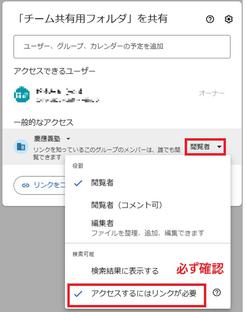
In this case, please make sure that "Must have link to access" is checked (selected) in the searchable items! If "Can find in search results" is checked (selected), searching within the tenant will allow access to the file without knowing the link.
(2)Once you have finished setting the "Role", click "Copy Link" to get the shared link.
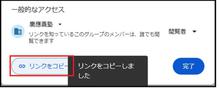
The shared link looks like this. Please share this with anyone you want to share it with.
2-3. When publishing in [Anyone with the link] mode
(1) Sharing is usually done by obtaining a shared link and presenting it to the sharer.
Specify "Role (access permissions)" for "Anyone on the Internet" who knows the shared link.
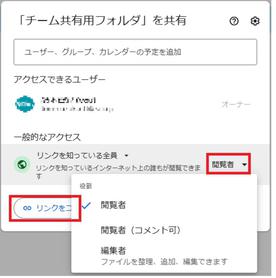
(2) Once you have finished setting the "Role", click "Copy Link" to get the shared link.
The shared link looks like this. Please share this with anyone you want to share it with.
3. After setting up a share, you can click the Share icon again to set a sharing expiration date or transfer ownership.
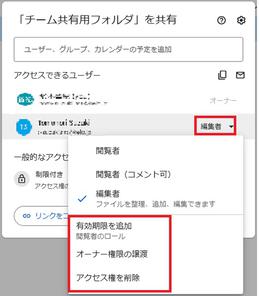
4. The status of the shared document file will change, confirming that it has been shared.
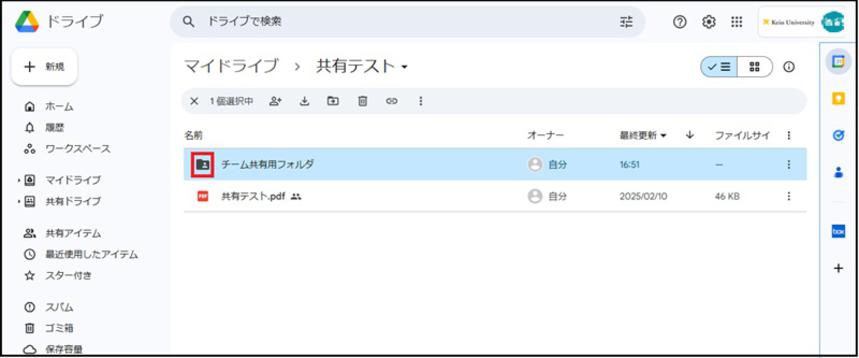
5. The following email notification will be sent to the shared recipient. (only if you checked [Notify people])
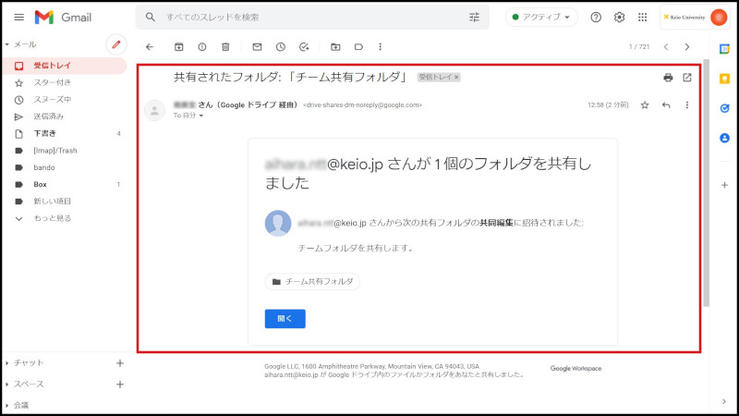
Continue to explanation about Changing Owner Authority.
Return to Google Drive Users Manual for explanations about other features.
Last-Modified: May 30, 2025
The content ends at this position.





