Example of junk mail settings in Mail on Mac
Example of junk mail settings in Mail on Mac
- Select [New Mailbox] from the [Mailbox] menu.
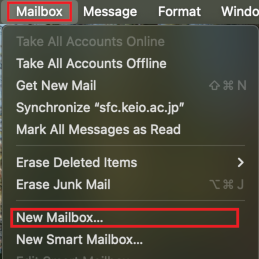
- The [New Mailbox] window will open. Make the following settings and click [OK].
- 「Location:」 このMac内(On my mac)
-
「Name:」 SPAM
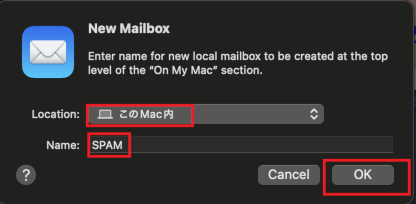
- From the [Mail] menu, click on [Settings].
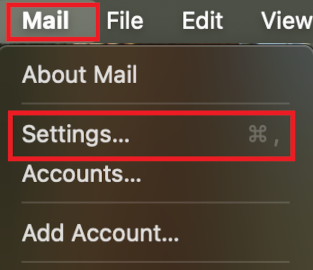
- Select [Rules] and click [Add Rule].
If [News from Apple] is registered, select [Delete] to remove it if you do not need it.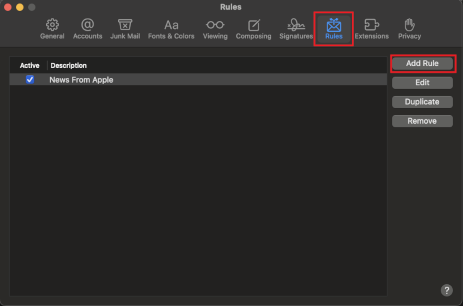
-
Select the [From] field and choose [Edit Header List].
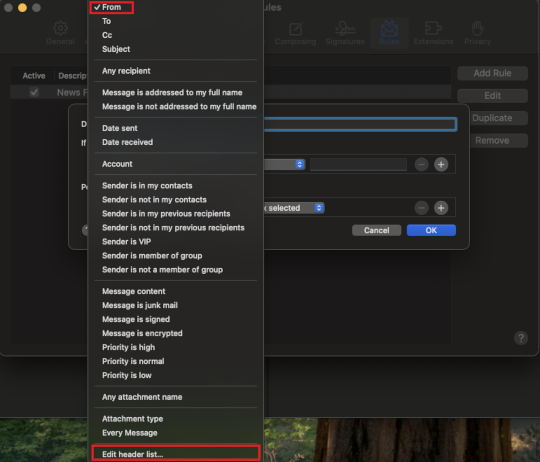
-
When the window [Message Headers] appears, click the [+] button and type X-Ironport in the input field,
Click [OK].
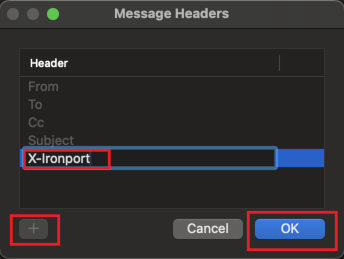
-
Click on [No mailbox selected] under [to mailbox:] and select the SPAM folder you just created.
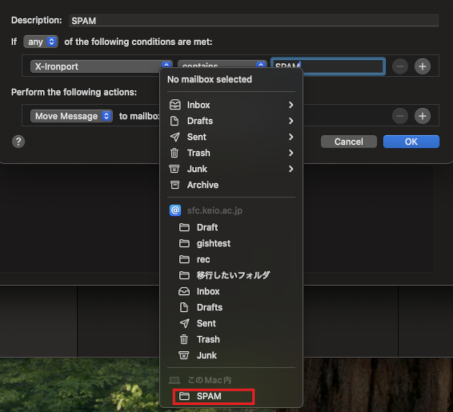
- Confirm that the following settings have been made and select [OK].
- [Description:] SPAM
- if "all"of the following conditions are met:
- X-Ironport
- contains
- SPAM
- Move Message
-
SPAM
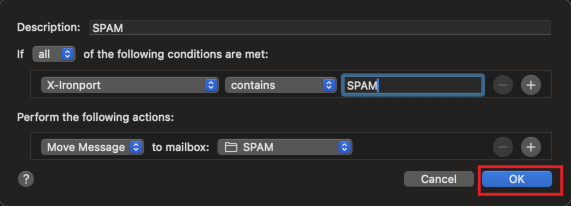
-
[Do you want to apply your rules to messages in selected mailboxes?] message will appear,
Click [Apply].
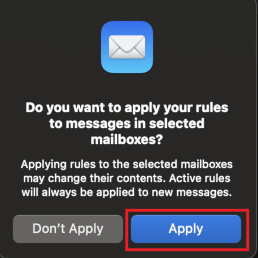
- When you return to the [Rules] window, if the [Active] checkbox under [SPAM] is checked, the setting is complete.
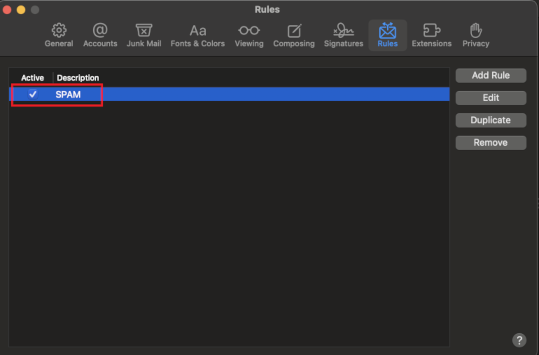
- After setting, automatic sorting will be performed upon receipt.
Last-Modified: December 23, 2024
The content ends at this position.





