- Top >
- Computer >
- E-mail >
- About using e-mails >
- Mail Settings >
Apple Mail (IMAP4)
How to use IMAP4 for Apple Mail
This is a sample setting by using Mail.app 12.4 on macOS Mojave (10.14).
Mail sending and receiving setting
-
If you have already used [Mail.app] and set other account, read this manual from step 1.
- If this is first time to use [Mail.app], read this manual from step 2.
- Open [Preferences] from [Mail] in the menu bar.
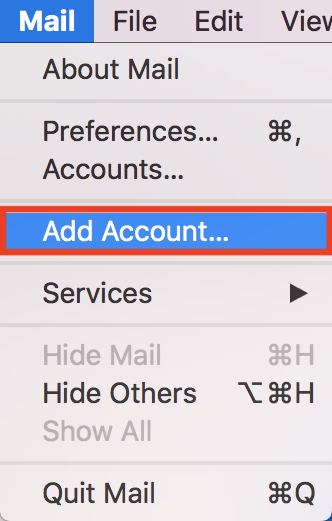
- Select [Other Mail Account…] and click [Continue].
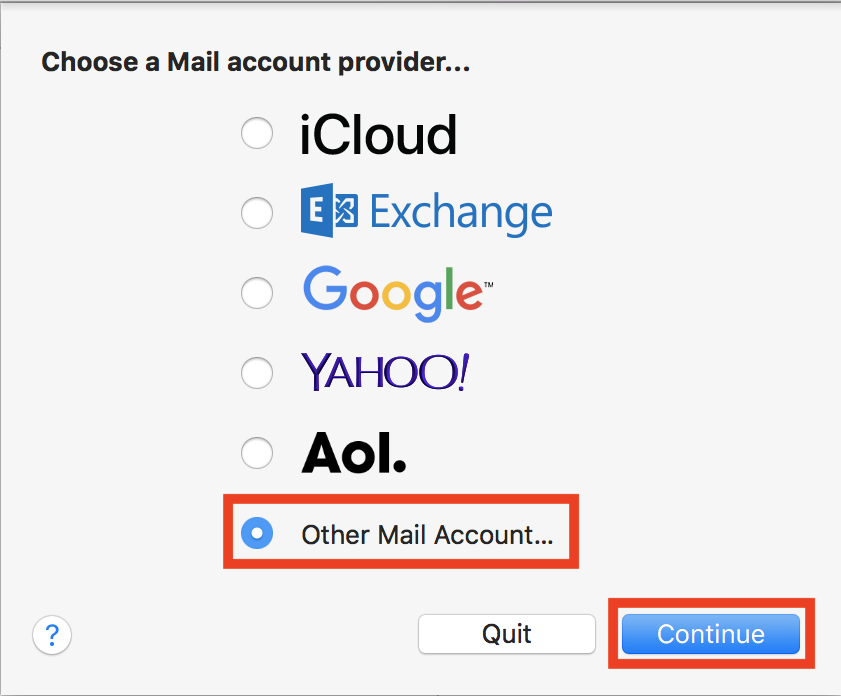
- If you open [Mail.app] for the first time, you will start from the following page.
Name Your Name Email Address SFC-CNS Mail Address Password IMAP/SMTP-AUTH password
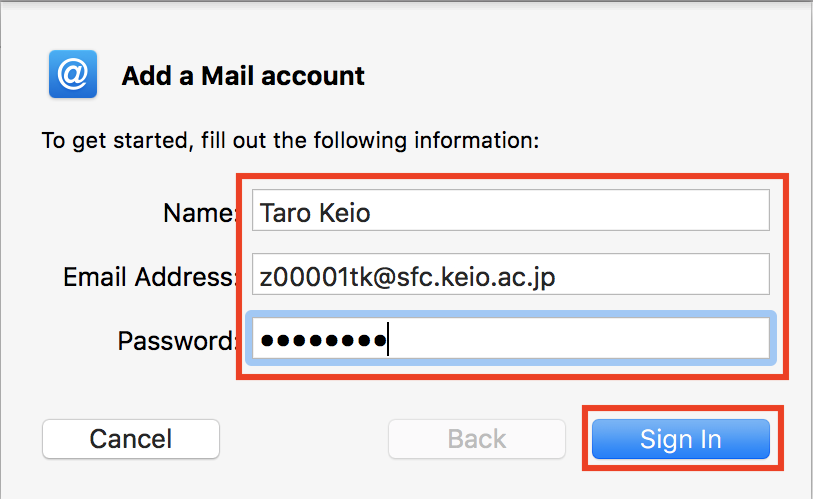
- Type your information.
Email Address SFC-CNS Mail Address User Name SFC-CNS Login Name Password IMAP/SMTP-AUTH password Account Type IMAP Incoming Mail Server imap.sfc.keio.ac.jp Outgoing Mail Server smtp.sfc.keio.ac.jp
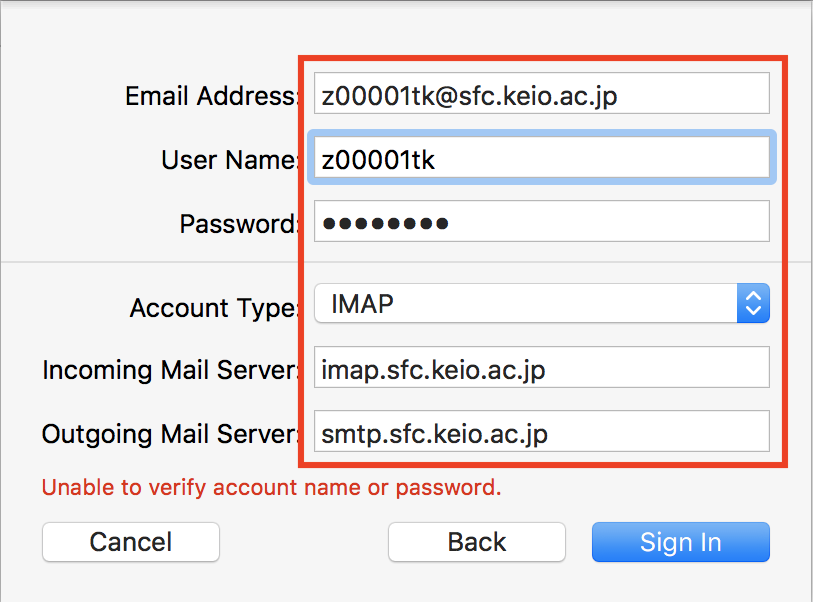
- Check "Mail".
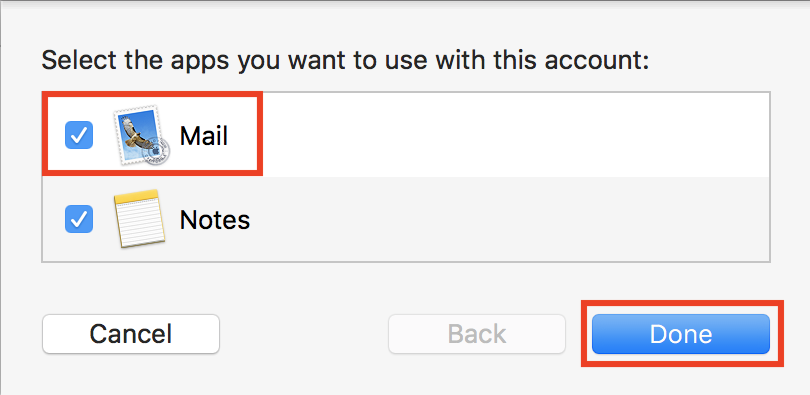
- To set up detailed settings for sending and receiving, select Preferences from the Mail menu.
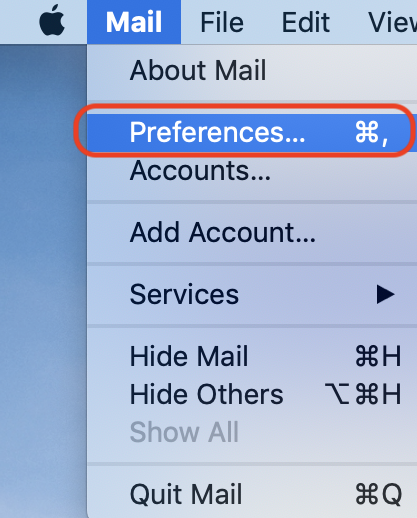
- Go to Accounts > Server Settings and uncheck Automatically manage the connection settings for incoming and outgoing Mail Server
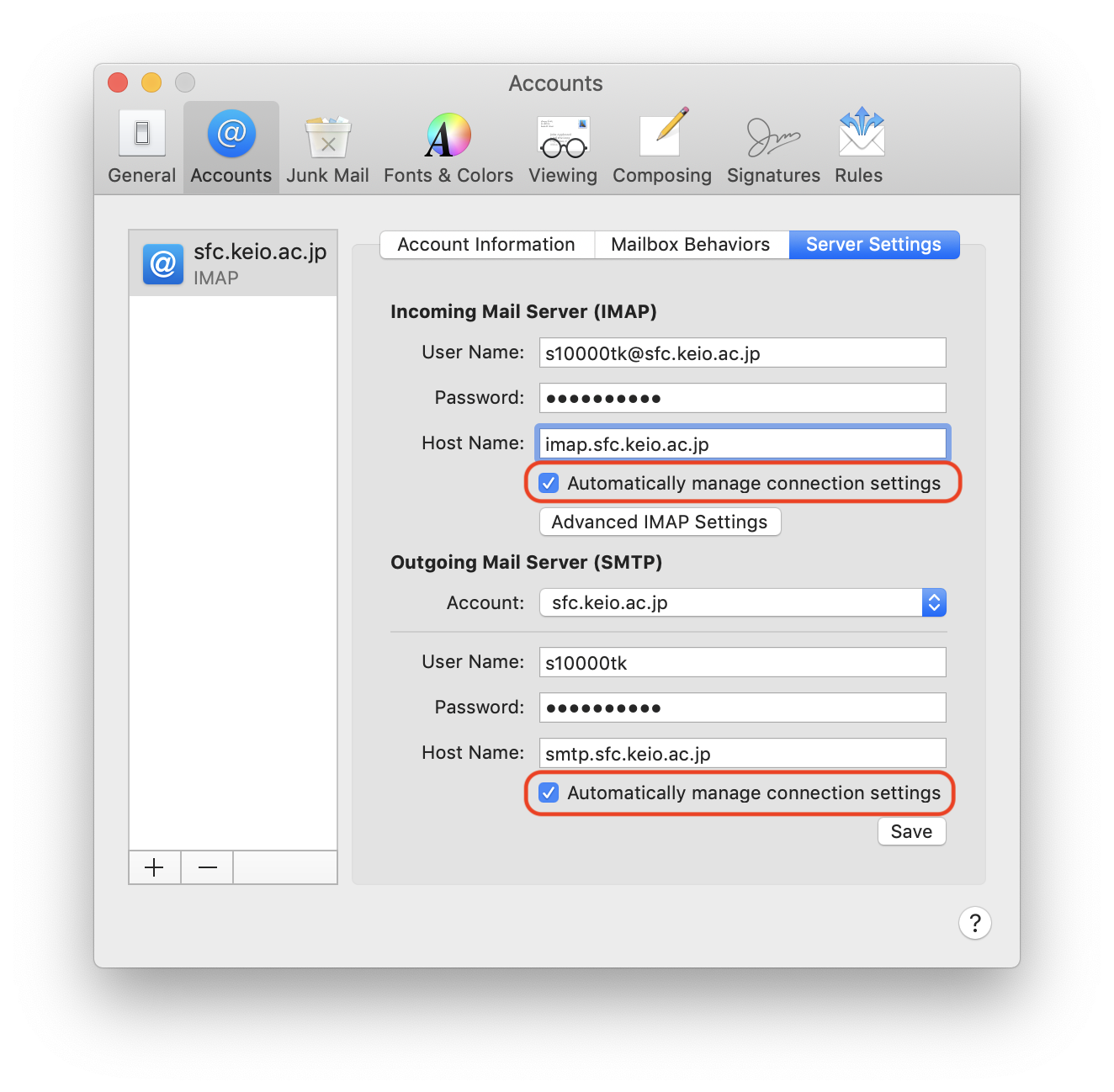
- Change the incoming Mail Server port to "993", the Authentication to "Password", the outgoing Mail Server port to "587", and the authentication to "Password" and select Save.
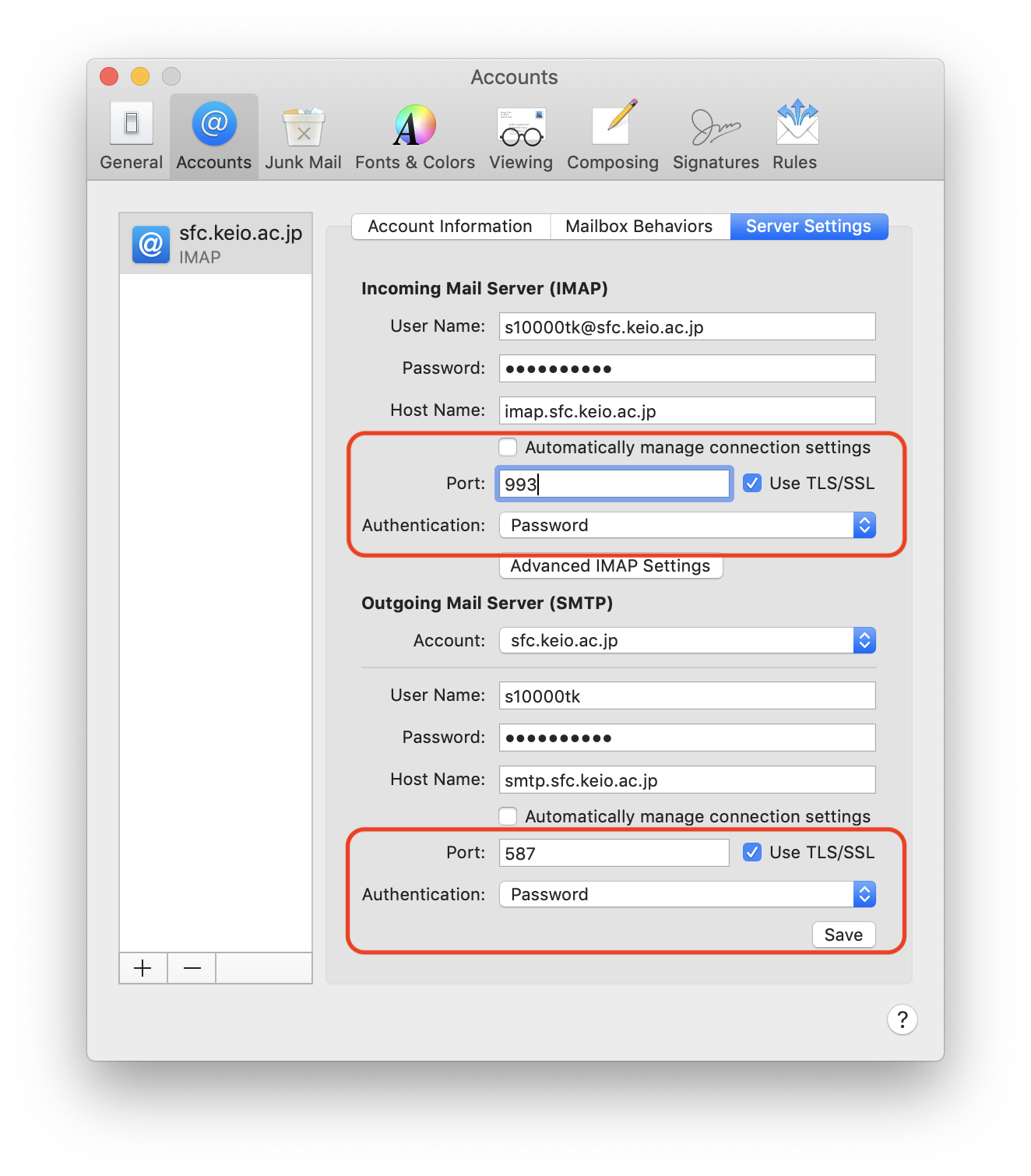
- When you finish the above settings.
Method of reading IMAP4 mail offline.
Related: About IMAP4(WebMail) Service
Last-Modified: July 16, 2020
The content ends at this position.





